The Complete Revit to Inventor Conversion Guide
Table of Contents
- General Information
- Converting and Optimizing Revit Files to Inventor
- What are Revit and Inventor files commonly used for?
- Comparison of Features Supported by Revit and Inventor
- Limitations of Revit Files to Inventor Conversion Workflow
- What's the best way to get Revit files into my 3D applications, and are there alternatives to using Inventor?
General Information
This guide is part of the RapidPipeline 3D Formats Knowledge Database. It shows how to convert Revit to Inventor, if you'd like to know more about the formats, please check out the following links:
Converting and Optimizing Revit Files to Inventor
RapidPipeline can import Revit files, but currently doesn't support exporting to Inventor format yet.
If you specifically need Inventor export functionality for your workflow, please feel free to get in touch with us - we'd be happy to discuss your requirements and potential timeline for adding this export capability.
If you need, you can import Inventor files and convert them to any of these 8 formats: FBX, glTF, OBJ, PLY, STL, USD, USDZ, and VRM.
In the meantime, you can explore other options on the 3D Formats Knowledge Database, which might serve as suitable alternatives for your workflow depending on your target applications and use cases.
What are Revit and Inventor files commonly used for?
The Revit file is a format mostly used for Building Information Modeling (BIM) software for architectural design, engineering, and construction documentation.
The Inventor file is a format mostly used for Professional 3D CAD software for mechanical design, simulation, visualization, and documentation.

Comparison of Features Supported by Revit and Inventor
| Feature | Supported by Revit | Supported by Inventor |
|---|---|---|
| Morph Targets | No | No |
| Rigid Animations | No | Partial0 |
| Skinned Animations | No | No |
| Animations | No | Partial1 |
| Free-Form Surfaces | Partial2 | Yes |
| Geometry Compression | No | No |
| Quad Meshes | Yes | Yes |
| Basic 3D Geometry | Yes | Yes |
| PBR Materials | Yes | Partial3 |
| Transparent Materials | Yes | Yes |
| Vertex Colors | No | Partial4 |
| Materials | Yes | Yes |
| Scene Composition | Yes | Yes |
| Hierarchical Scene Graph | Yes | Yes |
| Scene Nodes | Yes | Yes |
| Standardized Format | Partial5 | Partial6 |
| Embedded Textures | Yes | Partial7 |
| Multiple UV Channels | Partial8 | Partial9 |
| Normal Mapping | Yes | No |
| Procedural Textures | Partial10 | No |
| Texture Compression | No | No |
| Texture Transforms | Yes | Partial11 |
| Texturing | Yes | Partial12 |
Limitations of Revit Files to Inventor Conversion Workflow
The following limitations should be taken into account when converting Revit files to Inventor format:
| Revit Feature (not supported by Inventor) | Limitation Details |
|---|---|
| Texturing | Texturing Support: Revit: Full support | Inventor: Partial support  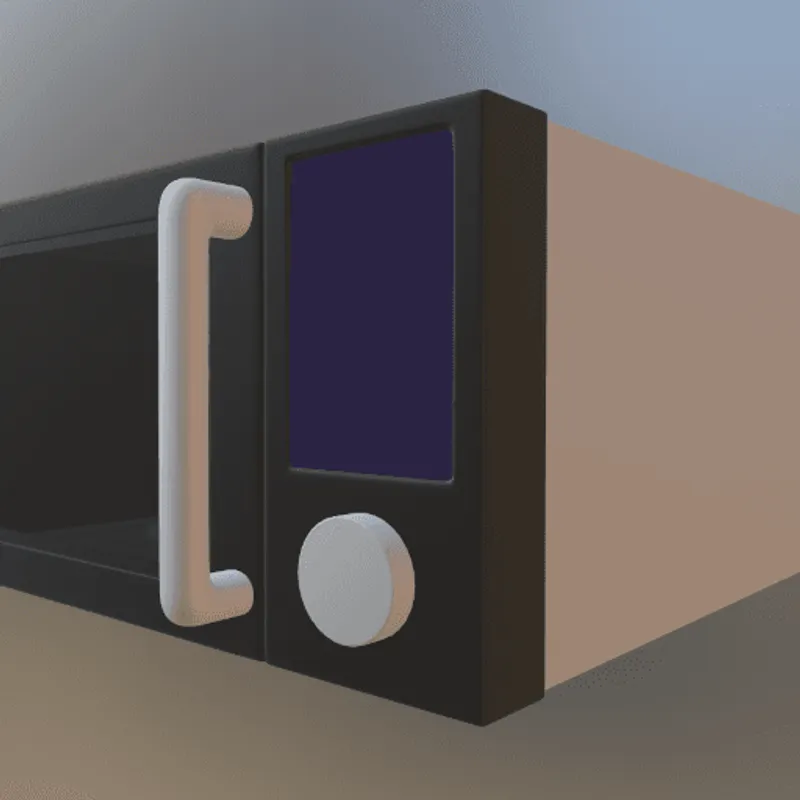 Inventor Notes: Basic texture mapping capabilities primarily for visualization and rendering purposes through material assignments and appearance properties. Impact: Texturing describes the process or refining the visual appearance of a 3D model's surface through additional 2D or 3D data, defined in a different reference system. The by far most common use of texturing are 2D texture images, applied to model visual material properties the 3D surface. Other cases include the use of procedural 2D or 3D funtions that produce intensity or color signals, which are then mapped to the 3D surface. For the vast majority of these cases (all of them except for 3D procedural functions), a parameterization or "Texture Mapping" is needed, which maps the 2D content to the 3D surface. Coming from a 2D coordinate space with coordinate axes often entitled U and V (in contrast to XYZ, which are the 3D surface positions), this process of mapping is also called UV Mapping, and it can be done with a dedicated UV map, or through a live mapping (e.g., box mapping). In this example, a texture image is applied to the 3D model to give the control panel a realistic look. Without support for texturing, the panel would have to use a single material instead, or all controls (including text) would need to be modeled through 3D geometry, instead of a 2D texture image. |
| Texture Transforms | Texture Transforms Support: Revit: Full support | Inventor: Partial support   Inventor Notes: Limited texture transformation support mainly through material properties and visual styles for presentation purposes. Impact: Texture transforms describe transformation operations that are applied to 2D texture images or UV coordinates when using 2D texture data on a 3D surface. They can be used, for example, to make sure that material patterns are using real-world scale when rendered on the 3D surface. In this example, such a pattern is used and scaled with the help of a texture transform. Without support for this feature, the texture pattern shows up at the wrong scale. |
| Procedural Textures | Procedural Textures Support: Revit: Partial support | Inventor: No support   Revit Notes: Limited procedural texture support through material definitions and appearance properties for architectural visualization. Impact: Procedural texture allow the modeling of surface details through mathematical functions, along with artistic control over various parameters. Typically, they are used for patterns like wood grain or other semi-regular structures. Since they are not using any pixels as source data, procedural textures have, in principle, infinite resolution and are very lightweight to describe. In this example, a procedural texture is used to model the look of a wooden material. Without support for this feature, in this case, the wooden parts won't show any visible details. |
| Embedded Textures | Embedded Textures Support: Revit: Full support | Inventor: Partial support 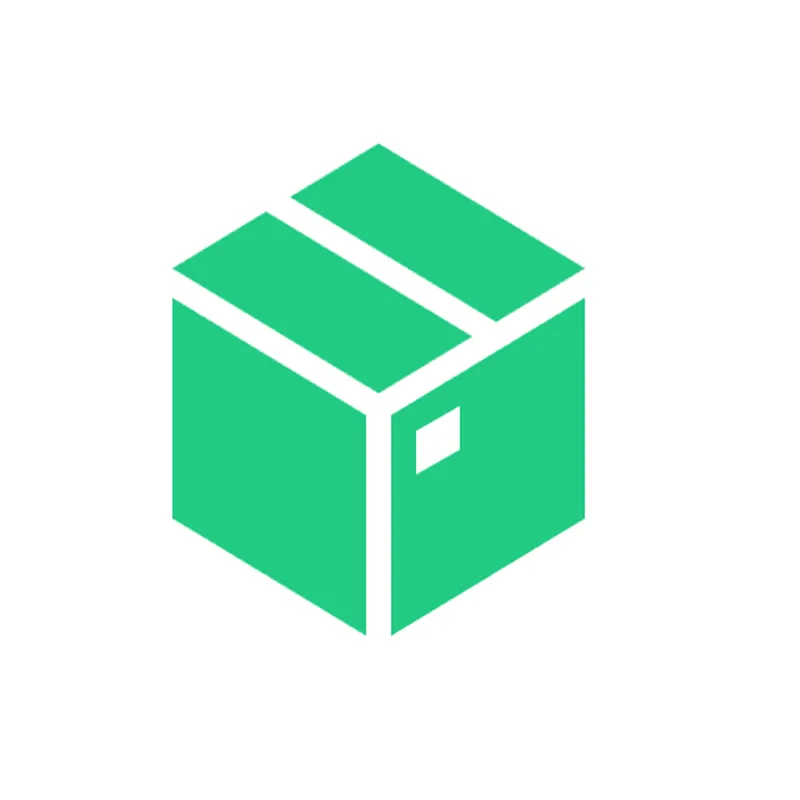 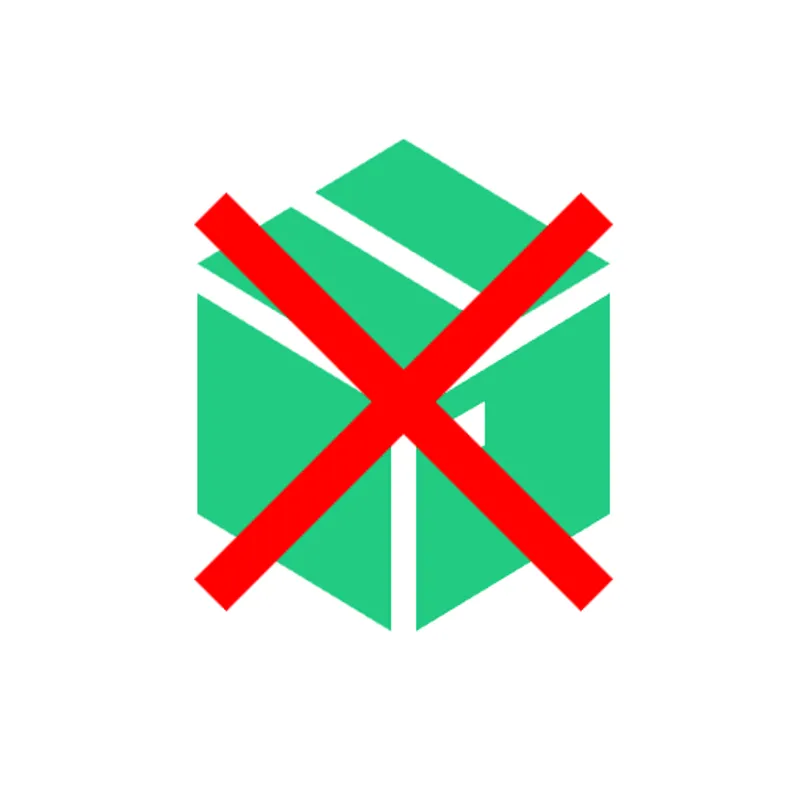 Inventor Notes: Textures can be included with material definitions but with limited embedding capabilities compared to graphics-focused formats. Impact: Embedded textures allow the storage and exchange of an entire 3D model and its materials within a single file, by embedding the texture images directly into the 3D file (and not storing them as separate image files). Without support for this feature, textures have to be stored in separate image files, and referenced from the main 3D model file. |
| Normal Mapping | Normal Mapping Support: Revit: Full support | Inventor: No support   Impact: Normal maps are used to model shading differences that are arising from small geometric details on a surface, such as fabric structures, visible gaps between bricks forming a wall, or rough rock surfaces. In this example, a normal map is used to model a fabric structure. Without support for this feature, the rendered fabric will look smoother than it actually is in the real world, as the fabric structure won't be visible. |
| PBR Materials | PBR Materials Support: Revit: Full support | Inventor: Partial support   Inventor Notes: Basic physically-based rendering material support through appearance properties for realistic visualization and presentation. Impact: PBR materials enable Physically-Based-Rendering (PBR) for a standardized, photorealistic look of rendered images. PBR uses concepts like metallic-roughness or specular-glossiness properties and a microfacet-based modeling of the surface, using a concept called BRDF (Bi-Directional Reflectance Distribution Function). In this example, PBR materials are used to achieve realistic looking plastic and metal materials. Without support for PBR materials, only basic colors and shading can be used (for example, based on more simple shading models, such as the Blinn/Phong model). |
What's the best way to get Revit files into my 3D applications, and are there alternatives to using Inventor?
Doing 3D conversion right, especially at scale, can be tricky, as 3D data is in general a rather complex (yet very powerful!) medium. This also applies to Revit and Inventor files - the conversion guide above provides a rough first idea about that. Once you know what you would like to do, tools like RapidPipeline can help you perform the necessary steps, and to even automate the process for thousands or even millions of files.
Especially when introducing pipelines and workflows at scale in an enterprise context, it is usually good to rely on dedicated tools and expertise, making sure you do not introduce any steps into your 3D workflow that are detrimental to the final output's quality, or that take your team too much time (and money).
If you're interested to hire dedicated expertise from the best in the field to help your company reach your goals fast and reliably, please do not hestitate to contact DGG. Being the creators of RapidPipeline, and ambassadors for open 3D standards for more than a decade, we have been building some of the world's most advanced 3D pipelines, having processed many millions of 3D assets.
Therefore, our expertise will help you to reach your goals faster, at scale, and with the least possible friction, since we are focused on maximum interoperability.
To get started with 3D data conversion and optimization today, sign up for a free account!
If you have any questions, feel free to chat with our human team.
Meet the Author

3D Knowledge Team
3D Technical Artists
RapidPipeline lets you convert, optimize and prepare your 3D models, easily. Try it today, or meet our human 3D experts. The Best-in-Class Tools for Your 3D Processing Jobs