The Complete SolidWorks to VRML Conversion Guide
Table of Contents
- General Information
- Converting and Optimizing SolidWorks Files to VRML
- What are SolidWorks and VRML files commonly used for?
- Comparison of Features Supported by SolidWorks and VRML
- Limitations of SolidWorks Files to VRML Conversion Workflow
- What's the best way to get SolidWorks files into my 3D applications, and are there alternatives to using VRML?
General Information
This guide is part of the RapidPipeline 3D Formats Knowledge Database. It shows how to convert SolidWorks to VRML, if you'd like to know more about the formats, please check out the following links:
Converting and Optimizing SolidWorks Files to VRML
RapidPipeline can import SolidWorks files, but currently doesn't support exporting to VRML format yet.
If you specifically need VRML export functionality for your workflow, please feel free to get in touch with us - we'd be happy to discuss your requirements and potential timeline for adding this export capability.
If you need, you can import VRML files and convert them to any of these 8 formats: FBX, glTF, OBJ, PLY, STL, USD, USDZ, and VRM.
In the meantime, you can explore other options on the 3D Formats Knowledge Database, which might serve as suitable alternatives for your workflow depending on your target applications and use cases.
What are SolidWorks and VRML files commonly used for?
The SolidWorks file is a format mostly used for Professional 3D CAD software for mechanical design and product development.
The VRML file is a format mostly used for web-based 3D content and virtual reality.

Comparison of Features Supported by SolidWorks and VRML
| Feature | Supported by SolidWorks | Supported by VRML |
|---|---|---|
| Morph Targets | No | Partial0 |
| Rigid Animations | Yes | Yes |
| Skinned Animations | No | No |
| Animations | Yes | Yes |
| Free-Form Surfaces | Yes | Partial1 |
| Geometry Compression | No | No |
| Quad Meshes | Yes | Partial2 |
| Basic 3D Geometry | Yes | Yes |
| PBR Materials | Yes | No |
| Transparent Materials | Yes | Yes |
| Vertex Colors | Partial3 | Yes |
| Materials | Yes | Yes |
| Scene Composition | Yes | Yes |
| Hierarchical Scene Graph | Yes | Yes |
| Scene Nodes | Yes | Yes |
| Standardized Format | Partial4 | Yes |
| Embedded Textures | Partial5 | No |
| Multiple UV Channels | Partial6 | Partial7 |
| Normal Mapping | Partial8 | No |
| Procedural Textures | Partial9 | Partial10 |
| Texture Compression | No | No |
| Texture Transforms | Yes | Yes |
| Texturing | Yes | Yes |
Limitations of SolidWorks Files to VRML Conversion Workflow
The following limitations should be taken into account when converting SolidWorks files to VRML format:
| SolidWorks Feature (not supported by VRML) | Limitation Details |
|---|---|
| Free-Form Surfaces | Free-Form Surfaces Support: SolidWorks: Full support | VRML: Partial support 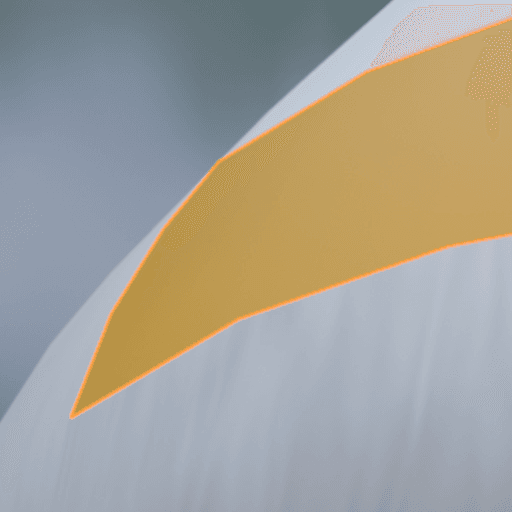 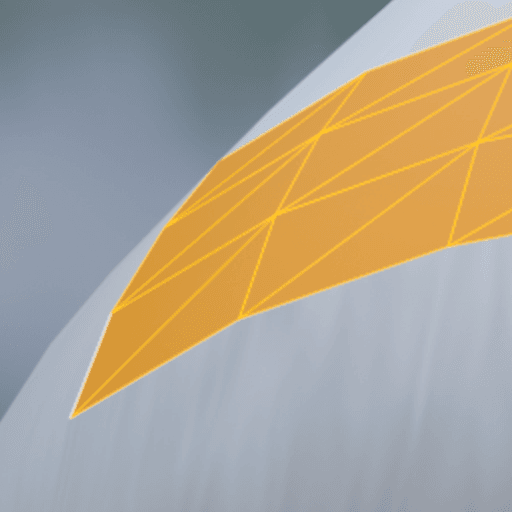 VRML Notes: Limited NURBS support in VRML 2.0 Impact: Free-form surfaces allow a CAD user to design surfaces with advanced controls over curvature and continuitiy. While these surfaces are common for CAD models (in the form of so-called boundary representations or "B-reps"), they need to be converted to polygonal triangle or quad data to work with most 3D rendering engines - a process called tessellation. In this example, a surface patch is used to describe a part of a curved surface of a product. Without support for this feature, the free-form surface has to be tessellated into quads or triangles. |
| Quad Meshes | Quad Meshes Support: SolidWorks: Full support | VRML: Partial support 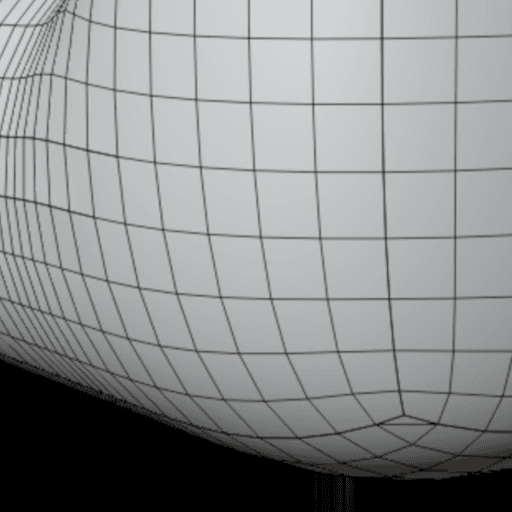 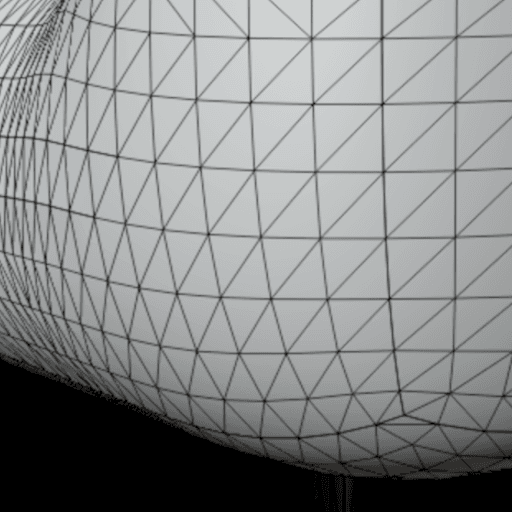 VRML Notes: Primarily triangle-based with some quad support Impact: Quad meshes are a common way to hand-model and edit 3D models. 3D artists get intuitive control and such meshes are also easy to refine, as well as well-suited for creation of skinned animations. However, real-time rendering pipelines and hardware are usually all based on triangles, so if a 3D model should not be edited any more, it is safe to convert quads to triangles (and engines will do this automatically before sending data to the rendering hardware). In this example, a part of a mesh is modeled with quads. Without support for this feature, quads will have to be triangulated, producing a pure triangle mesh. |
| Embedded Textures | Embedded Textures Support: SolidWorks: Partial support | VRML: No support 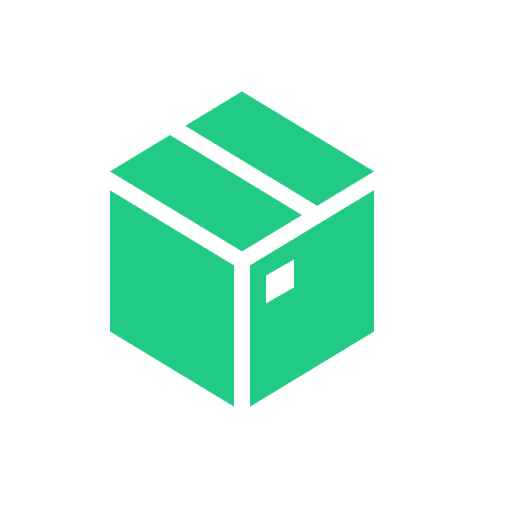 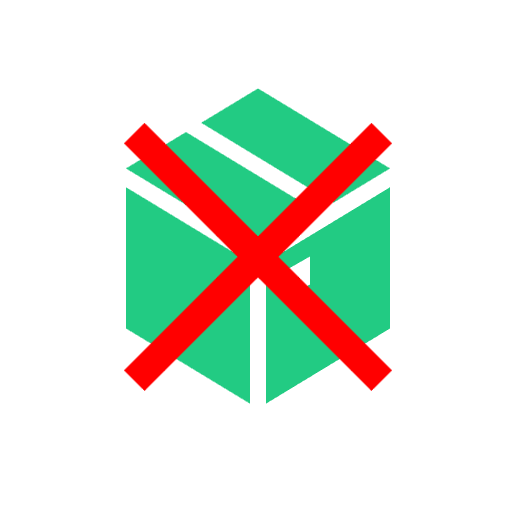 SolidWorks Notes: Textures can be embedded in appearances but with limited format support compared to dedicated 3D graphics formats. Impact: Embedded textures allow the storage and exchange of an entire 3D model and its materials within a single file, by embedding the texture images directly into the 3D file (and not storing them as separate image files). Without support for this feature, textures have to be stored in separate image files, and referenced from the main 3D model file. |
| Normal Mapping | Normal Mapping Support: SolidWorks: Partial support | VRML: No support   SolidWorks Notes: Basic normal mapping support through SolidWorks Visualize and appearance properties, but not extensively used in typical CAD workflows. Impact: Normal maps are used to model shading differences that are arising from small geometric details on a surface, such as fabric structures, visible gaps between bricks forming a wall, or rough rock surfaces. In this example, a normal map is used to model a fabric structure. Without support for this feature, the rendered fabric will look smoother than it actually is in the real world, as the fabric structure won't be visible. |
| PBR Materials | PBR Materials Support: SolidWorks: Full support | VRML: No support   Impact: PBR materials enable Physically-Based-Rendering (PBR) for a standardized, photorealistic look of rendered images. PBR uses concepts like metallic-roughness or specular-glossiness properties and a microfacet-based modeling of the surface, using a concept called BRDF (Bi-Directional Reflectance Distribution Function). In this example, PBR materials are used to achieve realistic looking plastic and metal materials. Without support for PBR materials, only basic colors and shading can be used (for example, based on more simple shading models, such as the Blinn/Phong model). |
What's the best way to get SolidWorks files into my 3D applications, and are there alternatives to using VRML?
Doing 3D conversion right, especially at scale, can be tricky, as 3D data is in general a rather complex (yet very powerful!) medium. This also applies to SolidWorks and VRML files - the conversion guide above provides a rough first idea about that. Once you know what you would like to do, tools like RapidPipeline can help you perform the necessary steps, and to even automate the process for thousands or even millions of files.
Especially when introducing pipelines and workflows at scale in an enterprise context, it is usually good to rely on dedicated tools and expertise, making sure you do not introduce any steps into your 3D workflow that are detrimental to the final output's quality, or that take your team too much time (and money).
If you're interested to hire dedicated expertise from the best in the field to help your company reach your goals fast and reliably, please do not hestitate to contact DGG. Being the creators of RapidPipeline, and ambassadors for open 3D standards for more than a decade, we have been building some of the world's most advanced 3D pipelines, having processed many millions of 3D assets.
Therefore, our expertise will help you to reach your goals faster, at scale, and with the least possible friction, since we are focused on maximum interoperability.
To get started with 3D data conversion and optimization today, sign up for a free account!
If you have any questions, feel free to chat with our human team.
Meet the Author

3D Knowledge Team
3D Technical Artists
RapidPipeline lets you convert, optimize and prepare your 3D models, easily. Try it today, or meet our human 3D experts. The Best-in-Class Tools for Your 3D Processing Jobs