The Complete Creo to 3dsMax Conversion Guide
Table of Contents
- General Information
- Converting and Optimizing Creo Files to 3dsMax
- What are Creo and 3dsMax files commonly used for?
- Comparison of Features Supported by Creo and 3dsMax
- Limitations of Creo Files to 3dsMax Conversion Workflow
- What's the best way to get Creo files into my 3D applications, and are there alternatives to using 3dsMax?
General Information
This guide is part of the RapidPipeline 3D Formats Knowledge Database. It shows how to convert Creo to 3dsMax, if you'd like to know more about the formats, please check out the following links:
Converting and Optimizing Creo Files to 3dsMax
RapidPipeline can import Creo files, but currently doesn't support exporting to 3dsMax format yet.
If you specifically need 3dsMax export functionality for your workflow, please feel free to get in touch with us - we'd be happy to discuss your requirements and potential timeline for adding this export capability.
If you need, you can import 3dsMax files and convert them to any of these 8 formats: FBX, glTF, OBJ, PLY, STL, USD, USDZ, and VRM.
In the meantime, you can explore other options on the 3D Formats Knowledge Database, which might serve as suitable alternatives for your workflow depending on your target applications and use cases.

Comparison of Features Supported by Creo and 3dsMax
| Feature | Supported by Creo | Supported by 3dsMax |
|---|---|---|
| Morph Targets | No | Yes |
| Rigid Animations | Yes | Yes |
| Skinned Animations | No | Yes |
| Animations | Yes | Yes |
| Free-Form Surfaces | Yes | No |
| Geometry Compression | No | No |
| Quad Meshes | Yes | Yes |
| Basic 3D Geometry | Yes | Yes |
| PBR Materials | Partial0 | Yes |
| Transparent Materials | Yes | Yes |
| Vertex Colors | Partial1 | Yes |
| Materials | Yes | Yes |
| Scene Composition | Yes | No |
| Hierarchical Scene Graph | Yes | Yes |
| Scene Nodes | Yes | Yes |
| Standardized Format | Partial2 | No3 |
| Embedded Textures | Partial4 | Yes |
| Multiple UV Channels | Partial5 | Yes |
| Normal Mapping | No | Yes |
| Procedural Textures | No | Partial |
| Texture Compression | No | No |
| Texture Transforms | Partial6 | Yes |
| Texturing | Partial7 | Yes |
Limitations of Creo Files to 3dsMax Conversion Workflow
The following limitations should be taken into account when converting Creo files to 3dsMax format:
| Creo Feature (not supported by 3dsMax) | Limitation Details |
|---|---|
| Free-Form Surfaces | Free-Form Surfaces Support: Creo: Full support | 3dsMax: No support   Impact: Free-form surfaces allow a CAD user to design surfaces with advanced controls over curvature and continuitiy. While these surfaces are common for CAD models (in the form of so-called boundary representations or "B-reps"), they need to be converted to polygonal triangle or quad data to work with most 3D rendering engines - a process called tessellation. In this example, a surface patch is used to describe a part of a curved surface of a product. Without support for this feature, the free-form surface has to be tessellated into quads or triangles. |
| Scene Composition | Scene Composition Support: Creo: Full support | 3dsMax: No support 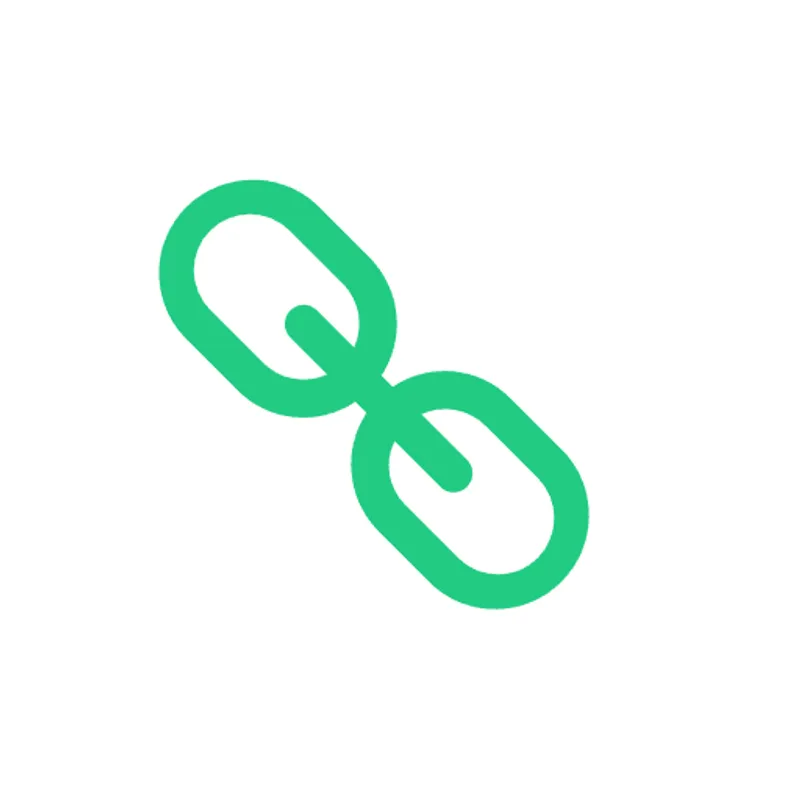 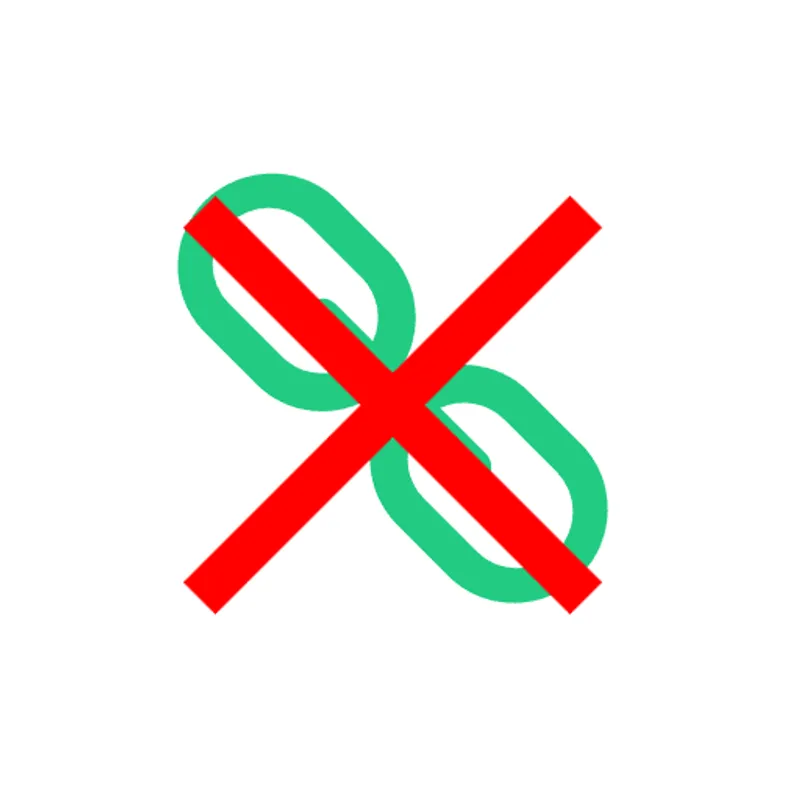 Impact: Scene Composition describes the process of composing a scene through links from a main scene that pull in various other scenes/3D models. This can also happen in a nested fashion (through multiple levels of linkage). With a target format not supporting this feature, references to external models must be resolved and the content be baked into one 3D model, which is then saved in that target format. |
| Standardized Format | Standardized Format Support: Creo: Partial support | 3dsMax: No support 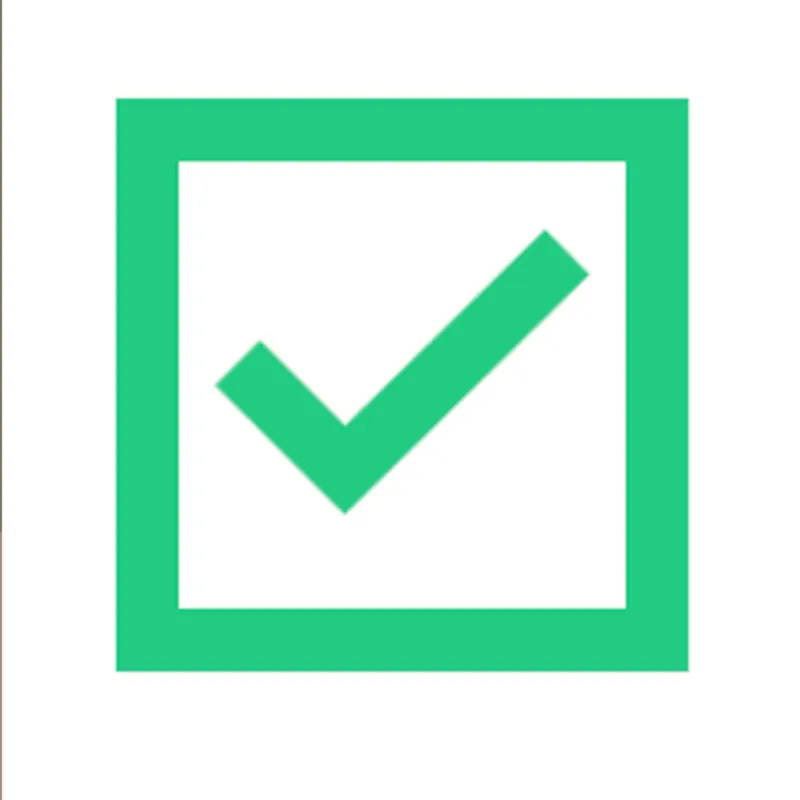 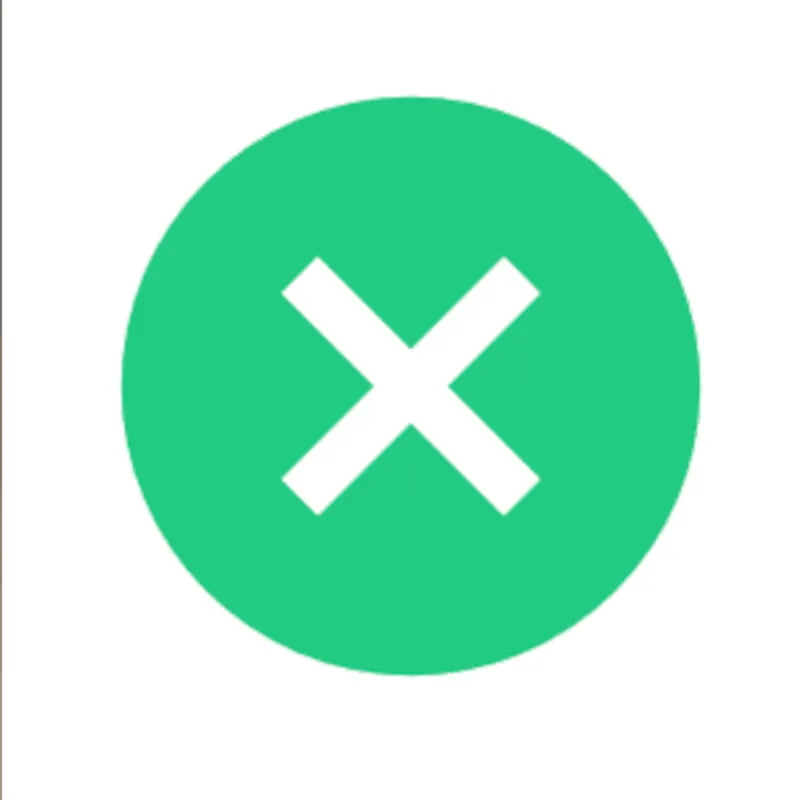 Creo Notes: Creo uses proprietary file formats but supports extensive import/export of industry-standard formats like STEP, IGES, and others for interoperability. 3dsMax Notes: This format is not an open standard, but the proprietary file format belonging to the 3d Studio Max application. Impact: Standardization plays a huge role in 3D model formats. With a format being standardized, every application will have a clear way of how to load or store data using this format. This makes it easier to re-use the 3D model across different applications, but also to make sure it will still be accessible and usable after a couple of years. |
What's the best way to get Creo files into my 3D applications, and are there alternatives to using 3dsMax?
Doing 3D conversion right, especially at scale, can be tricky, as 3D data is in general a rather complex (yet very powerful!) medium. This also applies to Creo and 3dsMax files - the conversion guide above provides a rough first idea about that. Once you know what you would like to do, tools like RapidPipeline can help you perform the necessary steps, and to even automate the process for thousands or even millions of files.
Especially when introducing pipelines and workflows at scale in an enterprise context, it is usually good to rely on dedicated tools and expertise, making sure you do not introduce any steps into your 3D workflow that are detrimental to the final output's quality, or that take your team too much time (and money).
If you're interested to hire dedicated expertise from the best in the field to help your company reach your goals fast and reliably, please do not hestitate to contact DGG. Being the creators of RapidPipeline, and ambassadors for open 3D standards for more than a decade, we have been building some of the world's most advanced 3D pipelines, having processed many millions of 3D assets.
Therefore, our expertise will help you to reach your goals faster, at scale, and with the least possible friction, since we are focused on maximum interoperability.
To get started with 3D data conversion and optimization today, sign up for a free account!
If you have any questions, feel free to chat with our human team.
Meet the Author

3D Knowledge Team
3D Technical Artists
RapidPipeline lets you convert, optimize and prepare your 3D models, easily. Try it today, or meet our human 3D experts. The Best-in-Class Tools for Your 3D Processing Jobs