The Complete Creo to AutoCAD Conversion Guide
Table of Contents
- General Information
- Converting and Optimizing Creo Files to AutoCAD
- What are Creo and AutoCAD files commonly used for?
- Comparison of Features Supported by Creo and AutoCAD
- Limitations of Creo Files to AutoCAD Conversion Workflow
- What's the best way to get Creo files into my 3D applications, and are there alternatives to using AutoCAD?
General Information
This guide is part of the RapidPipeline 3D Formats Knowledge Database. It shows how to convert Creo to AutoCAD, if you'd like to know more about the formats, please check out the following links:
Converting and Optimizing Creo Files to AutoCAD
RapidPipeline can import Creo files, but currently doesn't support exporting to AutoCAD format yet.
If you specifically need AutoCAD export functionality for your workflow, please feel free to get in touch with us - we'd be happy to discuss your requirements and potential timeline for adding this export capability.
If you need, you can import AutoCAD files and convert them to any of these 8 formats: FBX, glTF, OBJ, PLY, STL, USD, USDZ, and VRM.
In the meantime, you can explore other options on the 3D Formats Knowledge Database, which might serve as suitable alternatives for your workflow depending on your target applications and use cases.
What are Creo and AutoCAD files commonly used for?
The Creo file is a format mostly used for Advanced parametric 3D CAD/CAM/CAE software for mechanical engineering and product development.
The AutoCAD file is a format mostly used for Industry-standard 2D and 3D computer-aided design software for technical drawing and drafting.

Comparison of Features Supported by Creo and AutoCAD
| Feature | Supported by Creo | Supported by AutoCAD |
|---|---|---|
| Morph Targets | No | No |
| Rigid Animations | Yes | No |
| Skinned Animations | No | No |
| Animations | Yes | No |
| Free-Form Surfaces | Yes | Yes |
| Geometry Compression | No | No |
| Quad Meshes | Yes | Yes |
| Basic 3D Geometry | Yes | Yes |
| PBR Materials | Partial0 | No |
| Transparent Materials | Yes | Yes |
| Vertex Colors | Partial1 | Partial2 |
| Materials | Yes | Partial3 |
| Scene Composition | Yes | Yes |
| Hierarchical Scene Graph | Yes | Yes |
| Scene Nodes | Yes | Yes |
| Standardized Format | Partial4 | Partial5 |
| Embedded Textures | Partial6 | Partial7 |
| Multiple UV Channels | Partial8 | Partial9 |
| Normal Mapping | No | No |
| Procedural Textures | No | No |
| Texture Compression | No | No |
| Texture Transforms | Partial10 | Partial11 |
| Texturing | Partial12 | Partial13 |
Limitations of Creo Files to AutoCAD Conversion Workflow
The following limitations should be taken into account when converting Creo files to AutoCAD format:
| Creo Feature (not supported by AutoCAD) | Limitation Details |
|---|---|
| Materials | Materials Support: Creo: Full support | AutoCAD: Partial support  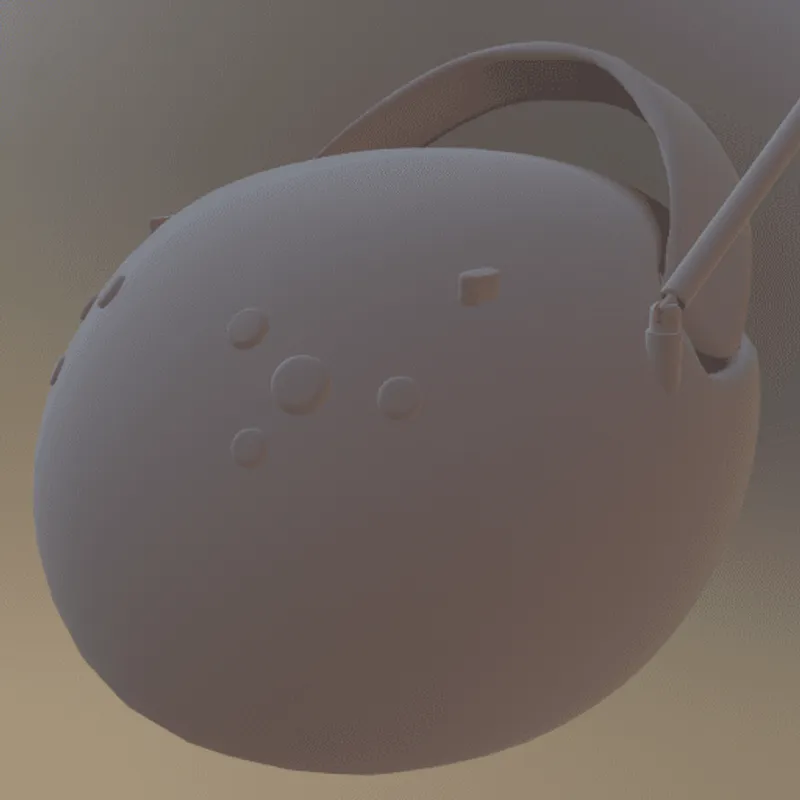 AutoCAD Notes: Basic material properties for visualization and plotting purposes, primarily focused on appearance rather than physical material characteristics. Impact: Materials are a fundamental concept in 3D modeling, enabling colored and - in many cases - photorealistic rendering of the 3D model that they are applied to. There are also some formats that don't make use of 3D materials, for example because they need to solely describe a shape (e.g., for many cases in additive manufacturing). In this example, photorealistic PBR materials are used to equip the 3D model with a realistic look. Without support for materials, the model will have to be rendered with a default material (often a default shade of gray). |
| PBR Materials | PBR Materials Support: Creo: Partial support | AutoCAD: No support   Creo Notes: Basic PBR material support through appearance properties and rendering capabilities, but not as advanced as dedicated rendering software. Impact: PBR materials enable Physically-Based-Rendering (PBR) for a standardized, photorealistic look of rendered images. PBR uses concepts like metallic-roughness or specular-glossiness properties and a microfacet-based modeling of the surface, using a concept called BRDF (Bi-Directional Reflectance Distribution Function). In this example, PBR materials are used to achieve realistic looking plastic and metal materials. Without support for PBR materials, only basic colors and shading can be used (for example, based on more simple shading models, such as the Blinn/Phong model). |
| Animations | Animations Support: Creo: Full support | AutoCAD: No support   Impact: Animations are an important part of many interactive 3D assets, for example in real-time rendering (including games, XR training, assembly instructions, product demos, and other use cases). There are various kinds of animations that can be used on 3D models. In this example model, a rigid animation is used to make the gears spin. Without support for this feature, in this example, the gears won't move. |
| Rigid Animations | Rigid Animations Support: Creo: Full support | AutoCAD: No support   Impact: Rigid Animations are typically used to animate mechanical parts. In this example, the door of this 3D model of a microwave can be interactively opened or closed, using a rigid animation that gradually changes the 3D transformation of the door. Without support for this feature, in this example, the door will just stay in place and won't move. |
What's the best way to get Creo files into my 3D applications, and are there alternatives to using AutoCAD?
Doing 3D conversion right, especially at scale, can be tricky, as 3D data is in general a rather complex (yet very powerful!) medium. This also applies to Creo and AutoCAD files - the conversion guide above provides a rough first idea about that. Once you know what you would like to do, tools like RapidPipeline can help you perform the necessary steps, and to even automate the process for thousands or even millions of files.
Especially when introducing pipelines and workflows at scale in an enterprise context, it is usually good to rely on dedicated tools and expertise, making sure you do not introduce any steps into your 3D workflow that are detrimental to the final output's quality, or that take your team too much time (and money).
If you're interested to hire dedicated expertise from the best in the field to help your company reach your goals fast and reliably, please do not hestitate to contact DGG. Being the creators of RapidPipeline, and ambassadors for open 3D standards for more than a decade, we have been building some of the world's most advanced 3D pipelines, having processed many millions of 3D assets.
Therefore, our expertise will help you to reach your goals faster, at scale, and with the least possible friction, since we are focused on maximum interoperability.
To get started with 3D data conversion and optimization today, sign up for a free account!
If you have any questions, feel free to chat with our human team.
Meet the Author

3D Knowledge Team
3D Technical Artists
RapidPipeline lets you convert, optimize and prepare your 3D models, easily. Try it today, or meet our human 3D experts. The Best-in-Class Tools for Your 3D Processing Jobs