The Complete CATIA to Revit Conversion Guide
Table of Contents
- General Information
- Converting and Optimizing CATIA Files to Revit
- What are CATIA and Revit files commonly used for?
- Comparison of Features Supported by CATIA and Revit
- Limitations of CATIA Files to Revit Conversion Workflow
- What's the best way to get CATIA files into my 3D applications, and are there alternatives to using Revit?
General Information
This guide is part of the RapidPipeline 3D Formats Knowledge Database. It shows how to convert CATIA to Revit, if you'd like to know more about the formats, please check out the following links:
Converting and Optimizing CATIA Files to Revit
RapidPipeline can import CATIA files, but currently doesn't support exporting to Revit format yet.
If you specifically need Revit export functionality for your workflow, please feel free to get in touch with us - we'd be happy to discuss your requirements and potential timeline for adding this export capability.
If you need, you can import Revit files and convert them to any of these 8 formats: FBX, glTF, OBJ, PLY, STL, USD, USDZ, and VRM.
In the meantime, you can explore other options on the 3D Formats Knowledge Database, which might serve as suitable alternatives for your workflow depending on your target applications and use cases.
What are CATIA and Revit files commonly used for?
The CATIA file is a format mostly used for Advanced 3D design, engineering and manufacturing applications.
The Revit file is a format mostly used for Building Information Modeling (BIM) software for architectural design, engineering, and construction documentation.

Comparison of Features Supported by CATIA and Revit
| Feature | Supported by CATIA | Supported by Revit |
|---|---|---|
| Morph Targets | Partial0 | No |
| Rigid Animations | Yes | No |
| Skinned Animations | Partial1 | No |
| Animations | Yes | No |
| Free-Form Surfaces | Yes | Partial2 |
| Geometry Compression | Partial3 | No |
| Quad Meshes | Yes | Yes |
| Basic 3D Geometry | Yes | Yes |
| PBR Materials | Yes | Yes |
| Transparent Materials | Yes | Yes |
| Vertex Colors | Yes | No |
| Materials | Yes | Yes |
| Scene Composition | Yes | Yes |
| Hierarchical Scene Graph | Yes | Yes |
| Scene Nodes | Yes | Yes |
| Standardized Format | Partial4 | Partial5 |
| Embedded Textures | Yes | Yes |
| Multiple UV Channels | Yes | Partial6 |
| Normal Mapping | Yes | Yes |
| Procedural Textures | Partial7 | Partial8 |
| Texture Compression | Partial9 | No |
| Texture Transforms | Yes | Yes |
| Texturing | Yes | Yes |
Limitations of CATIA Files to Revit Conversion Workflow
The following limitations should be taken into account when converting CATIA files to Revit format:
| CATIA Feature (not supported by Revit) | Limitation Details |
|---|---|
| Free-Form Surfaces | Free-Form Surfaces Support: CATIA: Full support | Revit: Partial support   Revit Notes: Limited NURBS support, primarily focused on building-specific forms and conceptual massing rather than complex organic surfaces. Impact: Free-form surfaces allow a CAD user to design surfaces with advanced controls over curvature and continuitiy. While these surfaces are common for CAD models (in the form of so-called boundary representations or "B-reps"), they need to be converted to polygonal triangle or quad data to work with most 3D rendering engines - a process called tessellation. In this example, a surface patch is used to describe a part of a curved surface of a product. Without support for this feature, the free-form surface has to be tessellated into quads or triangles. |
| Geometry Compression | Geometry Compression Support: CATIA: Partial support | Revit: No support 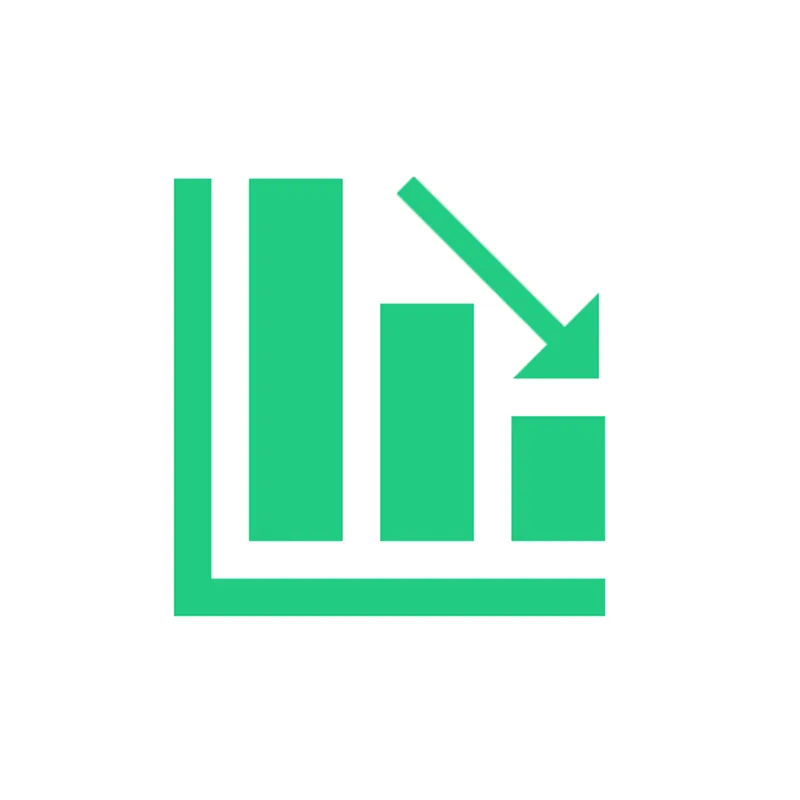 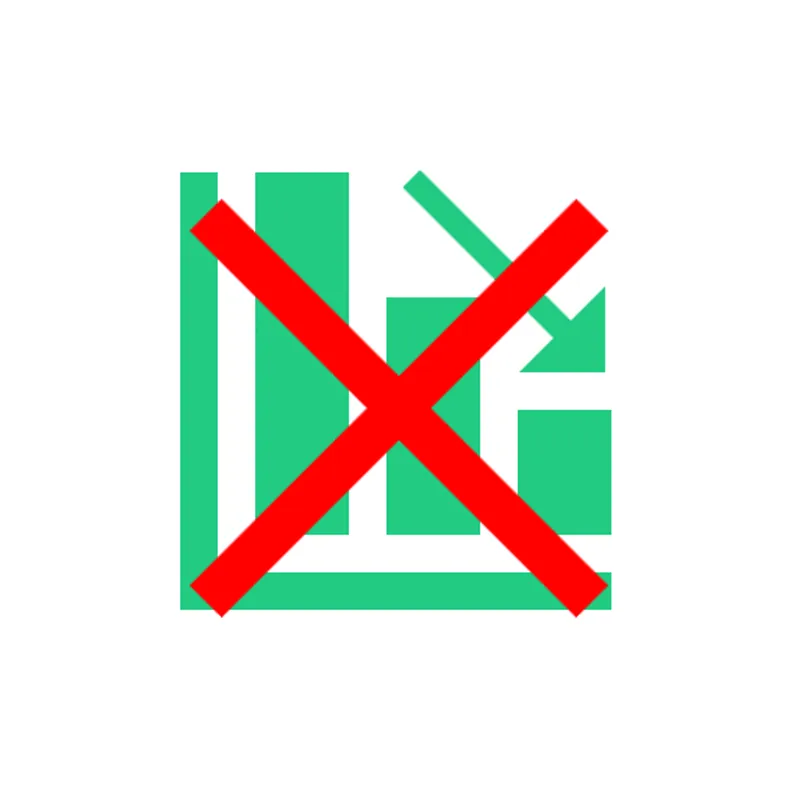 CATIA Notes: CATIA supports various compression techniques for geometry data, particularly in the 3DXML format, though not as extensively as dedicated compression formats. Impact: Geometry compression describes the process of compressing the representations of a 3D model's geometry, usually a triangle mesh. 3D geometry compression does not change the topology of a 3D model, but just changes the way that a 3D model and its 3D positions and related vertex data is stored. Geometry compression can be lossy (just like JPEG compression in image processing can be lossy, for example), in which case one might notice slight artifacts like variations in 3D vertex positions (compared to the uncompressed 3D model). However, such differences are often not noticeable. There are only very few standards for geometry compression, like glTF's support of Draco compression and similar extensions. |
| Texture Compression | Texture Compression Support: CATIA: Partial support | Revit: No support 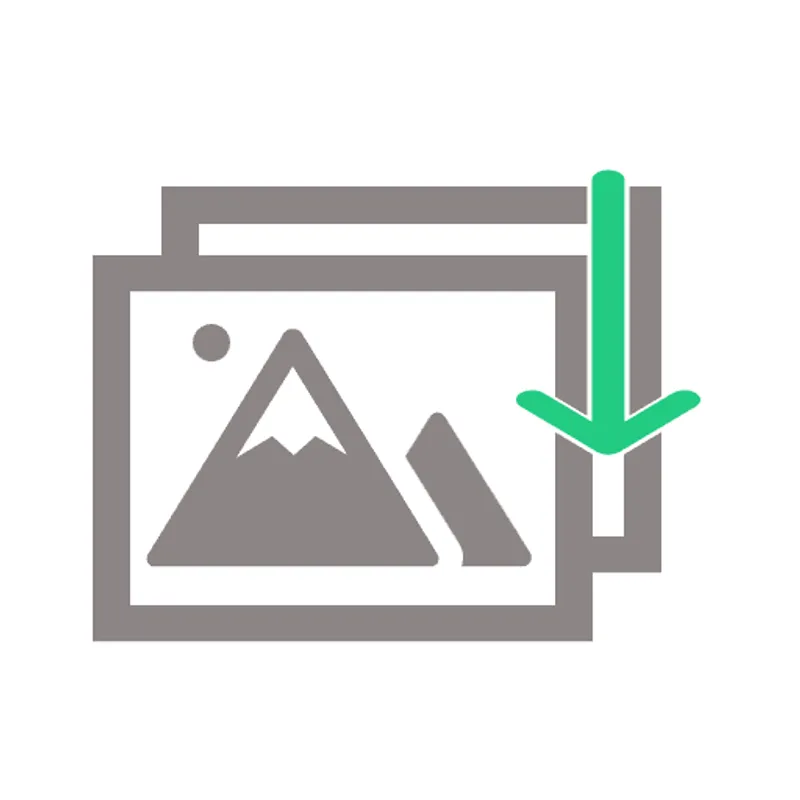 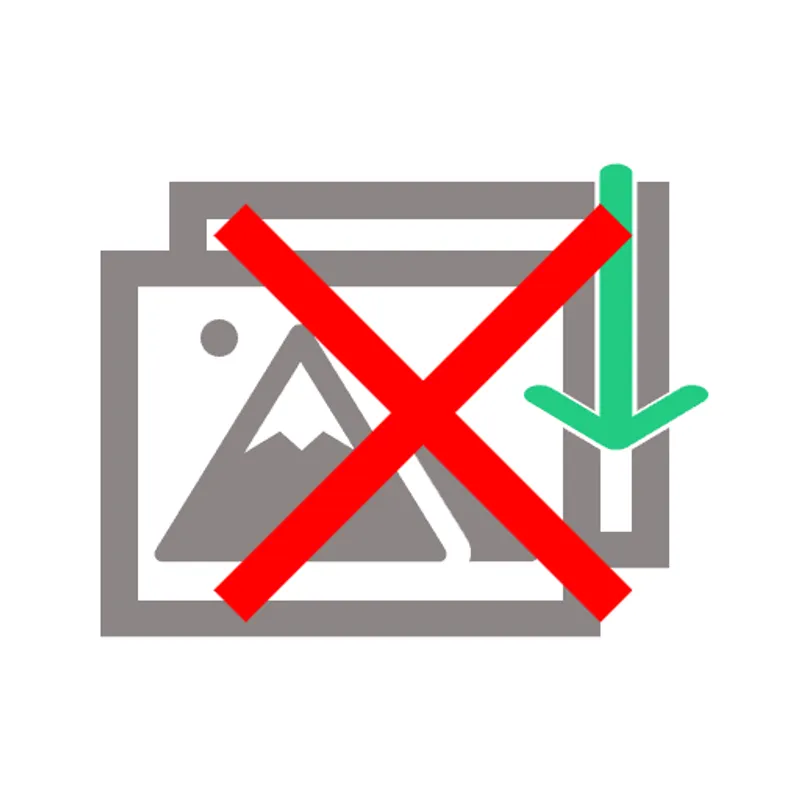 CATIA Notes: Basic texture compression is supported, mainly for visualization and lightweight formats like 3DXML. Impact: Texture compression refers to a process of compressing 2D texture images for memory-efficient rendering (and sometimes for efficient transmission). The decompression of compressed texture data is therefore performed on-the-fly during rendering, so that it never has to be stored in unpacked form, but can be kept as-is in GPU memory. Formats supporting texture compression methods, such as the ones offered by glTF through KTX2 containers, therefore allow 3D models to use a smaller memory footprint on the client device during rendering. This can speed up rendering time, and also make it possible to store and use larger amounts of texture data than it would otherwise be possible. |
| Multiple UV Channels | Multiple UV Channels Support: CATIA: Full support | Revit: Partial support   Revit Notes: Basic UV mapping capabilities through material properties, primarily for architectural visualization rather than complex texture workflows. Impact: Multiple UV channels allow the optimized and sophisticated use of various 3D modeling features at once. For example, one can use one set of UVs and 2D texture data to model a tiling texture or procedural material, and another UV set to leverage a global lightmap or occlusion map of the 3D model. In this example, a combination of tiled texture (UV channel 1) and baked ambient occlusion map (UV channel 2) is used. Without support for this feature, one needs to either give up the tiling property (e.g., by using a tool like RapidPipline to bake a single texture atlas), or give up the ambient occlusion map, as only one UV channel will be usable. |
| Vertex Colors | Vertex Colors Support: CATIA: Full support | Revit: No support 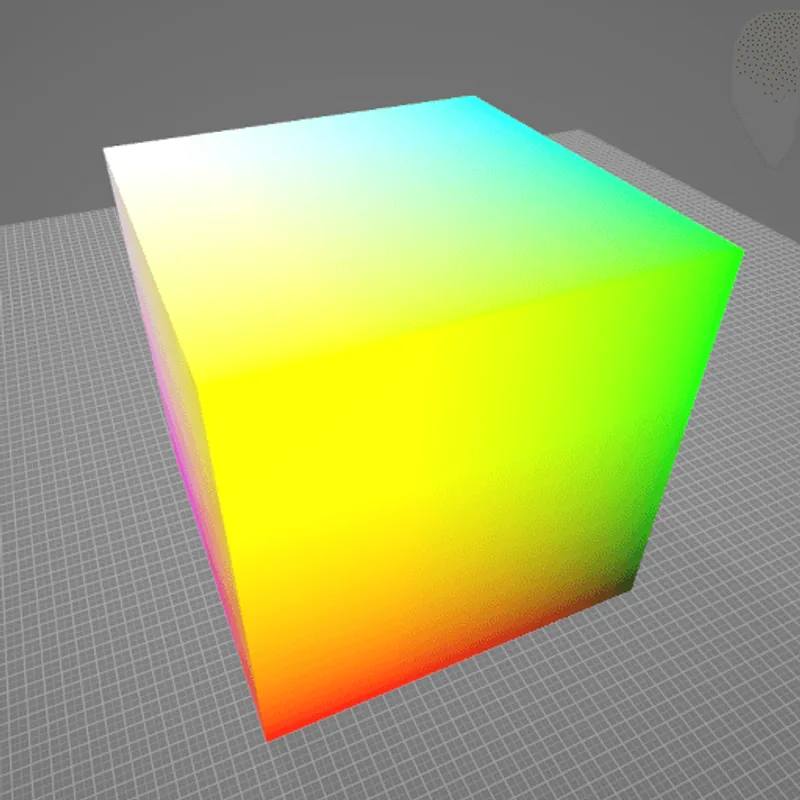 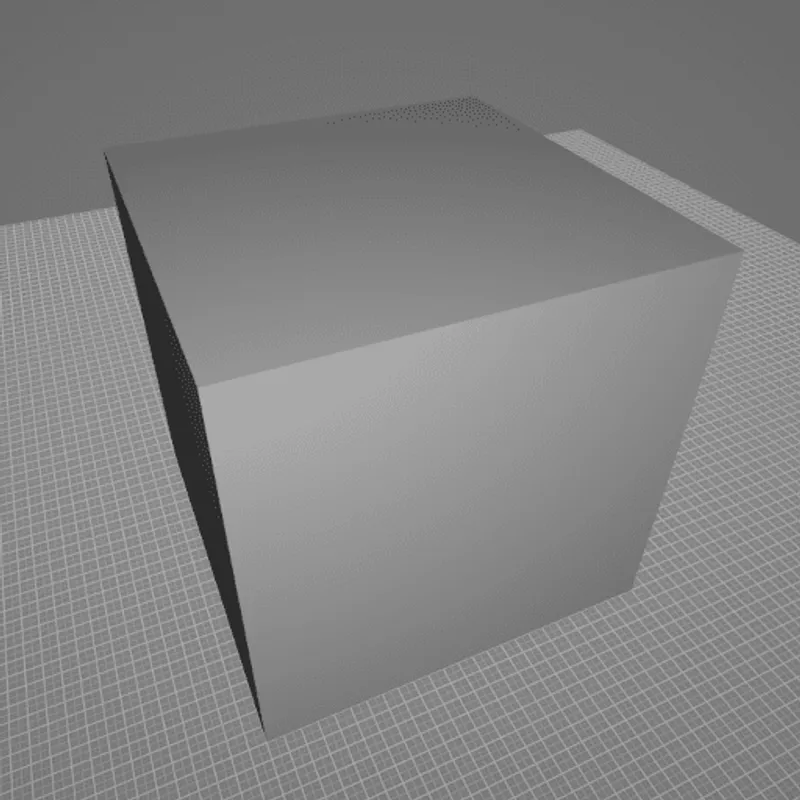 Impact: Vertex colors allow the attachment of colors to each vertex of a 3D model. This can be useful in scenarios such as scientific visualization, or when converting/meshing data from a colored 3D point cloud, for example. On the polygonal surface connecting the vertices, the respective vertex colors are usually smoothly interpolated. In this example, different colors are attached to the different corners of a cube. Without support for this feature, the cube won't have any colors. |
| Animations | Animations Support: CATIA: Full support | Revit: No support   Impact: Animations are an important part of many interactive 3D assets, for example in real-time rendering (including games, XR training, assembly instructions, product demos, and other use cases). There are various kinds of animations that can be used on 3D models. In this example model, a rigid animation is used to make the gears spin. Without support for this feature, in this example, the gears won't move. |
| Skinned Animations | Skinned Animations Support: CATIA: Partial support | Revit: No support   CATIA Notes: Limited support for skinned animations, mainly through assembly motion simulation rather than character animation. Impact: Skinned animations are commonly used for 3D character models in interactive applications, such as games or virtual worlds. They make it possible to easily animate the 3D model using a helper structure based on virtual bones, composing a virtual skeleton for animation control. In this example, a skinned animation is used to pose a 3D character. Without support for skinned animations, the 3D model will remain in its default pose, such as the default T-pose. |
| Morph Targets | Morph Targets Support: CATIA: Partial support | Revit: No support 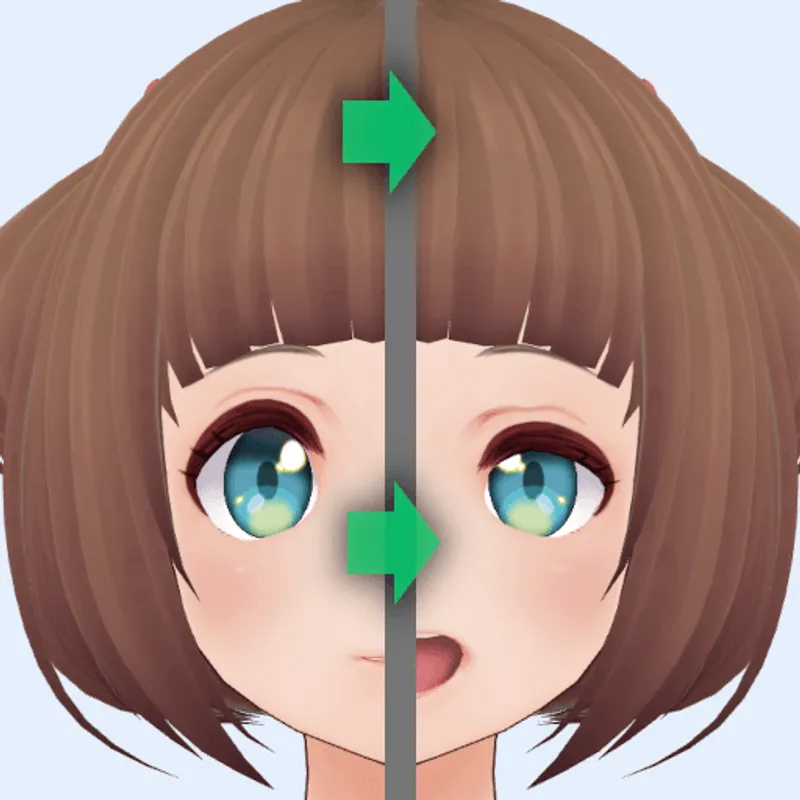  CATIA Notes: Basic morphing capabilities available through parametric modeling and feature-based design changes. Impact: Morph Targets, or "Blend Shapes", are commonly used to animate facial expressions and soft surfaces, for example cloth under a cloth simulation. They model various states of the animations with different vertex positions. In contrast to skinned animations, morph targets do not use any virtual bones, but work solely on the vertex data. In this example, a facial animation is achieved through morph targets. Without suport for this feature, in this example, the face will not show the animation. |
| Rigid Animations | Rigid Animations Support: CATIA: Full support | Revit: No support   Impact: Rigid Animations are typically used to animate mechanical parts. In this example, the door of this 3D model of a microwave can be interactively opened or closed, using a rigid animation that gradually changes the 3D transformation of the door. Without support for this feature, in this example, the door will just stay in place and won't move. |
What's the best way to get CATIA files into my 3D applications, and are there alternatives to using Revit?
Doing 3D conversion right, especially at scale, can be tricky, as 3D data is in general a rather complex (yet very powerful!) medium. This also applies to CATIA and Revit files - the conversion guide above provides a rough first idea about that. Once you know what you would like to do, tools like RapidPipeline can help you perform the necessary steps, and to even automate the process for thousands or even millions of files.
Especially when introducing pipelines and workflows at scale in an enterprise context, it is usually good to rely on dedicated tools and expertise, making sure you do not introduce any steps into your 3D workflow that are detrimental to the final output's quality, or that take your team too much time (and money).
If you're interested to hire dedicated expertise from the best in the field to help your company reach your goals fast and reliably, please do not hestitate to contact DGG. Being the creators of RapidPipeline, and ambassadors for open 3D standards for more than a decade, we have been building some of the world's most advanced 3D pipelines, having processed many millions of 3D assets.
Therefore, our expertise will help you to reach your goals faster, at scale, and with the least possible friction, since we are focused on maximum interoperability.
To get started with 3D data conversion and optimization today, sign up for a free account!
If you have any questions, feel free to chat with our human team.
Meet the Author

3D Knowledge Team
3D Technical Artists
RapidPipeline lets you convert, optimize and prepare your 3D models, easily. Try it today, or meet our human 3D experts. The Best-in-Class Tools for Your 3D Processing Jobs