The Complete JT to Solid Edge Conversion Guide
Table of Contents
- General Information
- Converting and Optimizing JT Files to Solid Edge
- What are JT and Solid Edge files commonly used for?
- Comparison of Features Supported by JT and Solid Edge
- Limitations of JT Files to Solid Edge Conversion Workflow
- What's the best way to get JT files into my 3D applications, and are there alternatives to using Solid Edge?
General Information
This guide is part of the RapidPipeline 3D Formats Knowledge Database. It shows how to convert JT to Solid Edge, if you'd like to know more about the formats, please check out the following links:
Converting and Optimizing JT Files to Solid Edge
RapidPipeline can import JT files, but currently doesn't support exporting to Solid Edge format yet.
If you specifically need Solid Edge export functionality for your workflow, please feel free to get in touch with us - we'd be happy to discuss your requirements and potential timeline for adding this export capability.
If you need, you can import Solid Edge files and convert them to any of these 8 formats: FBX, glTF, OBJ, PLY, STL, USD, USDZ, and VRM.
In the meantime, you can explore other options on the 3D Formats Knowledge Database, which might serve as suitable alternatives for your workflow depending on your target applications and use cases.
What are JT and Solid Edge files commonly used for?
The JT file is a format mostly used for lightweight 3D visualization and collaboration.
The Solid Edge file is a format mostly used for Comprehensive 3D CAD software with synchronous technology for mechanical design and product development.

Comparison of Features Supported by JT and Solid Edge
| Feature | Supported by JT | Supported by Solid Edge |
|---|---|---|
| Morph Targets | No | No |
| Rigid Animations | Partial0 | Yes |
| Skinned Animations | No | No |
| Animations | Partial1 | Yes |
| Free-Form Surfaces | Yes | Yes |
| Geometry Compression | Yes | No |
| Quad Meshes | Yes | Yes |
| Basic 3D Geometry | Yes | Yes |
| PBR Materials | No | Partial2 |
| Transparent Materials | Yes | Yes |
| Vertex Colors | Yes | Partial3 |
| Materials | Yes | Yes |
| Scene Composition | Yes | Yes |
| Hierarchical Scene Graph | Yes | Yes |
| Scene Nodes | Yes | Yes |
| Standardized Format | Yes | Partial4 |
| Embedded Textures | Partial5 | Partial6 |
| Multiple UV Channels | Partial7 | Partial8 |
| Normal Mapping | Partial9 | No |
| Procedural Textures | No | No |
| Texture Compression | Partial10 | No |
| Texture Transforms | Partial11 | Partial12 |
| Texturing | Yes | Partial13 |
Limitations of JT Files to Solid Edge Conversion Workflow
The following limitations should be taken into account when converting JT files to Solid Edge format:
| JT Feature (not supported by Solid Edge) | Limitation Details |
|---|---|
| Geometry Compression | Geometry Compression Support: JT: Full support | Solid Edge: No support 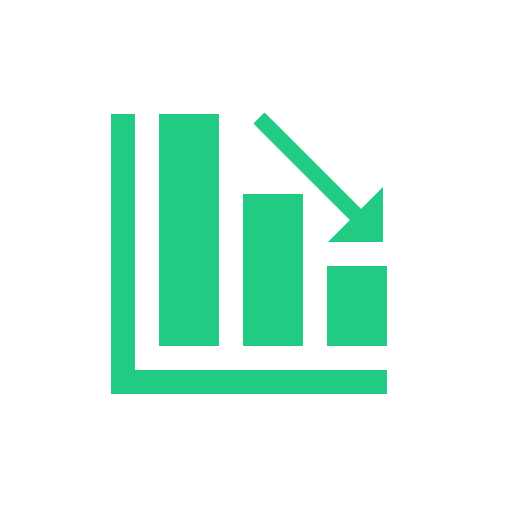 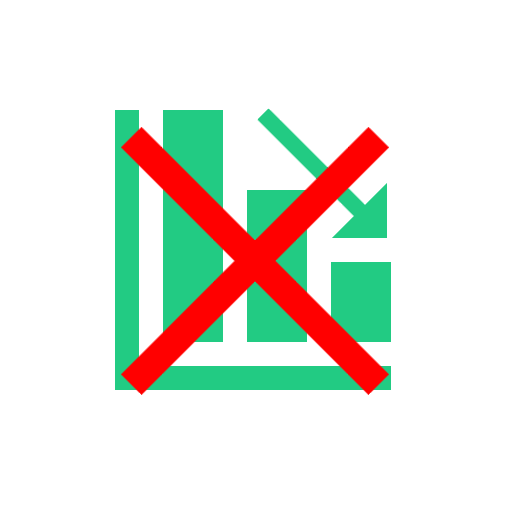 Impact: Geometry compression describes the process of compressing the representations of a 3D model's geometry, usually a triangle mesh. 3D geometry compression does not change the topology of a 3D model, but just changes the way that a 3D model and its 3D positions and related vertex data is stored. Geometry compression can be lossy (just like JPEG compression in image processing can be lossy, for example), in which case one might notice slight artifacts like variations in 3D vertex positions (compared to the uncompressed 3D model). However, such differences are often not noticeable. There are only very few standards for geometry compression, like glTF's support of Draco compression and similar extensions. |
| Texturing | Texturing Support: JT: Full support | Solid Edge: Partial support   Solid Edge Notes: Limited texture support primarily through material properties and appearance definitions for visualization purposes, not extensively used in typical mechanical engineering workflows. Impact: Texturing describes the process or refining the visual appearance of a 3D model's surface through additional 2D or 3D data, defined in a different reference system. The by far most common use of texturing are 2D texture images, applied to model visual material properties the 3D surface. Other cases include the use of procedural 2D or 3D funtions that produce intensity or color signals, which are then mapped to the 3D surface. For the vast majority of these cases (all of them except for 3D procedural functions), a parameterization or "Texture Mapping" is needed, which maps the 2D content to the 3D surface. Coming from a 2D coordinate space with coordinate axes often entitled U and V (in contrast to XYZ, which are the 3D surface positions), this process of mapping is also called UV Mapping, and it can be done with a dedicated UV map, or through a live mapping (e.g., box mapping). In this example, a texture image is applied to the 3D model to give the control panel a realistic look. Without support for texturing, the panel would have to use a single material instead, or all controls (including text) would need to be modeled through 3D geometry, instead of a 2D texture image. |
| Texture Compression | Texture Compression Support: JT: Partial support | Solid Edge: No support 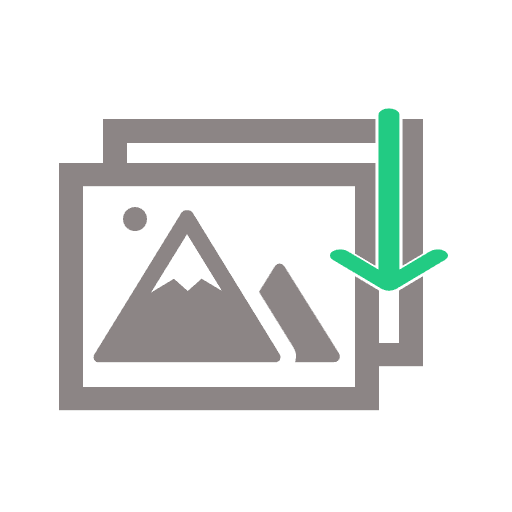 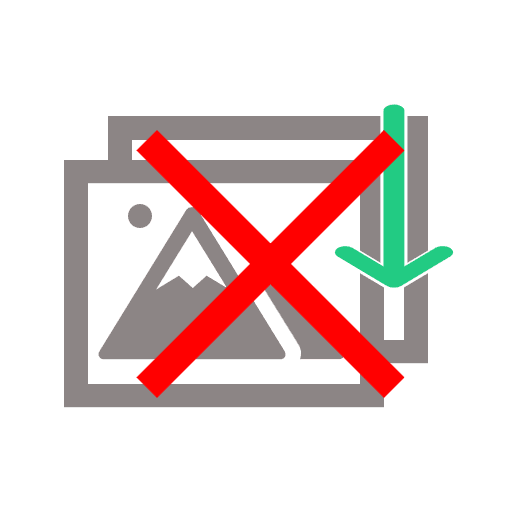 JT Notes: Efficient compression for visualization Impact: Texture compression refers to a process of compressing 2D texture images for memory-efficient rendering (and sometimes for efficient transmission). The decompression of compressed texture data is therefore performed on-the-fly during rendering, so that it never has to be stored in unpacked form, but can be kept as-is in GPU memory. Formats supporting texture compression methods, such as the ones offered by glTF through KTX2 containers, therefore allow 3D models to use a smaller memory footprint on the client device during rendering. This can speed up rendering time, and also make it possible to store and use larger amounts of texture data than it would otherwise be possible. |
| Normal Mapping | Normal Mapping Support: JT: Partial support | Solid Edge: No support   JT Notes: Basic normal mapping for enhanced visualization Impact: Normal maps are used to model shading differences that are arising from small geometric details on a surface, such as fabric structures, visible gaps between bricks forming a wall, or rough rock surfaces. In this example, a normal map is used to model a fabric structure. Without support for this feature, the rendered fabric will look smoother than it actually is in the real world, as the fabric structure won't be visible. |
| Vertex Colors | Vertex Colors Support: JT: Full support | Solid Edge: Partial support 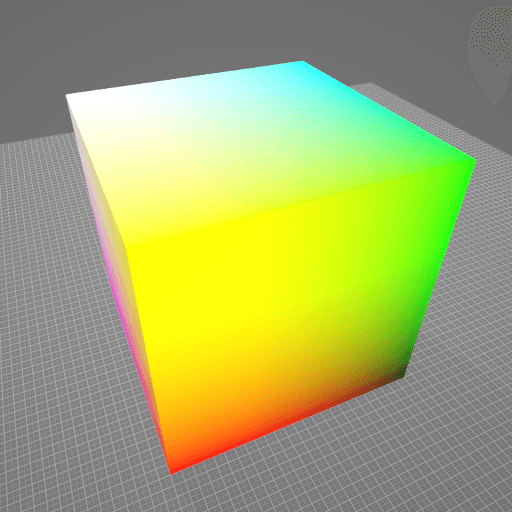  Solid Edge Notes: Limited vertex color support, mainly through part coloring and display properties rather than per-vertex color data manipulation. Impact: Vertex colors allow the attachment of colors to each vertex of a 3D model. This can be useful in scenarios such as scientific visualization, or when converting/meshing data from a colored 3D point cloud, for example. On the polygonal surface connecting the vertices, the respective vertex colors are usually smoothly interpolated. In this example, different colors are attached to the different corners of a cube. Without support for this feature, the cube won't have any colors. |
| Standardized Format | Standardized Format Support: JT: Full support | Solid Edge: Partial support 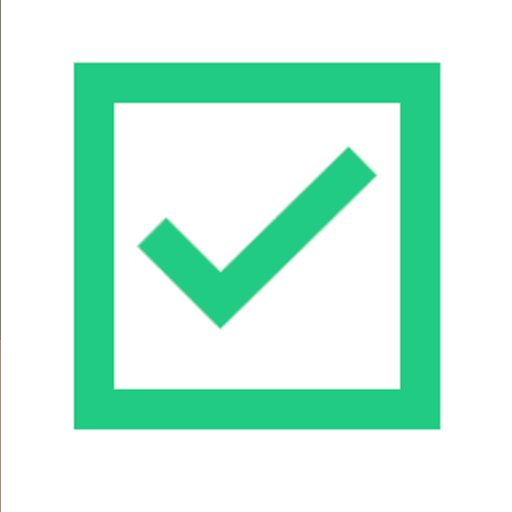  Solid Edge Notes: Solid Edge uses proprietary file formats but provides extensive import/export support for industry-standard formats like STEP, IGES, and others for interoperability. Impact: Standardization plays a huge role in 3D model formats. With a format being standardized, every application will have a clear way of how to load or store data using this format. This makes it easier to re-use the 3D model across different applications, but also to make sure it will still be accessible and usable after a couple of years. |
What's the best way to get JT files into my 3D applications, and are there alternatives to using Solid Edge?
Doing 3D conversion right, especially at scale, can be tricky, as 3D data is in general a rather complex (yet very powerful!) medium. This also applies to JT and Solid Edge files - the conversion guide above provides a rough first idea about that. Once you know what you would like to do, tools like RapidPipeline can help you perform the necessary steps, and to even automate the process for thousands or even millions of files.
Especially when introducing pipelines and workflows at scale in an enterprise context, it is usually good to rely on dedicated tools and expertise, making sure you do not introduce any steps into your 3D workflow that are detrimental to the final output's quality, or that take your team too much time (and money).
If you're interested to hire dedicated expertise from the best in the field to help your company reach your goals fast and reliably, please do not hestitate to contact DGG. Being the creators of RapidPipeline, and ambassadors for open 3D standards for more than a decade, we have been building some of the world's most advanced 3D pipelines, having processed many millions of 3D assets.
Therefore, our expertise will help you to reach your goals faster, at scale, and with the least possible friction, since we are focused on maximum interoperability.
To get started with 3D data conversion and optimization today, sign up for a free account!
If you have any questions, feel free to chat with our human team.
Meet the Author

3D Knowledge Team
3D Technical Artists
RapidPipeline lets you convert, optimize and prepare your 3D models, easily. Try it today, or meet our human 3D experts. The Best-in-Class Tools for Your 3D Processing Jobs