The Complete PRC/U3D to SolidWorks Conversion Guide
Table of Contents
- General Information
- Converting and Optimizing PRC/U3D Files to SolidWorks
- What are PRC/U3D and SolidWorks files commonly used for?
- Comparison of Features Supported by PRC/U3D and SolidWorks
- Limitations of PRC/U3D Files to SolidWorks Conversion Workflow
- What's the best way to get PRC/U3D files into my 3D applications, and are there alternatives to using SolidWorks?
General Information
This guide is part of the RapidPipeline 3D Formats Knowledge Database. It shows how to convert PRC/U3D to SolidWorks, if you'd like to know more about the formats, please check out the following links:
Converting and Optimizing PRC/U3D Files to SolidWorks
RapidPipeline can import PRC/U3D files, but currently doesn't support exporting to SolidWorks format yet.
If you specifically need SolidWorks export functionality for your workflow, please feel free to get in touch with us - we'd be happy to discuss your requirements and potential timeline for adding this export capability.
If you need, you can import SolidWorks files and convert them to any of these 8 formats: FBX, glTF, OBJ, PLY, STL, USD, USDZ, and VRM.
In the meantime, you can explore other options on the 3D Formats Knowledge Database, which might serve as suitable alternatives for your workflow depending on your target applications and use cases.
What are PRC/U3D and SolidWorks files commonly used for?
The PRC/U3D file is a format mostly used for 3D data embedding in documents and technical publishing.
The SolidWorks file is a format mostly used for Professional 3D CAD software for mechanical design and product development.

Comparison of Features Supported by PRC/U3D and SolidWorks
| Feature | Supported by PRC/U3D | Supported by SolidWorks |
|---|---|---|
| Morph Targets | Partial0 | No |
| Rigid Animations | Yes | Yes |
| Skinned Animations | Partial1 | No |
| Animations | Yes | Yes |
| Free-Form Surfaces | Yes | Yes |
| Geometry Compression | Yes | No |
| Quad Meshes | Yes | Yes |
| Basic 3D Geometry | Yes | Yes |
| PBR Materials | No | Yes |
| Transparent Materials | Yes | Yes |
| Vertex Colors | Yes | Partial2 |
| Materials | Yes | Yes |
| Scene Composition | Yes | Yes |
| Hierarchical Scene Graph | Yes | Yes |
| Scene Nodes | Yes | Yes |
| Standardized Format | Yes | Partial3 |
| Embedded Textures | Yes | Partial4 |
| Multiple UV Channels | Yes | Partial5 |
| Normal Mapping | Partial6 | Partial7 |
| Procedural Textures | No | Partial8 |
| Texture Compression | Partial9 | No |
| Texture Transforms | Yes | Yes |
| Texturing | Yes | Yes |
Limitations of PRC/U3D Files to SolidWorks Conversion Workflow
The following limitations should be taken into account when converting PRC/U3D files to SolidWorks format:
| PRC/U3D Feature (not supported by SolidWorks) | Limitation Details |
|---|---|
| Geometry Compression | Geometry Compression Support: PRC/U3D: Full support | SolidWorks: No support 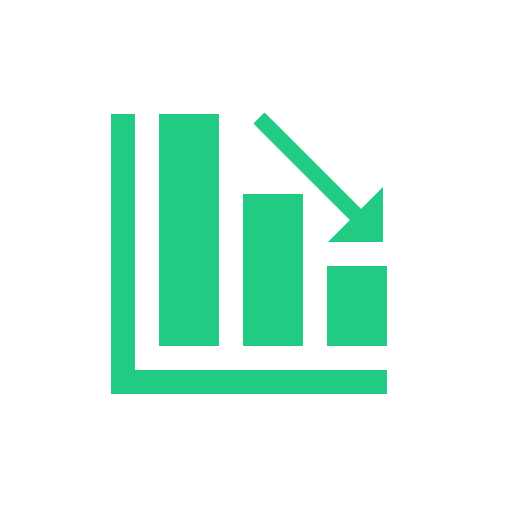 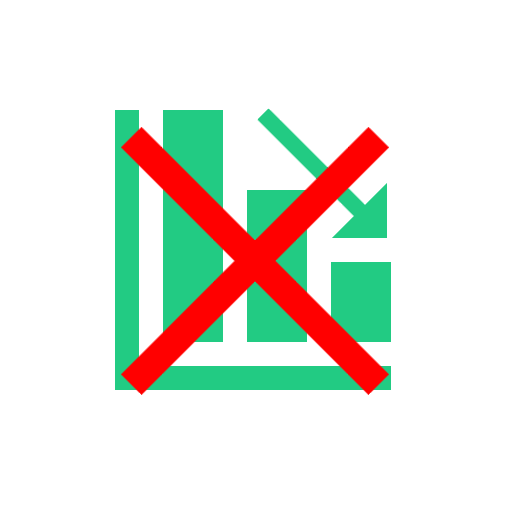 Impact: Geometry compression describes the process of compressing the representations of a 3D model's geometry, usually a triangle mesh. 3D geometry compression does not change the topology of a 3D model, but just changes the way that a 3D model and its 3D positions and related vertex data is stored. Geometry compression can be lossy (just like JPEG compression in image processing can be lossy, for example), in which case one might notice slight artifacts like variations in 3D vertex positions (compared to the uncompressed 3D model). However, such differences are often not noticeable. There are only very few standards for geometry compression, like glTF's support of Draco compression and similar extensions. |
| Texture Compression | Texture Compression Support: PRC/U3D: Partial support | SolidWorks: No support 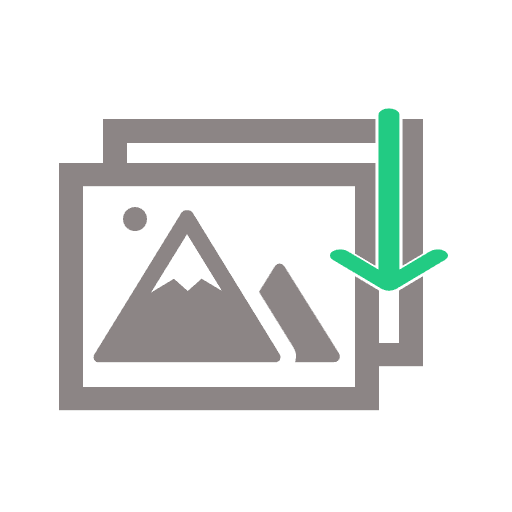 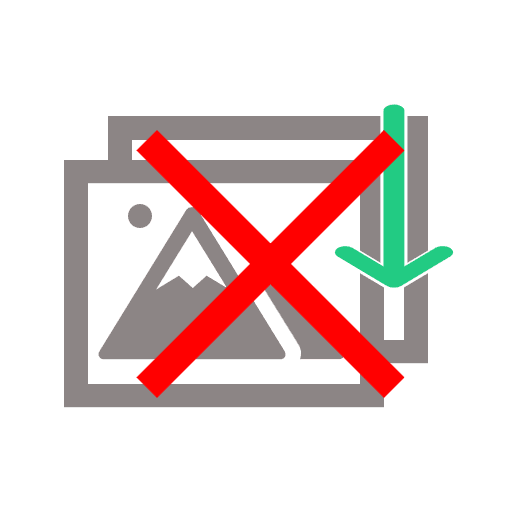 PRC/U3D Notes: Basic texture compression for document embedding Impact: Texture compression refers to a process of compressing 2D texture images for memory-efficient rendering (and sometimes for efficient transmission). The decompression of compressed texture data is therefore performed on-the-fly during rendering, so that it never has to be stored in unpacked form, but can be kept as-is in GPU memory. Formats supporting texture compression methods, such as the ones offered by glTF through KTX2 containers, therefore allow 3D models to use a smaller memory footprint on the client device during rendering. This can speed up rendering time, and also make it possible to store and use larger amounts of texture data than it would otherwise be possible. |
| Multiple UV Channels | Multiple UV Channels Support: PRC/U3D: Full support | SolidWorks: Partial support   SolidWorks Notes: Limited multi-UV support, primarily through appearances and materials for visualization rather than game development workflows. Impact: Multiple UV channels allow the optimized and sophisticated use of various 3D modeling features at once. For example, one can use one set of UVs and 2D texture data to model a tiling texture or procedural material, and another UV set to leverage a global lightmap or occlusion map of the 3D model. In this example, a combination of tiled texture (UV channel 1) and baked ambient occlusion map (UV channel 2) is used. Without support for this feature, one needs to either give up the tiling property (e.g., by using a tool like RapidPipline to bake a single texture atlas), or give up the ambient occlusion map, as only one UV channel will be usable. |
| Embedded Textures | Embedded Textures Support: PRC/U3D: Full support | SolidWorks: Partial support 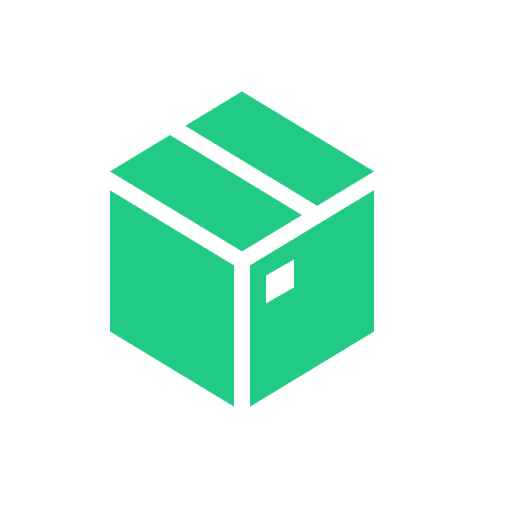 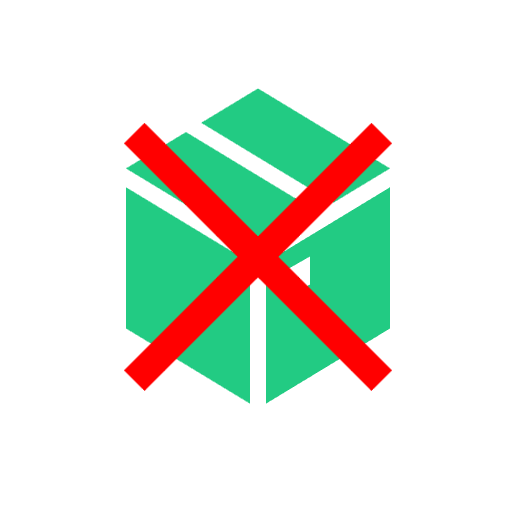 SolidWorks Notes: Textures can be embedded in appearances but with limited format support compared to dedicated 3D graphics formats. Impact: Embedded textures allow the storage and exchange of an entire 3D model and its materials within a single file, by embedding the texture images directly into the 3D file (and not storing them as separate image files). Without support for this feature, textures have to be stored in separate image files, and referenced from the main 3D model file. |
| Vertex Colors | Vertex Colors Support: PRC/U3D: Full support | SolidWorks: Partial support 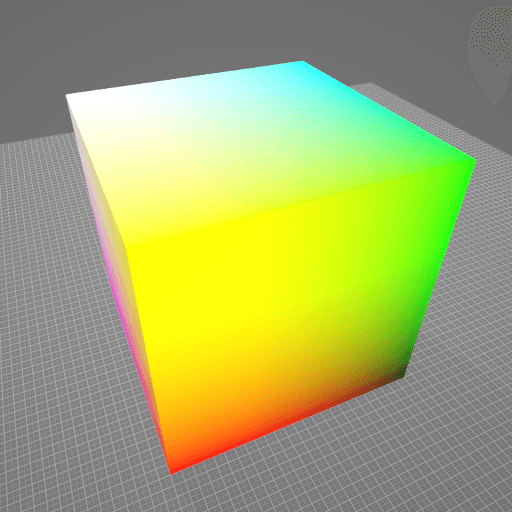  SolidWorks Notes: Limited vertex color support, mainly through part coloring and appearance assignments rather than per-vertex color data. Impact: Vertex colors allow the attachment of colors to each vertex of a 3D model. This can be useful in scenarios such as scientific visualization, or when converting/meshing data from a colored 3D point cloud, for example. On the polygonal surface connecting the vertices, the respective vertex colors are usually smoothly interpolated. In this example, different colors are attached to the different corners of a cube. Without support for this feature, the cube won't have any colors. |
| Skinned Animations | Skinned Animations Support: PRC/U3D: Partial support | SolidWorks: No support 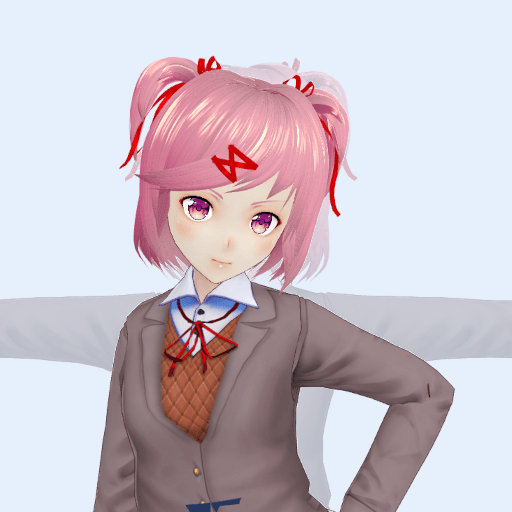 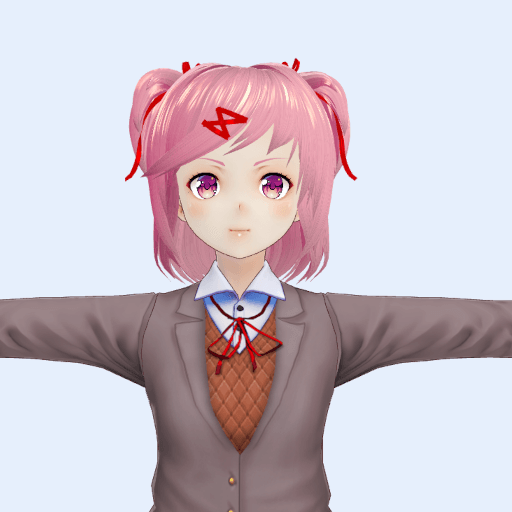 PRC/U3D Notes: Basic skeletal animation support in U3D Impact: Skinned animations are commonly used for 3D character models in interactive applications, such as games or virtual worlds. They make it possible to easily animate the 3D model using a helper structure based on virtual bones, composing a virtual skeleton for animation control. In this example, a skinned animation is used to pose a 3D character. Without support for skinned animations, the 3D model will remain in its default pose, such as the default T-pose. |
| Morph Targets | Morph Targets Support: PRC/U3D: Partial support | SolidWorks: No support 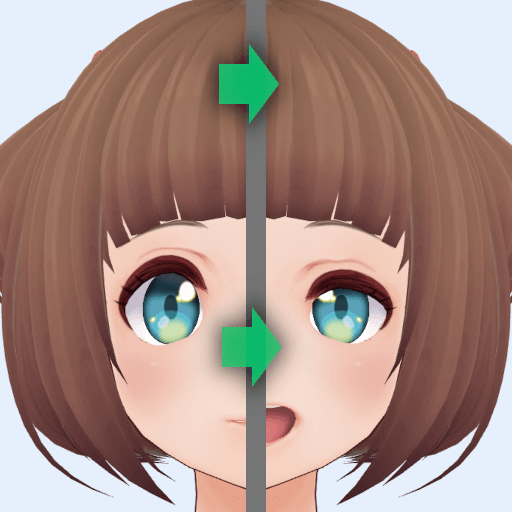  PRC/U3D Notes: Simple morphing capabilities Impact: Morph Targets, or "Blend Shapes", are commonly used to animate facial expressions and soft surfaces, for example cloth under a cloth simulation. They model various states of the animations with different vertex positions. In contrast to skinned animations, morph targets do not use any virtual bones, but work solely on the vertex data. In this example, a facial animation is achieved through morph targets. Without suport for this feature, in this example, the face will not show the animation. |
| Standardized Format | Standardized Format Support: PRC/U3D: Full support | SolidWorks: Partial support 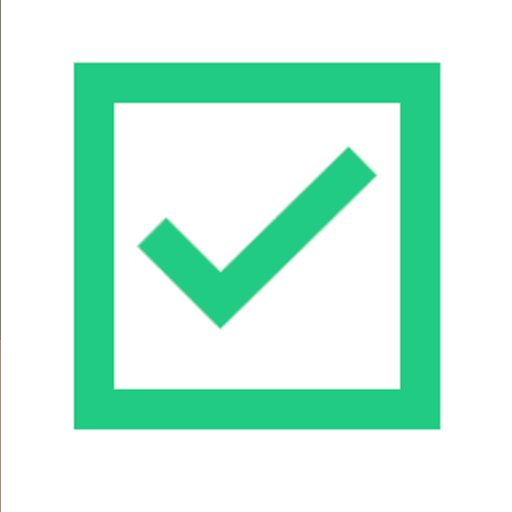  SolidWorks Notes: SolidWorks uses proprietary file formats, though it supports many industry-standard import/export formats like STEP, IGES, and others. Impact: Standardization plays a huge role in 3D model formats. With a format being standardized, every application will have a clear way of how to load or store data using this format. This makes it easier to re-use the 3D model across different applications, but also to make sure it will still be accessible and usable after a couple of years. |
What's the best way to get PRC/U3D files into my 3D applications, and are there alternatives to using SolidWorks?
Doing 3D conversion right, especially at scale, can be tricky, as 3D data is in general a rather complex (yet very powerful!) medium. This also applies to PRC/U3D and SolidWorks files - the conversion guide above provides a rough first idea about that. Once you know what you would like to do, tools like RapidPipeline can help you perform the necessary steps, and to even automate the process for thousands or even millions of files.
Especially when introducing pipelines and workflows at scale in an enterprise context, it is usually good to rely on dedicated tools and expertise, making sure you do not introduce any steps into your 3D workflow that are detrimental to the final output's quality, or that take your team too much time (and money).
If you're interested to hire dedicated expertise from the best in the field to help your company reach your goals fast and reliably, please do not hestitate to contact DGG. Being the creators of RapidPipeline, and ambassadors for open 3D standards for more than a decade, we have been building some of the world's most advanced 3D pipelines, having processed many millions of 3D assets.
Therefore, our expertise will help you to reach your goals faster, at scale, and with the least possible friction, since we are focused on maximum interoperability.
To get started with 3D data conversion and optimization today, sign up for a free account!
If you have any questions, feel free to chat with our human team.
Meet the Author

3D Knowledge Team
3D Technical Artists
RapidPipeline lets you convert, optimize and prepare your 3D models, easily. Try it today, or meet our human 3D experts. The Best-in-Class Tools for Your 3D Processing Jobs