The Complete SolidWorks to Revit Conversion Guide
Table of Contents
- General Information
- Converting and Optimizing SolidWorks Files to Revit
- What are SolidWorks and Revit files commonly used for?
- Comparison of Features Supported by SolidWorks and Revit
- Limitations of SolidWorks Files to Revit Conversion Workflow
- What's the best way to get SolidWorks files into my 3D applications, and are there alternatives to using Revit?
General Information
This guide is part of the RapidPipeline 3D Formats Knowledge Database. It shows how to convert SolidWorks to Revit, if you'd like to know more about the formats, please check out the following links:
Converting and Optimizing SolidWorks Files to Revit
RapidPipeline can import SolidWorks files, but currently doesn't support exporting to Revit format yet.
If you specifically need Revit export functionality for your workflow, please feel free to get in touch with us - we'd be happy to discuss your requirements and potential timeline for adding this export capability.
If you need, you can import Revit files and convert them to any of these 8 formats: FBX, glTF, OBJ, PLY, STL, USD, USDZ, and VRM.
In the meantime, you can explore other options on the 3D Formats Knowledge Database, which might serve as suitable alternatives for your workflow depending on your target applications and use cases.
What are SolidWorks and Revit files commonly used for?
The SolidWorks file is a format mostly used for Professional 3D CAD software for mechanical design and product development.
The Revit file is a format mostly used for Building Information Modeling (BIM) software for architectural design, engineering, and construction documentation.

Comparison of Features Supported by SolidWorks and Revit
| Feature | Supported by SolidWorks | Supported by Revit |
|---|---|---|
| Morph Targets | No | No |
| Rigid Animations | Yes | No |
| Skinned Animations | No | No |
| Animations | Yes | No |
| Free-Form Surfaces | Yes | Partial0 |
| Geometry Compression | No | No |
| Quad Meshes | Yes | Yes |
| Basic 3D Geometry | Yes | Yes |
| PBR Materials | Yes | Yes |
| Transparent Materials | Yes | Yes |
| Vertex Colors | Partial1 | No |
| Materials | Yes | Yes |
| Scene Composition | Yes | Yes |
| Hierarchical Scene Graph | Yes | Yes |
| Scene Nodes | Yes | Yes |
| Standardized Format | Partial2 | Partial3 |
| Embedded Textures | Partial4 | Yes |
| Multiple UV Channels | Partial5 | Partial6 |
| Normal Mapping | Partial7 | Yes |
| Procedural Textures | Partial8 | Partial9 |
| Texture Compression | No | No |
| Texture Transforms | Yes | Yes |
| Texturing | Yes | Yes |
Limitations of SolidWorks Files to Revit Conversion Workflow
The following limitations should be taken into account when converting SolidWorks files to Revit format:
| SolidWorks Feature (not supported by Revit) | Limitation Details |
|---|---|
| Free-Form Surfaces | Free-Form Surfaces Support: SolidWorks: Full support | Revit: Partial support   Revit Notes: Limited NURBS support, primarily focused on building-specific forms and conceptual massing rather than complex organic surfaces. Impact: Free-form surfaces allow a CAD user to design surfaces with advanced controls over curvature and continuitiy. While these surfaces are common for CAD models (in the form of so-called boundary representations or "B-reps"), they need to be converted to polygonal triangle or quad data to work with most 3D rendering engines - a process called tessellation. In this example, a surface patch is used to describe a part of a curved surface of a product. Without support for this feature, the free-form surface has to be tessellated into quads or triangles. |
| Vertex Colors | Vertex Colors Support: SolidWorks: Partial support | Revit: No support 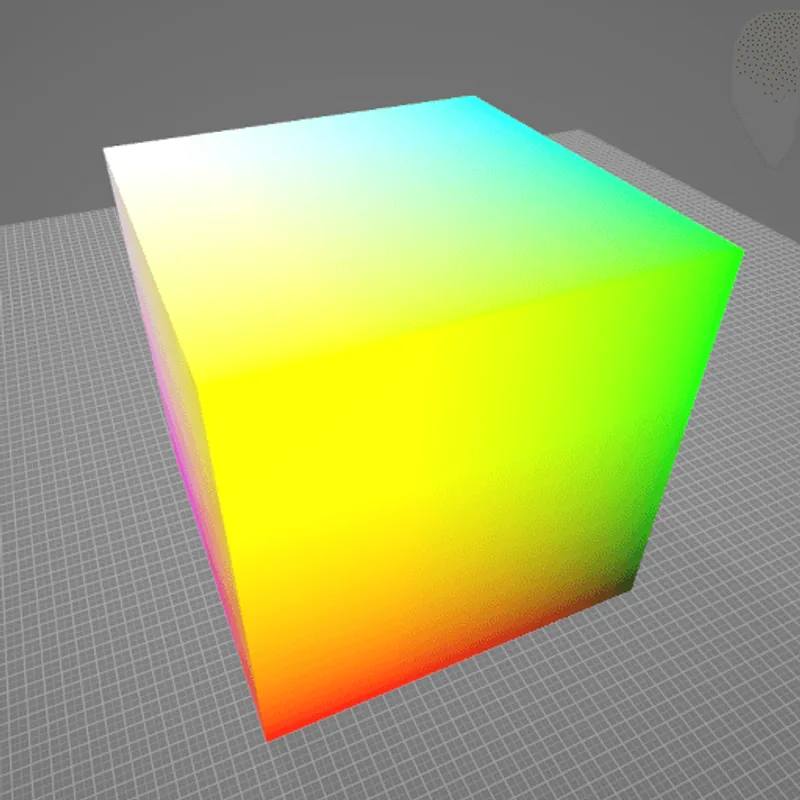 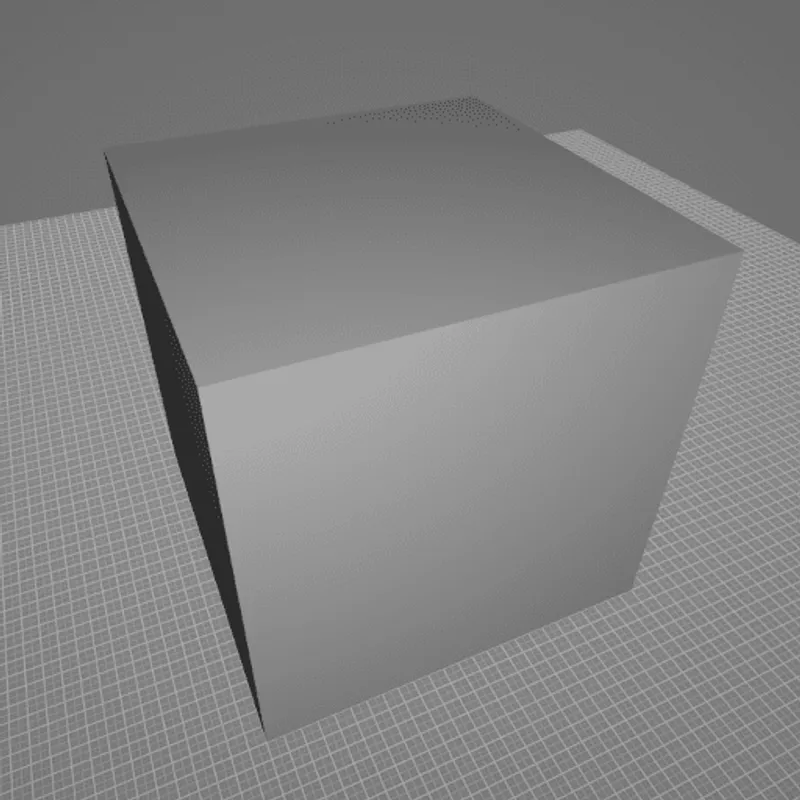 SolidWorks Notes: Limited vertex color support, mainly through part coloring and appearance assignments rather than per-vertex color data. Impact: Vertex colors allow the attachment of colors to each vertex of a 3D model. This can be useful in scenarios such as scientific visualization, or when converting/meshing data from a colored 3D point cloud, for example. On the polygonal surface connecting the vertices, the respective vertex colors are usually smoothly interpolated. In this example, different colors are attached to the different corners of a cube. Without support for this feature, the cube won't have any colors. |
| Animations | Animations Support: SolidWorks: Full support | Revit: No support   Impact: Animations are an important part of many interactive 3D assets, for example in real-time rendering (including games, XR training, assembly instructions, product demos, and other use cases). There are various kinds of animations that can be used on 3D models. In this example model, a rigid animation is used to make the gears spin. Without support for this feature, in this example, the gears won't move. |
| Rigid Animations | Rigid Animations Support: SolidWorks: Full support | Revit: No support   Impact: Rigid Animations are typically used to animate mechanical parts. In this example, the door of this 3D model of a microwave can be interactively opened or closed, using a rigid animation that gradually changes the 3D transformation of the door. Without support for this feature, in this example, the door will just stay in place and won't move. |
What's the best way to get SolidWorks files into my 3D applications, and are there alternatives to using Revit?
Doing 3D conversion right, especially at scale, can be tricky, as 3D data is in general a rather complex (yet very powerful!) medium. This also applies to SolidWorks and Revit files - the conversion guide above provides a rough first idea about that. Once you know what you would like to do, tools like RapidPipeline can help you perform the necessary steps, and to even automate the process for thousands or even millions of files.
Especially when introducing pipelines and workflows at scale in an enterprise context, it is usually good to rely on dedicated tools and expertise, making sure you do not introduce any steps into your 3D workflow that are detrimental to the final output's quality, or that take your team too much time (and money).
If you're interested to hire dedicated expertise from the best in the field to help your company reach your goals fast and reliably, please do not hestitate to contact DGG. Being the creators of RapidPipeline, and ambassadors for open 3D standards for more than a decade, we have been building some of the world's most advanced 3D pipelines, having processed many millions of 3D assets.
Therefore, our expertise will help you to reach your goals faster, at scale, and with the least possible friction, since we are focused on maximum interoperability.
To get started with 3D data conversion and optimization today, sign up for a free account!
If you have any questions, feel free to chat with our human team.
Meet the Author

3D Knowledge Team
3D Technical Artists
RapidPipeline lets you convert, optimize and prepare your 3D models, easily. Try it today, or meet our human 3D experts. The Best-in-Class Tools for Your 3D Processing Jobs