The Complete STEP Enhanced to ACIS Conversion Guide
Table of Contents
- General Information
- Converting and Optimizing STEP Enhanced Files to ACIS
- What are STEP Enhanced and ACIS files commonly used for?
- Comparison of Features Supported by STEP Enhanced and ACIS
- Limitations of STEP Enhanced Files to ACIS Conversion Workflow
- What's the best way to get STEP Enhanced files into my 3D applications, and are there alternatives to using ACIS?
General Information
This guide is part of the RapidPipeline 3D Formats Knowledge Database. It shows how to convert STEP Enhanced to ACIS, if you'd like to know more about the formats, please check out the following links:
Converting and Optimizing STEP Enhanced Files to ACIS
RapidPipeline can import STEP Enhanced files, but currently doesn't support exporting to ACIS format yet.
If you specifically need ACIS export functionality for your workflow, please feel free to get in touch with us - we'd be happy to discuss your requirements and potential timeline for adding this export capability.
If you need, you can import ACIS files and convert them to any of these 8 formats: FBX, glTF, OBJ, PLY, STL, USD, USDZ, and VRM.
In the meantime, you can explore other options on the 3D Formats Knowledge Database, which might serve as suitable alternatives for your workflow depending on your target applications and use cases.
What are STEP Enhanced and ACIS files commonly used for?
The STEP Enhanced file is a format mostly used for product data exchange for manufacturing.
The ACIS file is a format mostly used for 3D geometric modeling kernel.

Comparison of Features Supported by STEP Enhanced and ACIS
| Feature | Supported by STEP Enhanced | Supported by ACIS |
|---|---|---|
| Morph Targets | No | No |
| Rigid Animations | No | No |
| Skinned Animations | No | No |
| Animations | No | No |
| Free-Form Surfaces | Yes | Yes |
| Geometry Compression | Partial0 | No |
| Quad Meshes | Yes | Yes |
| Basic 3D Geometry | Yes | Yes |
| PBR Materials | No | No |
| Transparent Materials | Partial1 | No |
| Vertex Colors | No | No |
| Materials | Yes | Partial2 |
| Scene Composition | Yes | Yes |
| Hierarchical Scene Graph | Yes | Yes |
| Scene Nodes | Yes | Yes |
| Standardized Format | Yes | Partial3 |
| Embedded Textures | No | No |
| Multiple UV Channels | No | No |
| Normal Mapping | No | No |
| Procedural Textures | No | No |
| Texture Compression | No | No |
| Texture Transforms | No | No |
| Texturing | No | No |
Limitations of STEP Enhanced Files to ACIS Conversion Workflow
The following limitations should be taken into account when converting STEP Enhanced files to ACIS format:
| STEP Enhanced Feature (not supported by ACIS) | Limitation Details |
|---|---|
| Geometry Compression | Geometry Compression Support: STEP Enhanced: Partial support | ACIS: No support 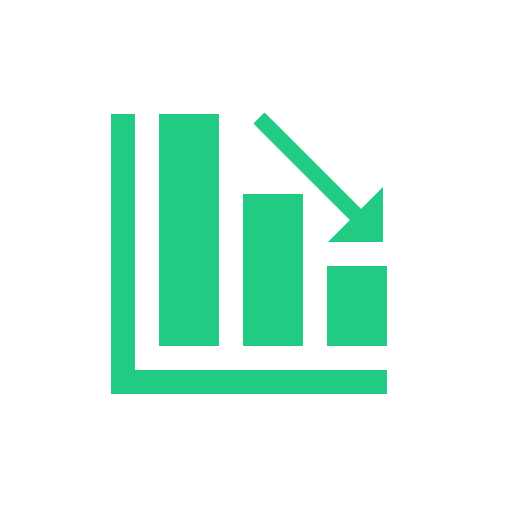 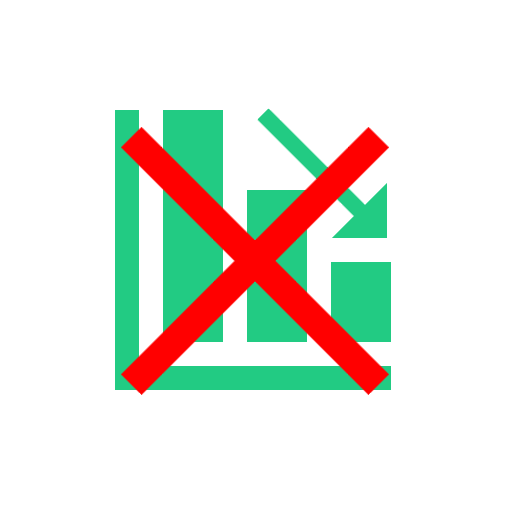 STEP Enhanced Notes: Compressed formats (.stpz, .stpxz) available for smaller file sizes Impact: Geometry compression describes the process of compressing the representations of a 3D model's geometry, usually a triangle mesh. 3D geometry compression does not change the topology of a 3D model, but just changes the way that a 3D model and its 3D positions and related vertex data is stored. Geometry compression can be lossy (just like JPEG compression in image processing can be lossy, for example), in which case one might notice slight artifacts like variations in 3D vertex positions (compared to the uncompressed 3D model). However, such differences are often not noticeable. There are only very few standards for geometry compression, like glTF's support of Draco compression and similar extensions. |
| Materials | Materials Support: STEP Enhanced: Full support | ACIS: Partial support  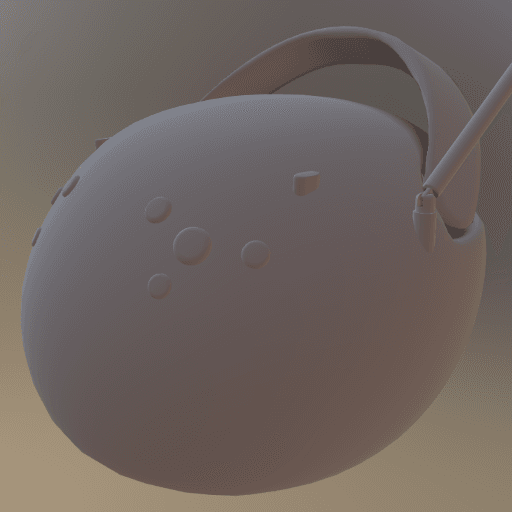 ACIS Notes: Basic material properties and attributes Impact: Materials are a fundamental concept in 3D modeling, enabling colored and - in many cases - photorealistic rendering of the 3D model that they are applied to. There are also some formats that don't make use of 3D materials, for example because they need to solely describe a shape (e.g., for many cases in additive manufacturing). In this example, photorealistic PBR materials are used to equip the 3D model with a realistic look. Without support for materials, the model will have to be rendered with a default material (often a default shade of gray). |
| Transparent Materials | Transparent Materials Support: STEP Enhanced: Partial support | ACIS: No support   STEP Enhanced Notes: Basic transparency supported through material properties Impact: Transparency is commonly used for see-through objects, containing (usually partially) transparent surfaces. In this example, a transparent material is used to model the glass window of the microwave, so that one can see inside. Without support for this feature, the inside of the microwave cannot be seen, as the window will be rendered as an opaque surface. |
| Standardized Format | Standardized Format Support: STEP Enhanced: Full support | ACIS: Partial support 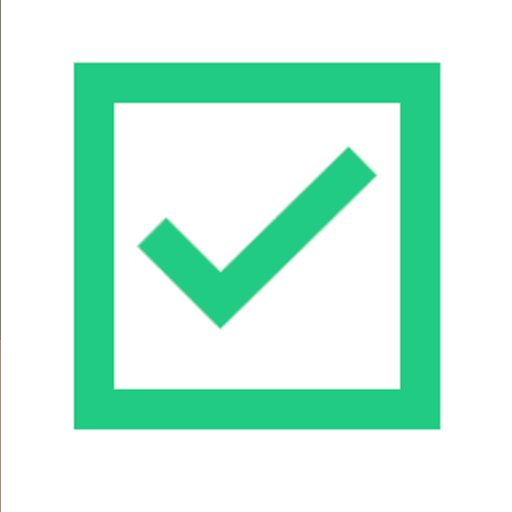  ACIS Notes: Proprietary format with documented specification for older versions Impact: Standardization plays a huge role in 3D model formats. With a format being standardized, every application will have a clear way of how to load or store data using this format. This makes it easier to re-use the 3D model across different applications, but also to make sure it will still be accessible and usable after a couple of years. |
What's the best way to get STEP Enhanced files into my 3D applications, and are there alternatives to using ACIS?
Doing 3D conversion right, especially at scale, can be tricky, as 3D data is in general a rather complex (yet very powerful!) medium. This also applies to STEP Enhanced and ACIS files - the conversion guide above provides a rough first idea about that. Once you know what you would like to do, tools like RapidPipeline can help you perform the necessary steps, and to even automate the process for thousands or even millions of files.
Especially when introducing pipelines and workflows at scale in an enterprise context, it is usually good to rely on dedicated tools and expertise, making sure you do not introduce any steps into your 3D workflow that are detrimental to the final output's quality, or that take your team too much time (and money).
If you're interested to hire dedicated expertise from the best in the field to help your company reach your goals fast and reliably, please do not hestitate to contact DGG. Being the creators of RapidPipeline, and ambassadors for open 3D standards for more than a decade, we have been building some of the world's most advanced 3D pipelines, having processed many millions of 3D assets.
Therefore, our expertise will help you to reach your goals faster, at scale, and with the least possible friction, since we are focused on maximum interoperability.
To get started with 3D data conversion and optimization today, sign up for a free account!
If you have any questions, feel free to chat with our human team.
Meet the Author

3D Knowledge Team
3D Technical Artists
RapidPipeline lets you convert, optimize and prepare your 3D models, easily. Try it today, or meet our human 3D experts. The Best-in-Class Tools for Your 3D Processing Jobs