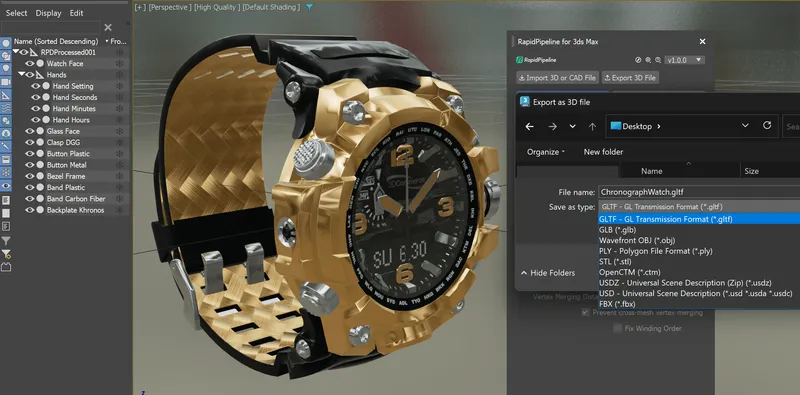
How to Export glTF from 3ds Max and Maya Using RapidPipeline (Step-by-Step Guide)
Table of Contents
Discover how to export glTF 3d models from 3ds Max and Maya, using the RapidPipeline plugin!
Four Simple Steps to Export glTF Files
Step 1: Download and install the plugin https://docs.rapidpipeline.com/docs/integrations/introduction
Step 2: Load the plugin from the menu
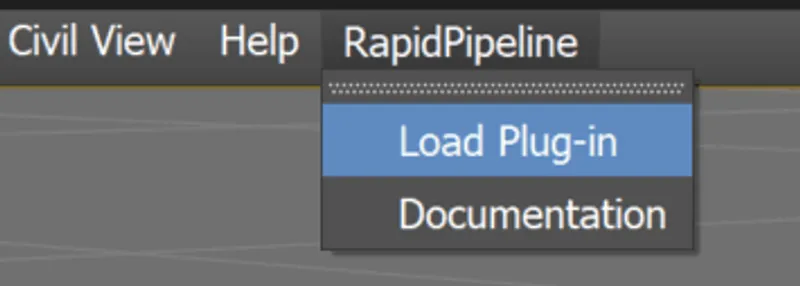
Step 3: Click on the Export 3D button, and choose your file

Step 4: Choose optional settings for the exporter
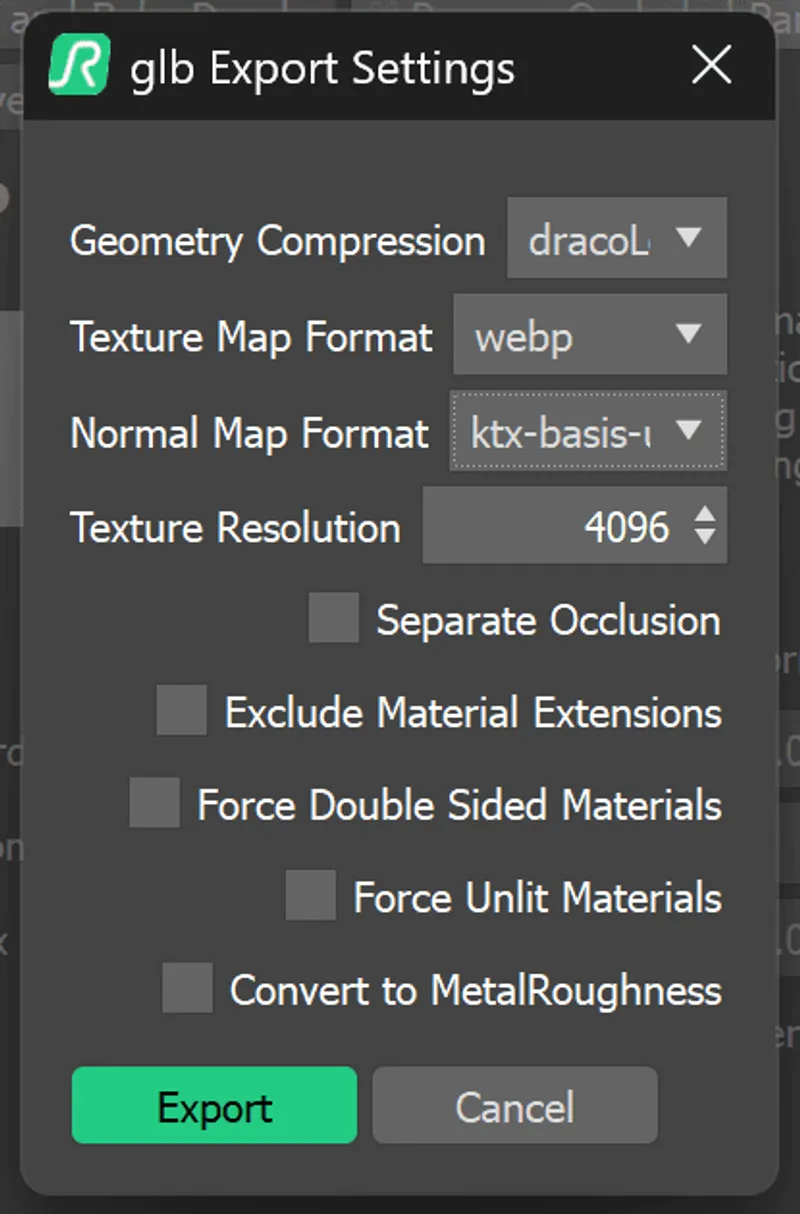
Result: Your glTF asset, exported from the application!


Export these File Formats
The RapidPipeline plugin supports importing over 70 file types, including 60 different CAD formats. You can also export more than 10 3D formats.
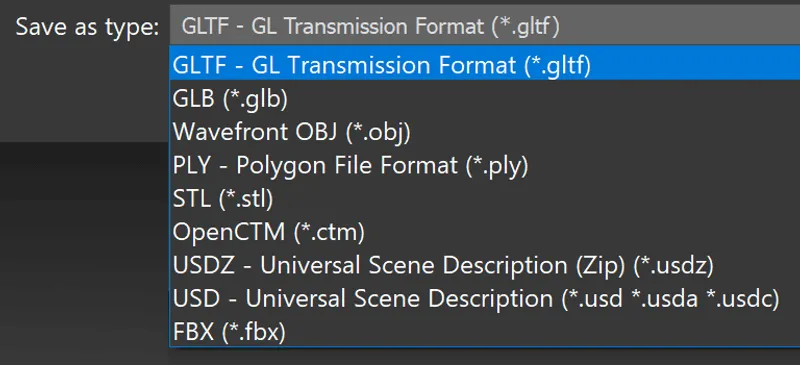
Optional Export Processing Settings
You can choose from a list of handy export settings for your file, which get applied immediately as the file is exported. Saving you time and effort, getting your files immediately ready for delivery.

Rich glTF Feature Support
The RapidPipeline plugin can export a rich set of glTF features. For the full list of supported features, see https://docs.rapidpipeline.com/docs/componentDocs/3dProcessor/format-support#gltf-glb
Meet the Author

Eric Chadwick
Senior 3D Technical Artist
Eric is a Senior 3D Technical Artist at DGG. He is a frequent Khronos Group contributor in the 3D Formats and 3D Commerce Working Groups, defining specifications and writing guidelines to streamline 3D asset creation for the retail industry. He has more than 20 years’ experience in real-time 3D content development for games, architectural rendering, and education; and is an administrator for the Polycount web community, the leading forum for 3D game artists to critique each other’s work and share creation techniques. Eric received a Bachelor’s degree in Fine Art from the Rhode Island School of Design with a concentration in illustration, collaborated with the Brown University School of Medicine on anatomy for artists, and studied in the European Honors Program in Rome.