The Complete VRM to Navisworks Conversion Guide
Table of Contents
- General Information
- Converting and Optimizing VRM Files to Navisworks
- What are VRM and Navisworks files commonly used for?
- Comparison of Features Supported by VRM and Navisworks
- Limitations of VRM Files to Navisworks Conversion Workflow
- What's the best way to get VRM files into my 3D applications, and are there alternatives to using Navisworks?
General Information
This guide is part of the RapidPipeline 3D Formats Knowledge Database. It shows how to convert VRM to Navisworks, if you'd like to know more about the formats, please check out the following links:
Converting and Optimizing VRM Files to Navisworks
RapidPipeline can import VRM files, but currently doesn't support exporting to Navisworks format yet.
If you specifically need Navisworks export functionality for your workflow, please feel free to get in touch with us - we'd be happy to discuss your requirements and potential timeline for adding this export capability.
If you need, you can import Navisworks files and convert them to any of these 8 formats: FBX, glTF, OBJ, PLY, STL, USD, USDZ, and VRM.
In the meantime, you can explore other options on the 3D Formats Knowledge Database, which might serve as suitable alternatives for your workflow depending on your target applications and use cases.
What are VRM and Navisworks files commonly used for?
The VRM file is a format mostly used for animated 3D avatar models.
The Navisworks file is a format mostly used for 3D design review and project coordination software for BIM model visualization, clash detection, and construction planning.

Comparison of Features Supported by VRM and Navisworks
| Feature | Supported by VRM | Supported by Navisworks |
|---|---|---|
| Morph Targets | Yes | No |
| Rigid Animations | Yes | Yes |
| Skinned Animations | Yes | No |
| Animations | Yes | Yes |
| Free-Form Surfaces | No | Yes |
| Geometry Compression | Yes | Yes |
| Quad Meshes | No | Yes |
| Basic 3D Geometry | Yes | Yes |
| PBR Materials | Yes | Yes |
| Transparent Materials | Yes | Yes |
| Vertex Colors | Yes | Yes |
| Materials | Yes | Yes |
| Scene Composition | No | Yes |
| Hierarchical Scene Graph | Yes | Yes |
| Scene Nodes | Yes | Yes |
| Standardized Format | Yes0 | Partial1 |
| Embedded Textures | Yes | Yes |
| Multiple UV Channels | Yes | Yes |
| Normal Mapping | Yes | Yes |
| Procedural Textures | No | Partial2 |
| Texture Compression | Yes | Yes |
| Texture Transforms | Yes | Yes |
| Texturing | Yes | Yes |
Limitations of VRM Files to Navisworks Conversion Workflow
The following limitations should be taken into account when converting VRM files to Navisworks format:
| VRM Feature (not supported by Navisworks) | Limitation Details |
|---|---|
| Skinned Animations | Skinned Animations Support: VRM: Full support | Navisworks: No support   Impact: Skinned animations are commonly used for 3D character models in interactive applications, such as games or virtual worlds. They make it possible to easily animate the 3D model using a helper structure based on virtual bones, composing a virtual skeleton for animation control. In this example, a skinned animation is used to pose a 3D character. Without support for skinned animations, the 3D model will remain in its default pose, such as the default T-pose. |
| Morph Targets | Morph Targets Support: VRM: Full support | Navisworks: No support 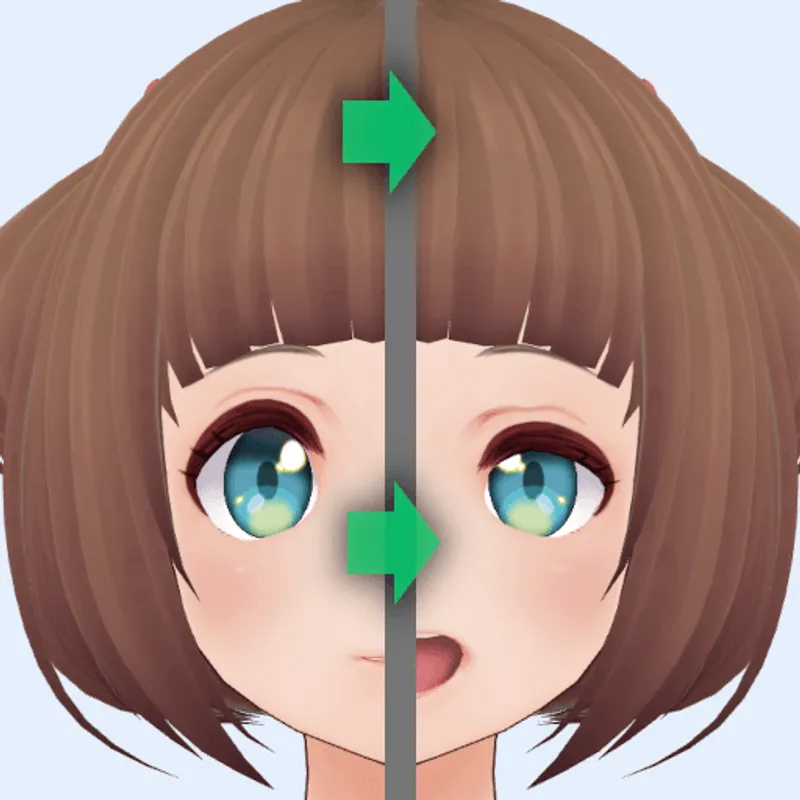  Impact: Morph Targets, or "Blend Shapes", are commonly used to animate facial expressions and soft surfaces, for example cloth under a cloth simulation. They model various states of the animations with different vertex positions. In contrast to skinned animations, morph targets do not use any virtual bones, but work solely on the vertex data. In this example, a facial animation is achieved through morph targets. Without suport for this feature, in this example, the face will not show the animation. |
| Standardized Format | Standardized Format Support: VRM: Full support | Navisworks: Partial support 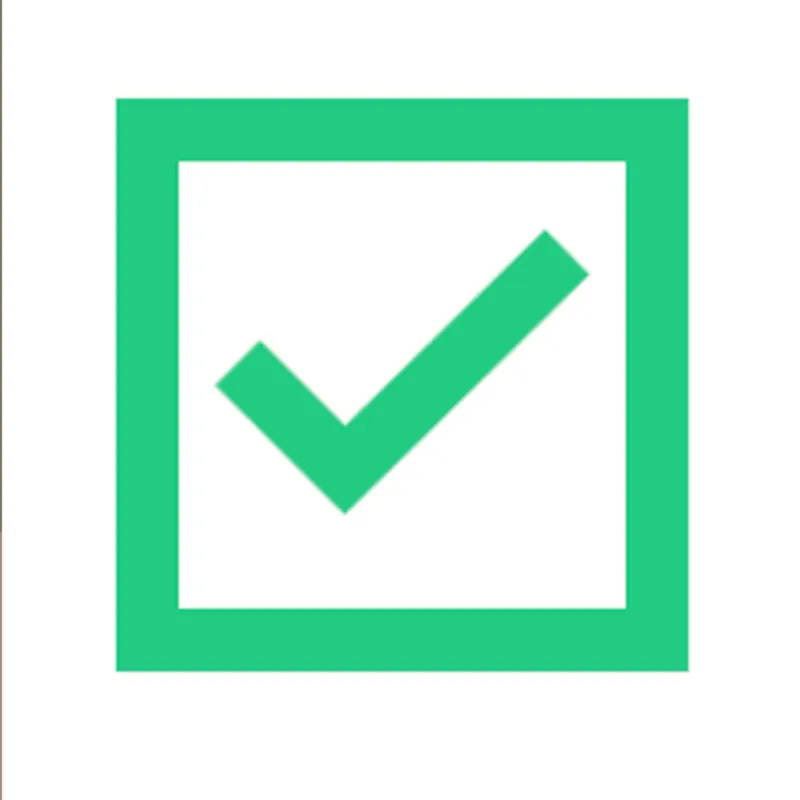 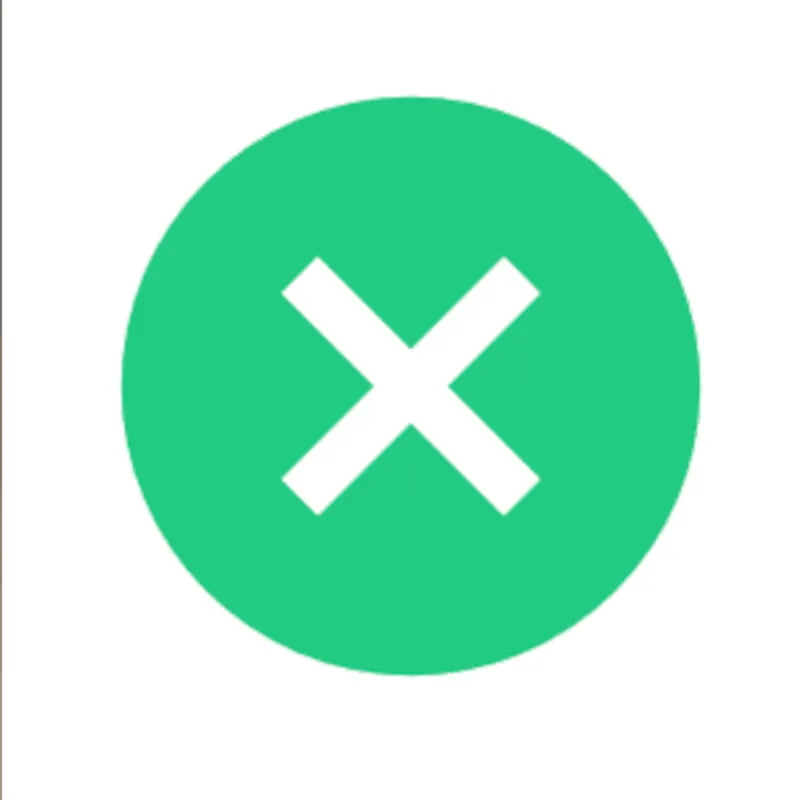 VRM Notes: VRM relies on the glTF format for storage of mesh and texture data. Navisworks Notes: Uses proprietary Navisworks formats (.nwd, .nwc, .nwf) but serves as a universal viewer supporting extensive import capabilities from industry-standard CAD and BIM formats for project coordination. Impact: Standardization plays a huge role in 3D model formats. With a format being standardized, every application will have a clear way of how to load or store data using this format. This makes it easier to re-use the 3D model across different applications, but also to make sure it will still be accessible and usable after a couple of years. |
What's the best way to get VRM files into my 3D applications, and are there alternatives to using Navisworks?
Doing 3D conversion right, especially at scale, can be tricky, as 3D data is in general a rather complex (yet very powerful!) medium. This also applies to VRM and Navisworks files - the conversion guide above provides a rough first idea about that. Once you know what you would like to do, tools like RapidPipeline can help you perform the necessary steps, and to even automate the process for thousands or even millions of files.
Especially when introducing pipelines and workflows at scale in an enterprise context, it is usually good to rely on dedicated tools and expertise, making sure you do not introduce any steps into your 3D workflow that are detrimental to the final output's quality, or that take your team too much time (and money).
If you're interested to hire dedicated expertise from the best in the field to help your company reach your goals fast and reliably, please do not hestitate to contact DGG. Being the creators of RapidPipeline, and ambassadors for open 3D standards for more than a decade, we have been building some of the world's most advanced 3D pipelines, having processed many millions of 3D assets.
Therefore, our expertise will help you to reach your goals faster, at scale, and with the least possible friction, since we are focused on maximum interoperability.
To get started with 3D data conversion and optimization today, sign up for a free account!
If you have any questions, feel free to chat with our human team.
Meet the Author

3D Knowledge Team
3D Technical Artists
RapidPipeline lets you convert, optimize and prepare your 3D models, easily. Try it today, or meet our human 3D experts. The Best-in-Class Tools for Your 3D Processing Jobs