
How to Cleanup Mesh in Autodesk 3ds Max
Table of Contents
General Information
This guide is part of the RapidPipeline 3D Plugin Actions Knowledge Base. It shows how to Cleanup Mesh on Autodesk 3ds Max; if you'd like to know more about it, please check out the following links:

Tutorials & Videos
- On the Menu Bar, click on RapidPipeline and choose Load Plug-in.
- Select the faulty meshes by clicking on it in the Viewport, all the model, or do not select anything (all the scene will be processed).
- Inside the Plugin window, choose the Action Clean Up Mesh.
- Enable Fix Winding Order in the Action´s settings.
- Press the Run button.
- Use the 3ds Max Plugin
- Select a part
- Run an Action
- Examine the results
This tutorial shows how use the RapidPipeline Processor Plugin in 3ds Max to clean up model´s geometry and fix frequent mesh issues. This page will guide you through the use of the Action Clean Up Mesh with a CAD model example with faulty normals/winding order. For more information see the 3ds Max Plugin Documentation.
See below an overview of the performed fixes during this tutorial: the normals and winding order of the mesh, wrong in the original file, have been fixed in the output.
The example asset in this tutorial is based on 'Gusto - electric sports car concept' by Mikko Hörkkö, sourced from GrabCAD and solely used for documentation purposes in accordance with GrabCAD’s Terms of Use.

Input with wrong Winding Order (normal view).

Output with correct Winding Order (normal view).
Clean Up Mesh Action
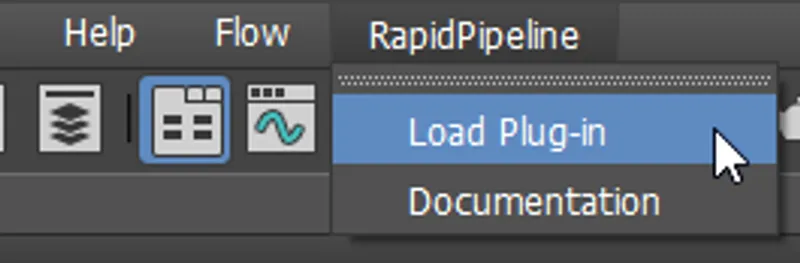
- Select the faulty meshes by clicking on it in the Viewport, all the model, or do not select anything (all the scene will be processed).
- Inside the Plugin window, choose the Action Clean Up Mesh.
- Enable Fix Winding Order in the Action´s settings.
- Press the Run button.
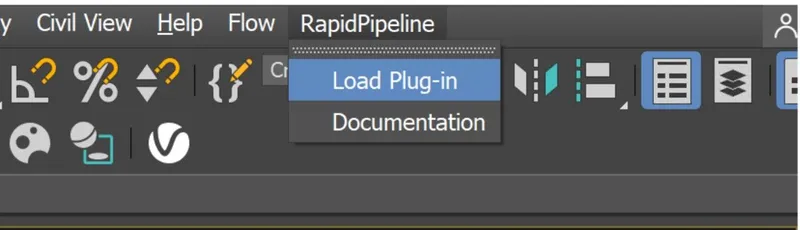
Location of the UI in the Menu Bar.

The Clean Up Mesh action opened in the plugin.
These settings are optimal for this model, as it has wrong winding order. For other models with faulty mesh normals, the setting Fix Winding Order will not be needed. In that case, simple use Recompute Input Normals. The angle at which recomputed normals will be considered “hard” is controlled with the Normal Hard Angle Threshold setting.
Examine the Results
To inspect the winding order fix in 3ds Max, select the mesh that contains the roof of the car. Then, go to the Command Panel and add an Edit Mesh modifier from the drop-down menu. After that, select the Element selection from the Editable Mesh, and click on the car mesh again. Finally, enable the option Show Normals to inspect the mesh normals of your model.
You can follow the same steps for the input and the output model to examine the winding order fix closely.
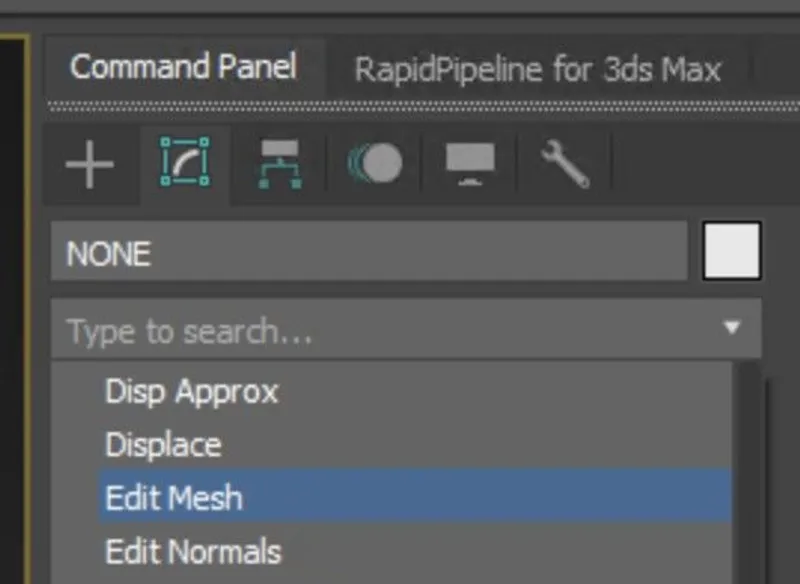
The Edit Mesh modifier in the Command Panel.
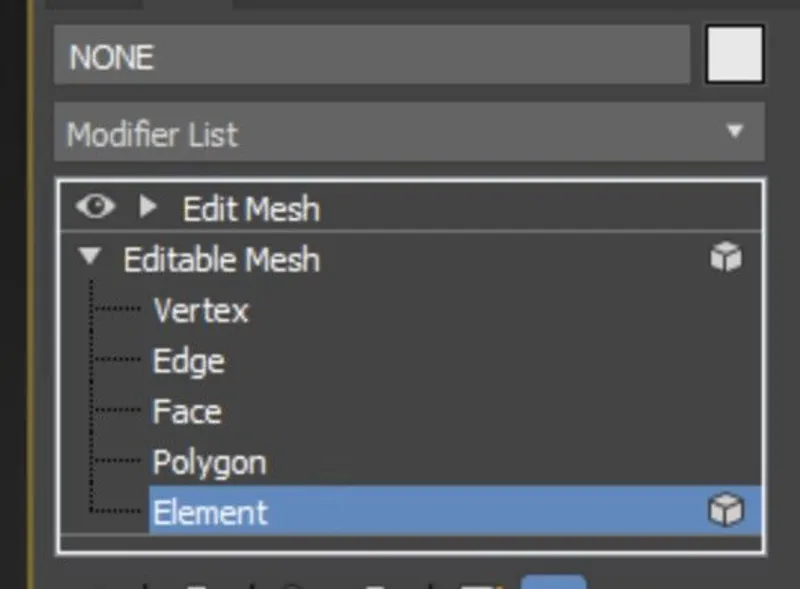
The Element Selection in the Editable Mesh drop-down.
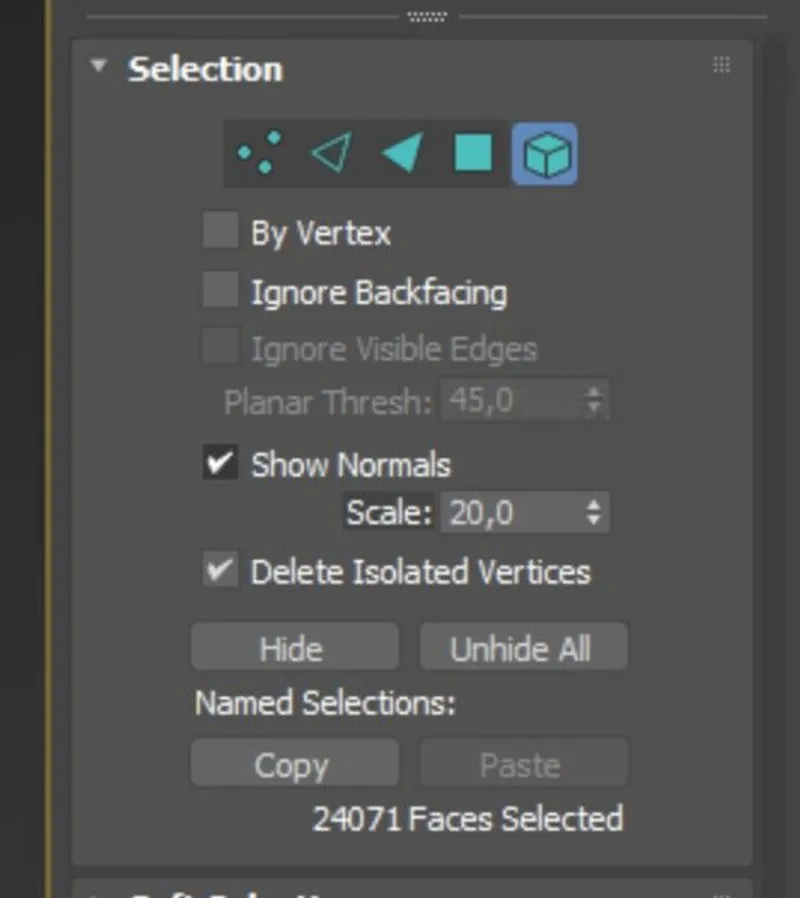
The Show Normals option in the 3ds Max UI.

The Input with wrong Winding Order (normal view).

The output with correct Winding Order (normal view).
Next Steps
To optimize your model further, try the Remove Occluded Parts action!
To get started with 3D data conversion and optimization today, sign up for a free account!
If you have any questions, feel free to chat with our human team.
Meet the Author

3D Knowledge Team
3D Technical Artists
RapidPipeline lets you convert, optimize and prepare your 3D models, easily. Try it today, or meet our human 3D experts. The Best-in-Class Tools for Your 3D Processing Jobs