
How to Cleanup Mesh in Unreal Engine
Table of Contents
General Information
This guide is part of the RapidPipeline 3D Plugin Actions Knowledge Base. It shows how to Cleanup Mesh on Unreal Engine; if you'd like to know more about it, please check out the following links:

Tutorials & Videos
- First step is to make sure the RapidPipeline Processor Plugin for Unreal Engine is installed and ready to use.
- Enable the Plugin inside the Plugin Browser (under Edit / Plugins)
- Open the Plugin Window by selecting RapidPipeline in the Window drop-down menu.
- Select the faulty meshes by clicking on it in the Viewport, all the model, or do not select anything (all the scene will be processed).
- Inside the Plugin window, choose the Action Clean Up Mesh.
- Enable Fix Winding Order in the Action´s settings.
- Press the Run button.
- Use the Unreal Engine Plugin
- Select a part
- Run an Action
- Examine the results
This tutorial shows how use the RapidPipeline Processor Plugin in Unreal Engine to clean up model´s geometry and fix frequent mesh issues. This page will guide you through the use of the Action Clean Up Mesh with a CAD model example with faulty normals/winding order.
See below an overview of the performed fixes during this tutorial: the normals and winding order of the mesh, wrong in the original file, have been fixed in the output.
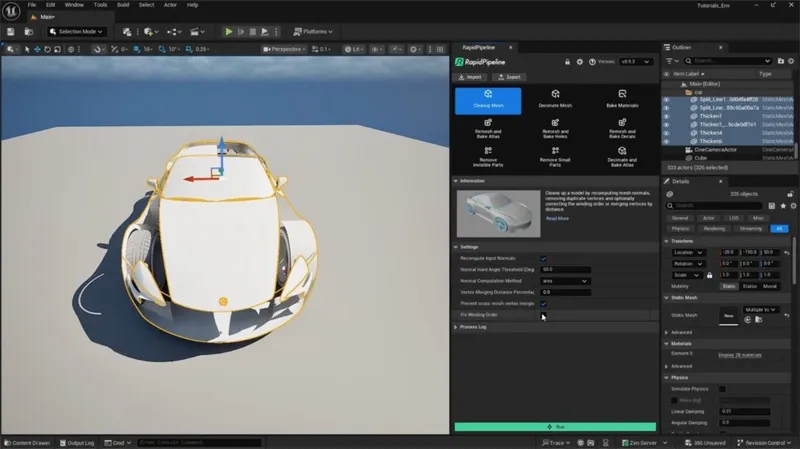
Input with wrong Winding Order.

Output with correct Winding Order.
Clean Up Mesh Action
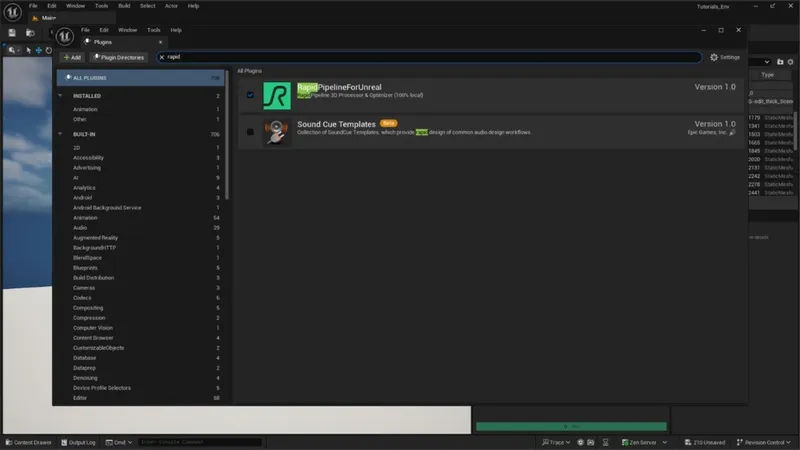
Plugin in the Plugin Browser.
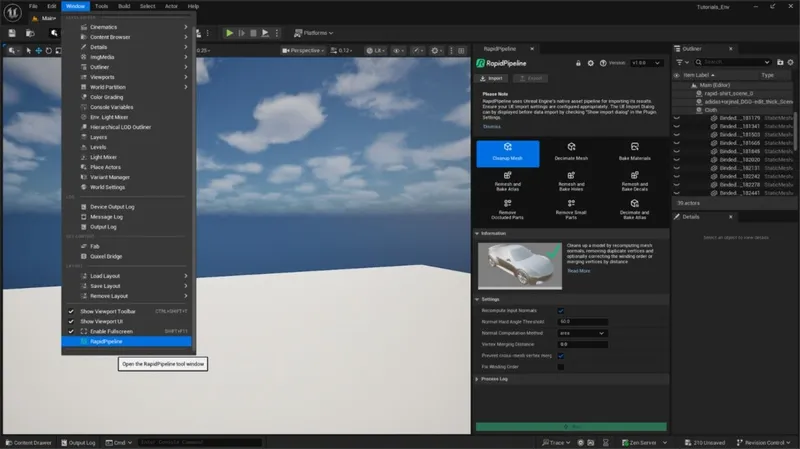
The RapidPipeline plugin option in the Window drop-down menu.

The Clean Up Mesh action opened in the plugin .
These settings are optimal for this model, as it has wrong winding order. For other models with faulty mesh normals, the setting Fix Winding Order will not be needed. In that case, simple use Recompute Input Normals. The angle at which recomputed normals will be considered “hard” is controlled with the Normal Hard Angle Threshold setting.
Examine the Results
To inspect the winding order fix in Unreal Engine, select the option Normals from the Mesh Components section in the Show Dropdown (eye icon). You’ll see small lines representing vertex normals and tangents on the mesh surface. You can follow the same steps for the input and the output model to examine the winding order fix closely.
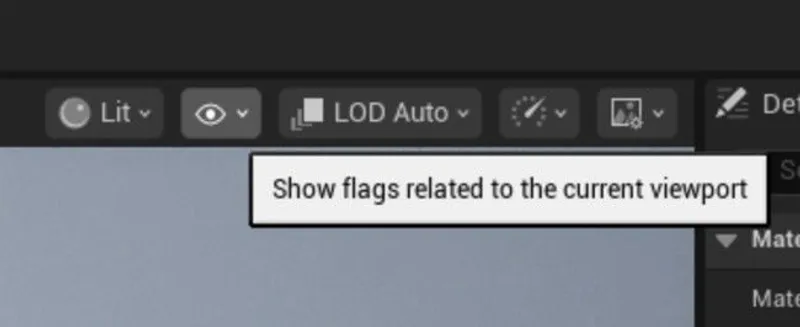
The ”Show” Dropdown.

The ”Normals” option within the ”Show” Dropdown.
Next Steps
To optimize your model further, try the Remove Occluded Parts action!
To get started with 3D data conversion and optimization today, sign up for a free account!
If you have any questions, feel free to chat with our human team.
Meet the Author

3D Knowledge Team
3D Technical Artists
RapidPipeline lets you convert, optimize and prepare your 3D models, easily. Try it today, or meet our human 3D experts. The Best-in-Class Tools for Your 3D Processing Jobs