
How to Decimate and Bake Atlas in Autodesk 3ds Max
Table of Contents
General Information
This guide is part of the RapidPipeline 3D Plugin Actions Knowledge Base. It shows how to Decimate and Bake Atlas on Autodesk 3ds Max; if you'd like to know more about it, please check out the following links:

Tutorials & Videos
- On the Menu Bar, click on RapidPipeline and choose Load Plug-in.
- Select the model you want to optimize (if no selection is made, the whole scene will be processed).
- Inside the Plugin window, choose the Action Decimate and Bake Atlas.
- Press the Run button. :::caution Please note that by default decimation actions have a deviation target set. If set, the face target acts as an additional cap for the maximum allowed face count and not as a forced target. If you want to reach the exact specified face target, deviation target must be set to 0. :::
- Use the 3ds Max Plugin
- Select a part
- Run "Decimate and Bake Atlas" Action
- Examine the results
This tutorial shows how use the RapidPipeline Processor Plugin in 3ds Max to simplify the geometry of a model with decimation and bake the material and texture information into a new UV atlas. For more information see the 3ds Max Plugin Documentation.
See below a preview of the processing´s output: the input shoe (top) has 145 K faces and the output (bottom), less than 50K faces: --->
The asset used in this tutorial is the "Belz's RTFKT Challenge" (https://skfb.ly/6VnPP) by Belzar Sirus is licensed under Creative Commons Attribution (http://creativecommons.org/licenses/by/4.0/).
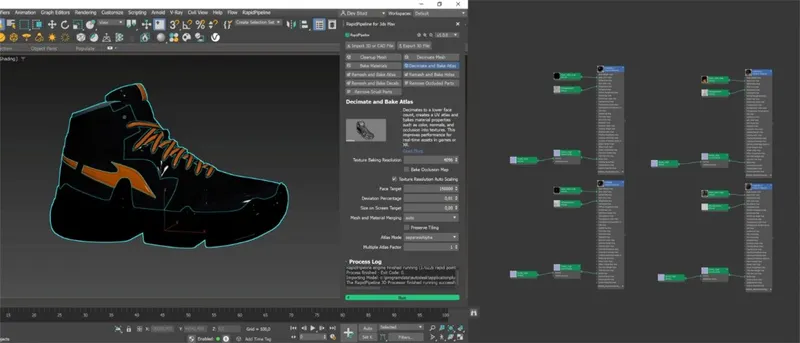
The shoe input model and the texture maps.
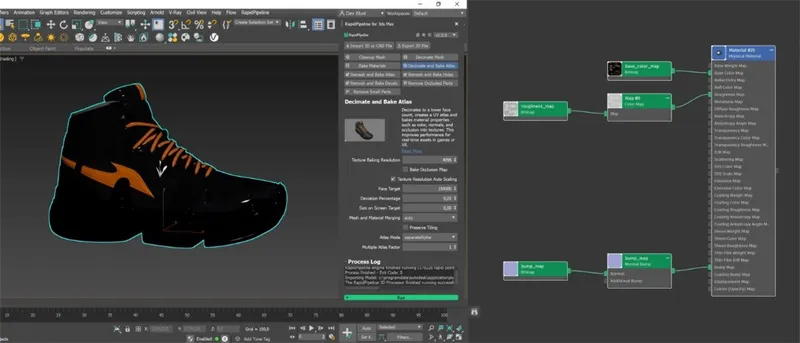
The shoe after the optimization and the texture maps (baked).
Decimate and Bake Atlas Action
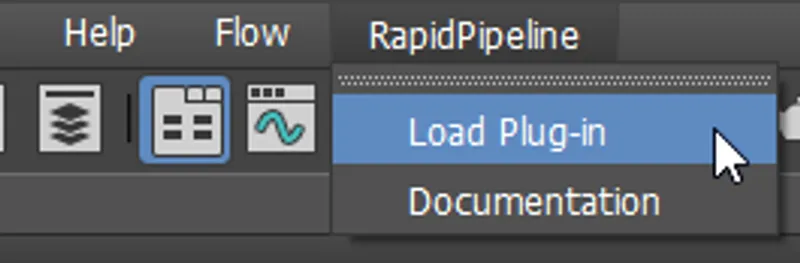
- Select the model you want to optimize (if no selection is made, the whole scene will be processed).
- Inside the Plugin window, choose the Action Decimate and Bake Atlas.
- Press the Run button.
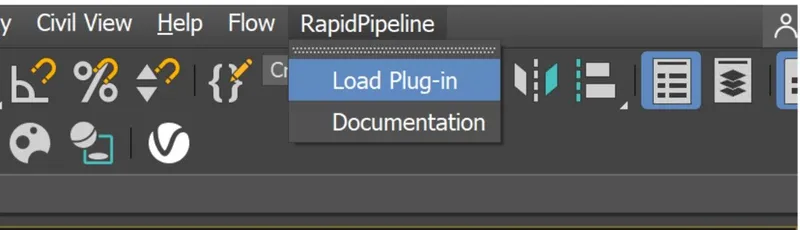
Location of the UI in the Menu Bar.

The Decimate and Bake Atlas Action opened in the Plugin.
Examine the Results
To see the results with proper shading and the effect of the texture baking, enable “High Quality” from the Viewport Shading drop-down menu.
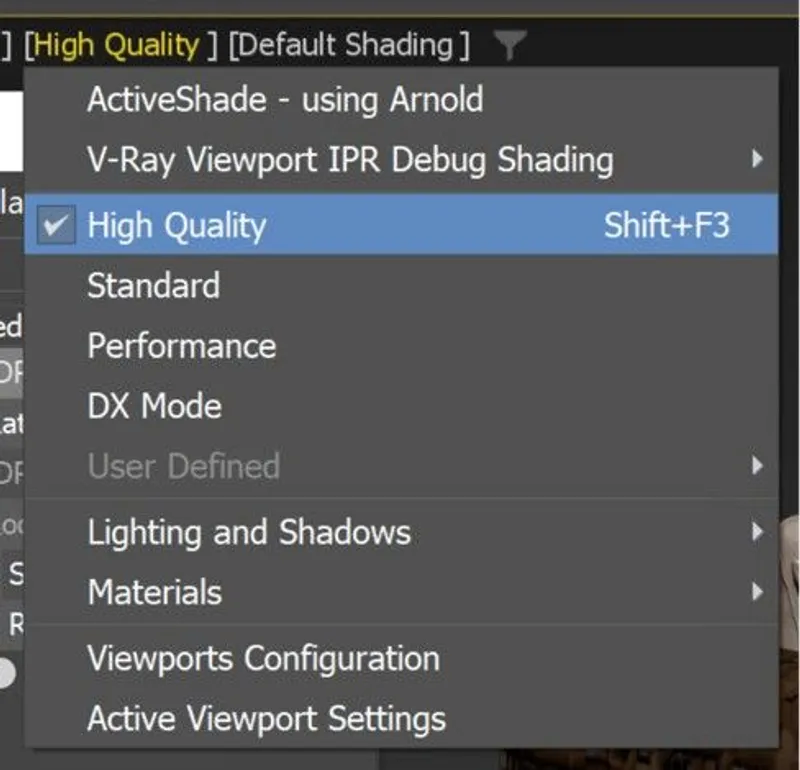
"High Quality” option in the Viewport Shading drop-down menu.
To fully check the topology optimization by enabling “Edged Faces” from the Viewport Shading drop-down menu, so you can see a wireframe view of your models.
Finally, you can compare the materials and texture count of input and output by selecting each of them and opening the Material Editor (shortcut M). Then, click on Materials and Get from selected from the top bar.
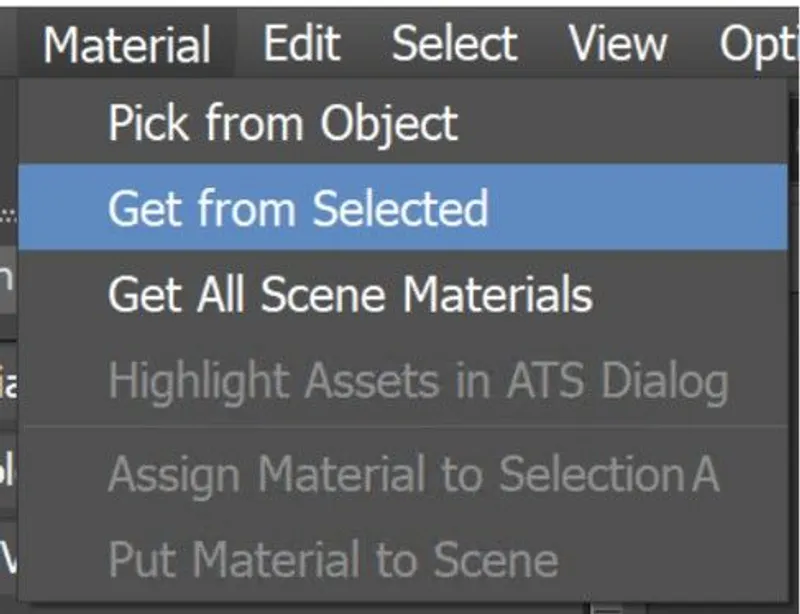
"Get from Selected” option in the Material drop-down menu.
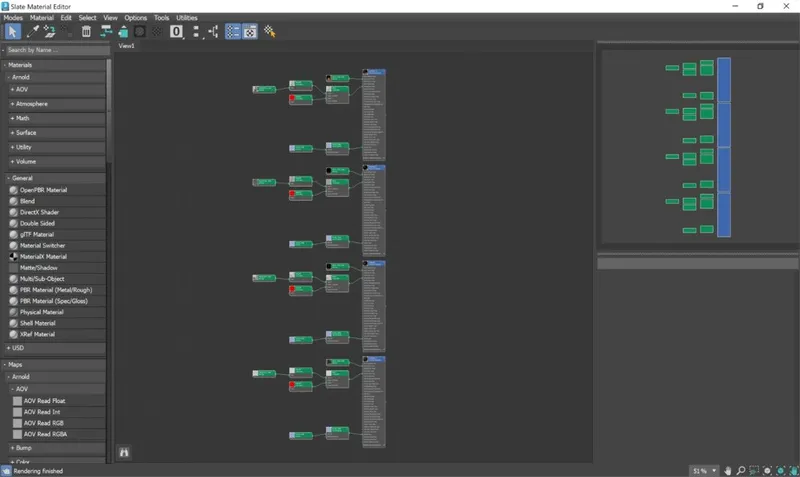
"Materials & textures from input model.
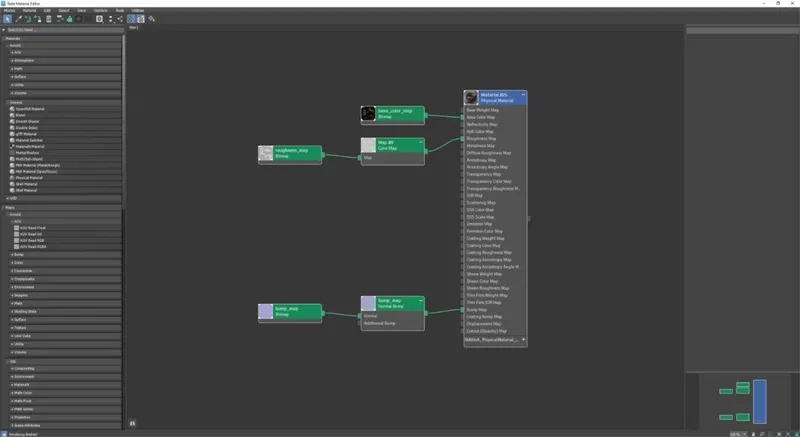
"Materials & textures from output model.
Next Steps
Learn more about importing files with the Import 3D and CAD files Actions!
To get started with 3D data conversion and optimization today, sign up for a free account!
If you have any questions, feel free to chat with our human team.
Meet the Author

3D Knowledge Team
3D Technical Artists
RapidPipeline lets you convert, optimize and prepare your 3D models, easily. Try it today, or meet our human 3D experts. The Best-in-Class Tools for Your 3D Processing Jobs