
How to Decimate and Bake Atlas in Autodesk Maya
Table of Contents
General Information
This guide is part of the RapidPipeline 3D Plugin Actions Knowledge Base. It shows how to Decimate and Bake Atlas on Autodesk Maya; if you'd like to know more about it, please check out the following links:

Tutorials & Videos
- On the Menu Bar, click on DGG RapidPipeline and choose Show Plugin Window.
- Select the model you want to optimize (if no selection is made, the whole scene will be processed).
- Inside the plugin window choose the action Decimate and Bake Atlas.
- Press the Run button. :::caution Please note that by default decimation actions have a deviation target set. If set, the face target acts as an additional cap for the maximum allowed face count and not as a forced target. If you want to reach the exact specified face target, deviation target must be set to 0. :::
- How to invoke the Maya Plugin
- Adjust settings for the "Decimate and Bake Atlas" action
- Run the process
- Examine the results
This tutorial shows how use the RapidPipeline Processor Plugin in Maya to simplify the geometry of a model with decimation and bake the material and texture information into a new UV atlas. For more information see the Maya Plugin Documentation.
The Add-On runs on a powerful 3D data optimization and automation toolset, for more about this see the 3D Processor Reference.
The asset used in this tutorial (https://skfb.ly/6VnPP) by Belzar Sirus is licensed under Creative Commons Attribution (http://creativecommons.org/licenses/by/4.0/).
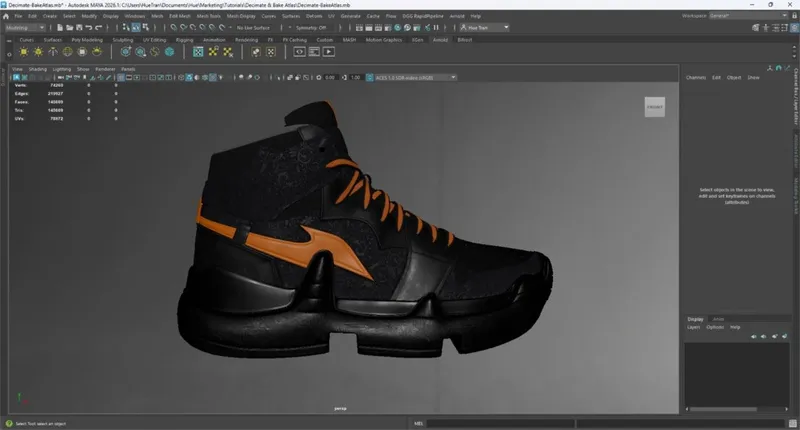
The shoe input model.
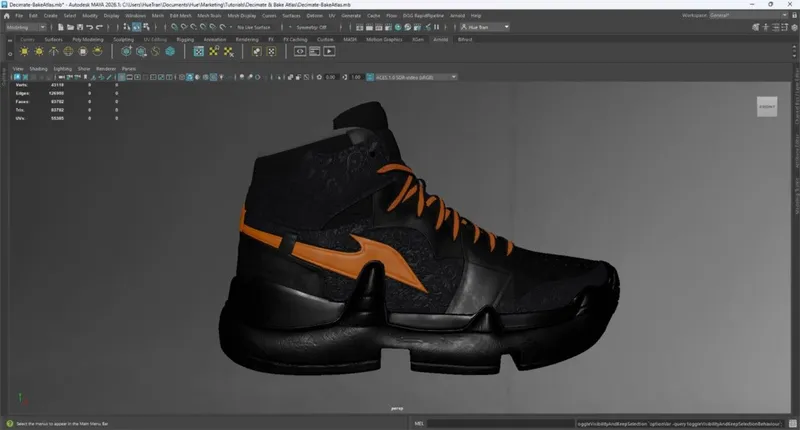
The shoe after the optimization (baked).
Decimate and Bake Atlas Action
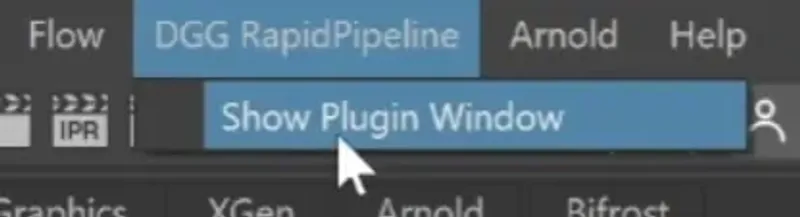
- Select the model you want to optimize (if no selection is made, the whole scene will be processed). 1. Inside the plugin window choose the action Decimate and Bake Atlas. 1. Press the Run button.
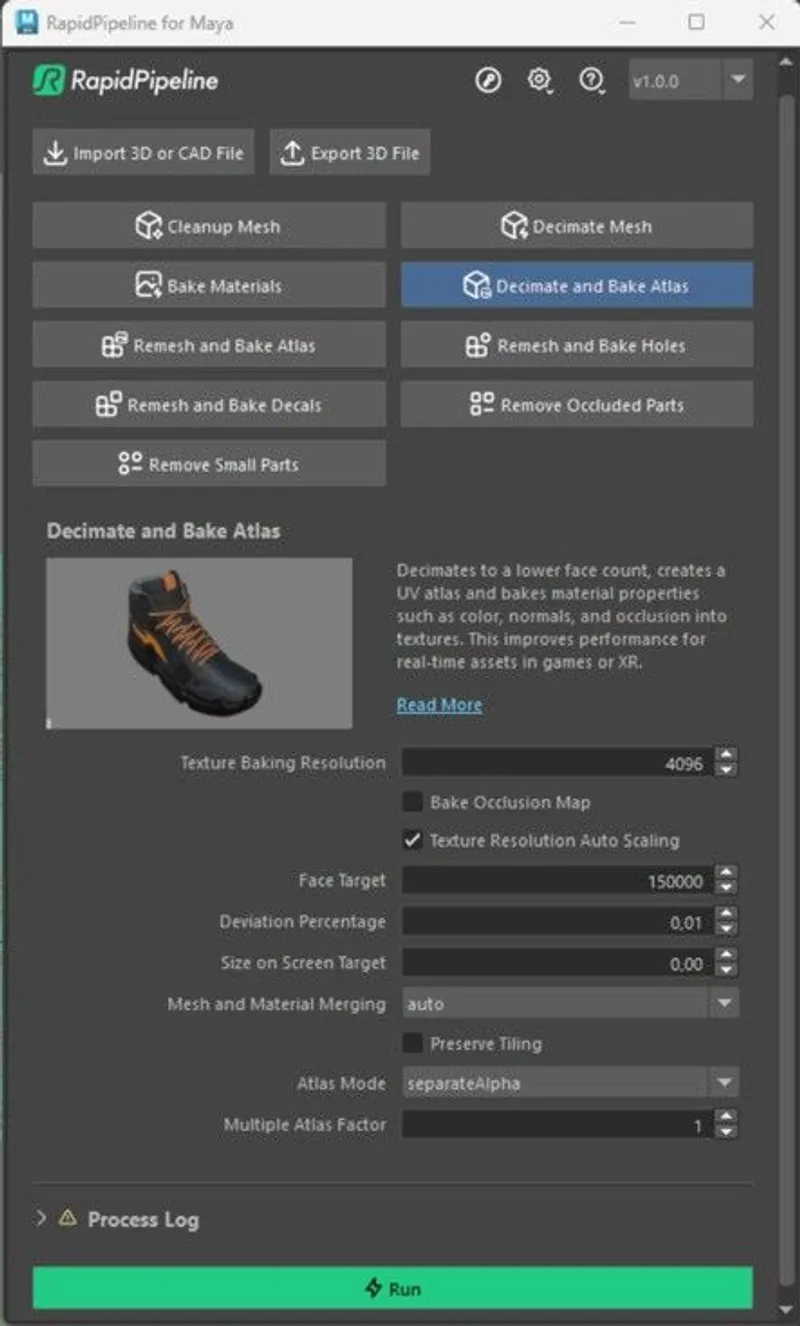
The Decimate and Bake Atlas Action opened in the Plugin.
Examine the Results
To fully check the topology optimization by enabling Wireframe on Shaded from the Viewport Shading drop-down menu, so you can see a wireframe view of your models.
Finally, you can compare the materials and texture count of input and output by opening the Hypershade window (Windows > Rendering Editors > Hypershade, or pressing the shortcut Shift + T). Make sure your object is selected and open the Material Viewer panel at the bottom, and click on the Graph Materials on Selected Objects option.
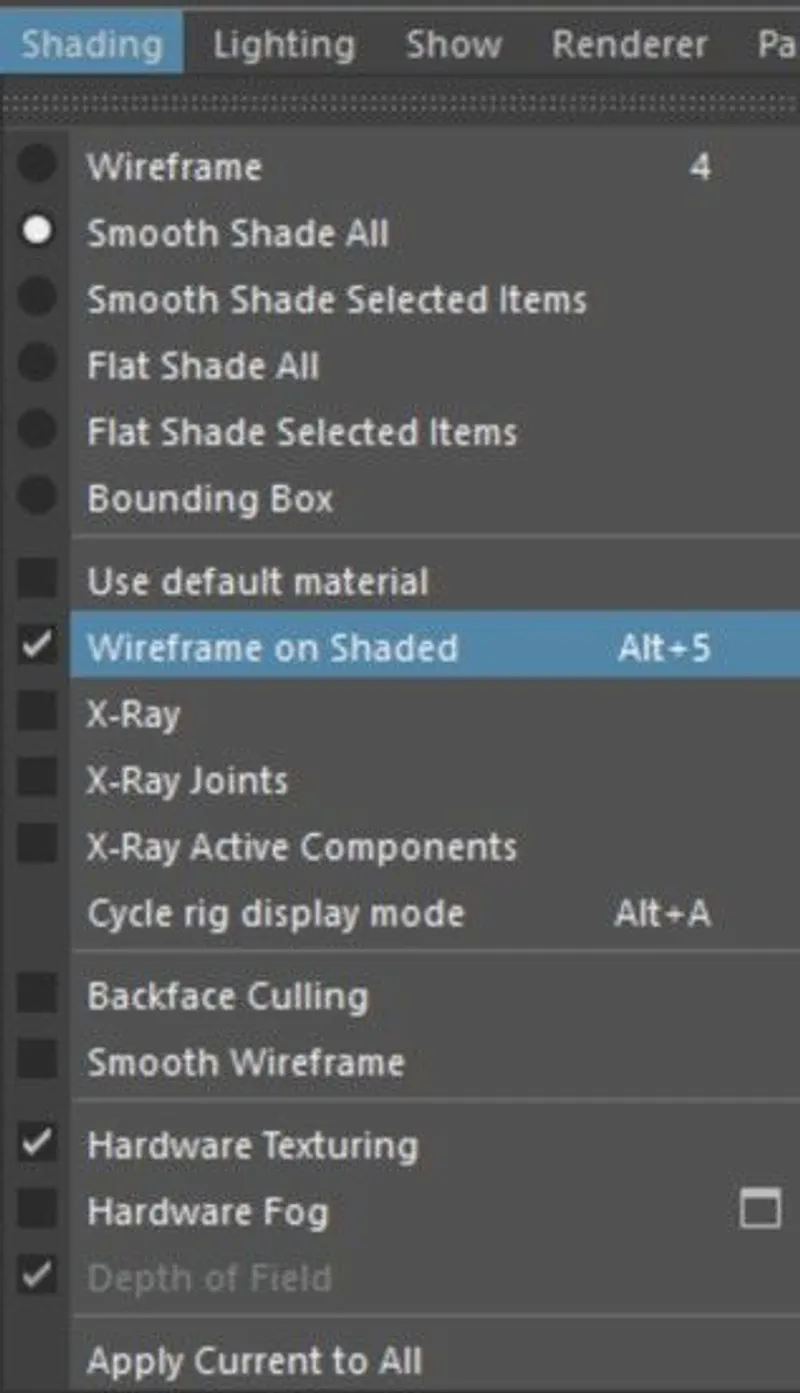
"Wireframe on shaded” option in the Viewport Shading drop-down menu.
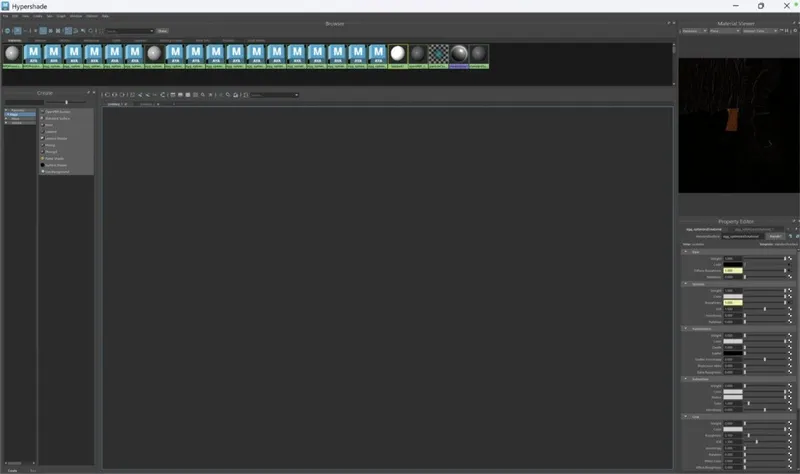
"Material Viewer Panel” inside Hypershade Window.
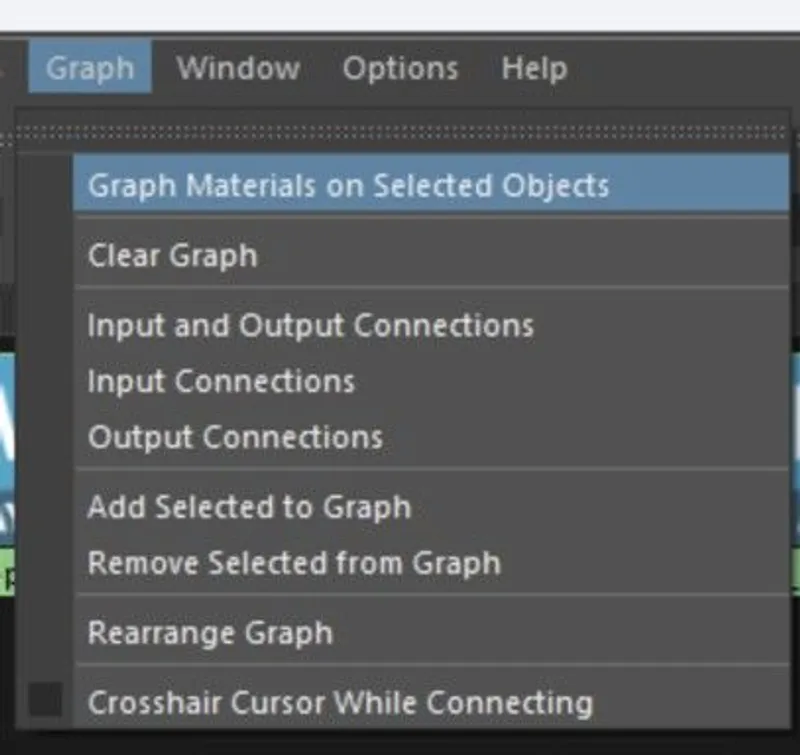
The Graph Materials on Selected Objects option.
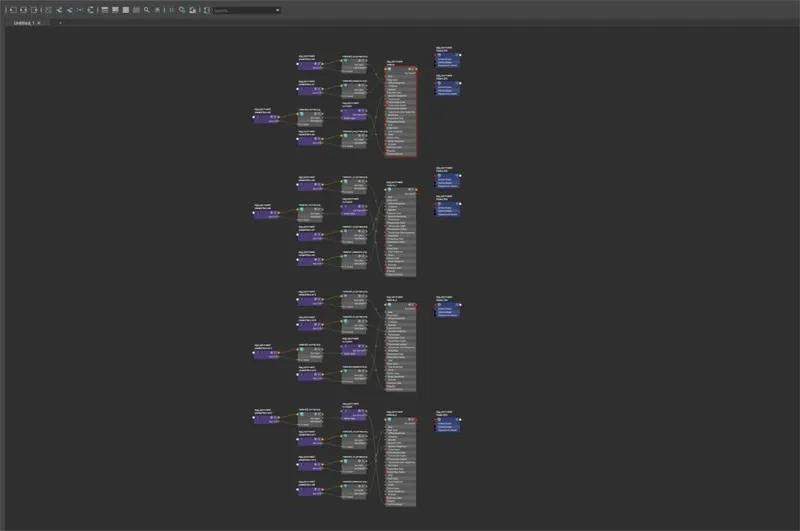
Materials & textures (in graph form) from input model.
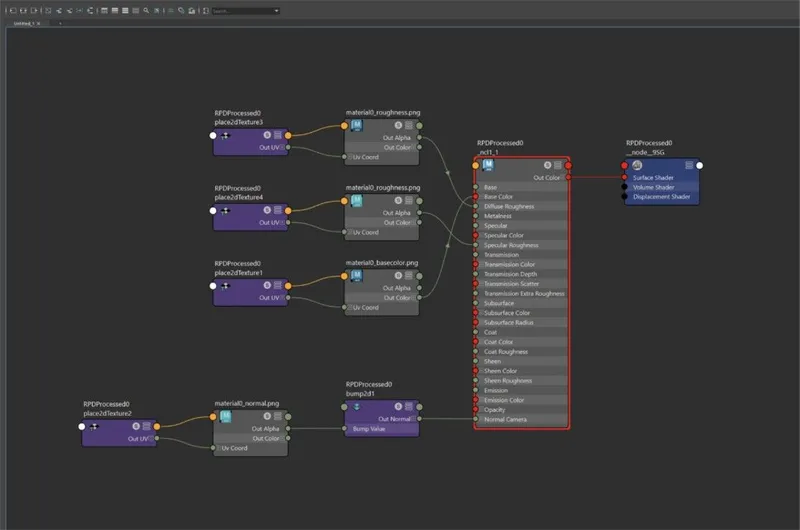
Materials & textures (in graph form) from output model.
Next Steps
Learn how to use the Remesher with the Remesh and Bake Holes action!
To get started with 3D data conversion and optimization today, sign up for a free account!
If you have any questions, feel free to chat with our human team.
Meet the Author

3D Knowledge Team
3D Technical Artists
RapidPipeline lets you convert, optimize and prepare your 3D models, easily. Try it today, or meet our human 3D experts. The Best-in-Class Tools for Your 3D Processing Jobs