
How to Decimate and Bake Atlas in Unreal Engine
Table of Contents
General Information
This guide is part of the RapidPipeline 3D Plugin Actions Knowledge Base. It shows how to Decimate and Bake Atlas on Unreal Engine; if you'd like to know more about it, please check out the following links:

Tutorials & Videos
- First step is to make sure the RapidPipeline Processor Plugin for Unreal Engine is installed and ready to use.
- Enable the Plugin inside the Plugin Browser (under Edit / Plugins)
- Open the Plugin Window by selecting RapidPipeline in the Window drop-down menu.
- Open the Plugin via the Menu Bar, clicking on RapidPipeline and Load Plugin.
- Select the model you want to optimize (if no selection is made, the whole scene will be processed).
- Inside the Plugin window, choose the Action Decimate and Bake Atlas.
- Press the Run button. :::caution Please note that by default decimation actions have a deviation target set. If set, the face target acts as an additional cap for the maximum allowed face count and not as a forced target. If you want to reach the exact specfiied face target, deviation target must be set to 0. :::
- Use the Unreal Engine Plugin
- Select a part
- Run "Decimate and Bake Atlas" Action
- Examine the results
This tutorial shows how use the RapidPipeline Processor Plugin in Unreal Engine to simplify the geometry of a model with decimation and bake the material and texture information into a new UV atlas. For more information see the Unreal Engine Plugin Documentation.
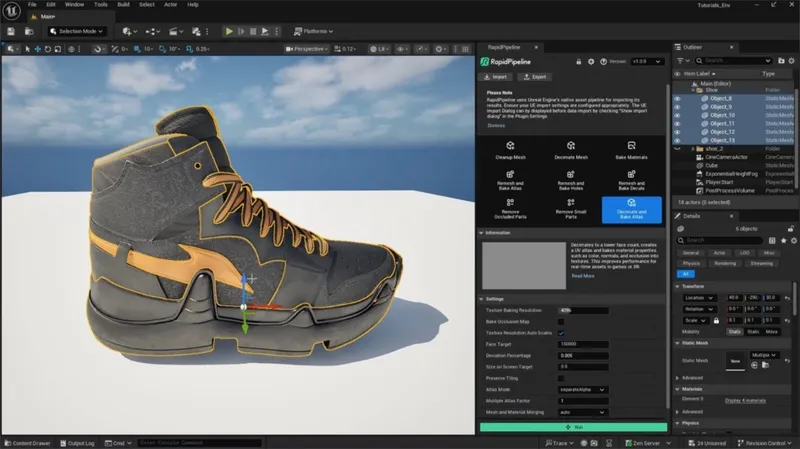
The shoe input model.
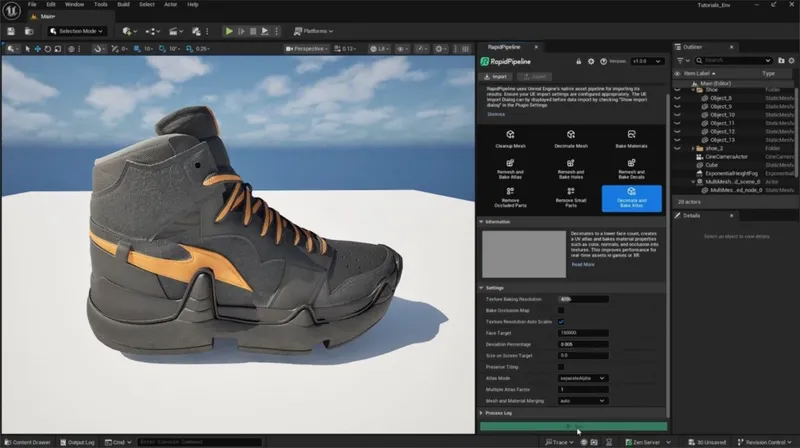
The shoe after the optimization (baked).
Decimate and Bake Atlas Action
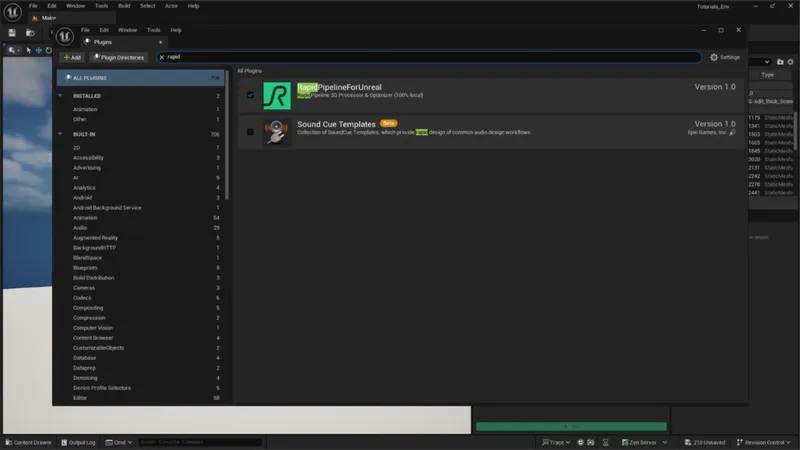
Plugin in the Plugin Browser.
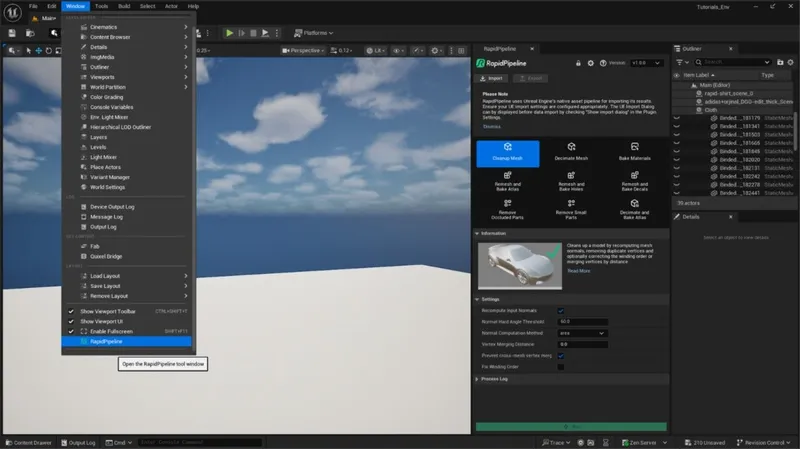
The RapidPipeline plugin option in the Window drop-down menu.
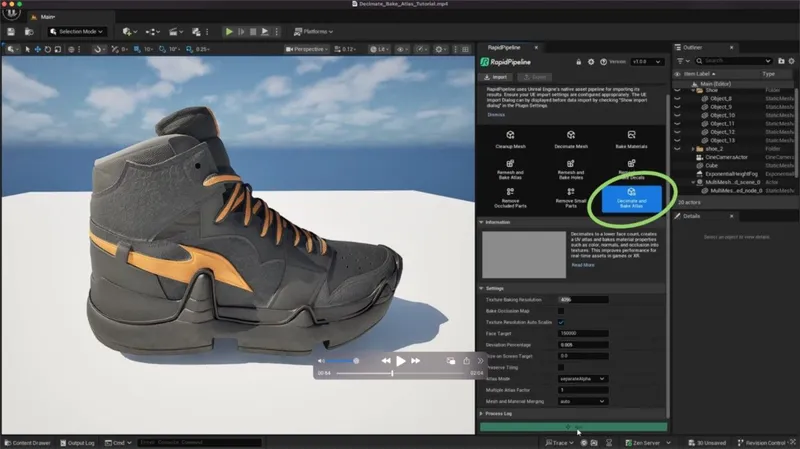
The Decimate and Bake Atlas Action opened in the Plugin.
Examine the Results
To properly analyze the topology of your models, enable Wireframe from the Viewport Shading Mode menu. This will display the mesh topology in the viewport.
Furthermore, you can compare the materials and texture count of input and output locating them in the Content Browser. Alternatively, it is also possible to see the material graphs by opening the Material Editor.
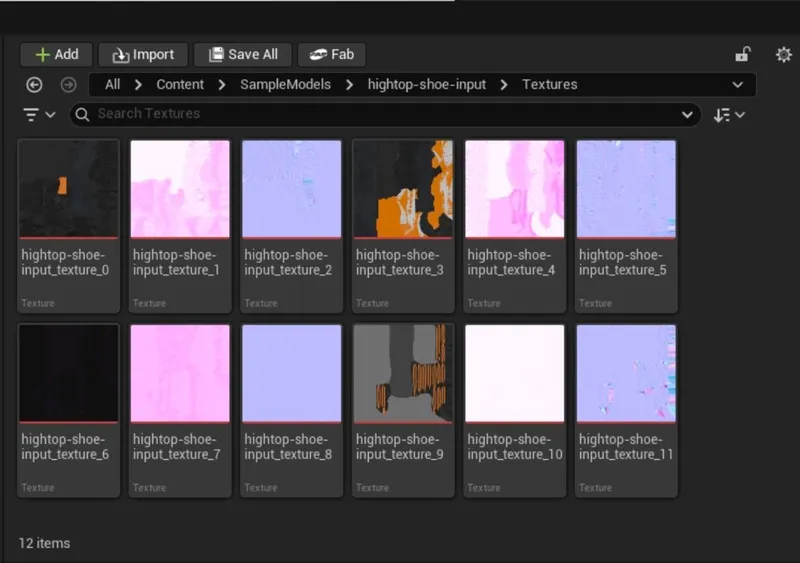
Textures from input model .
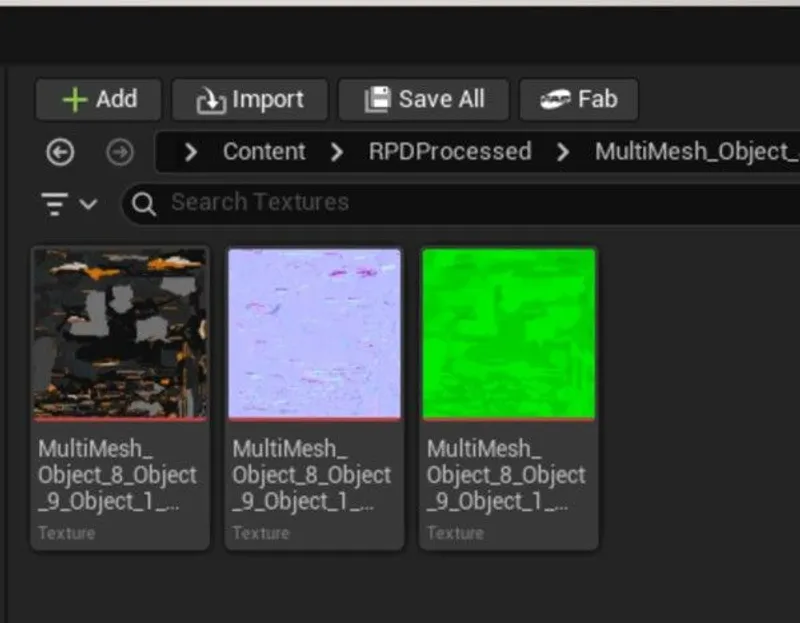
Textures from output model .
Next Steps
Learn more about importing files with the Import 3D and CAD files Actions!
To get started with 3D data conversion and optimization today, sign up for a free account!
If you have any questions, feel free to chat with our human team.
Meet the Author

3D Knowledge Team
3D Technical Artists
RapidPipeline lets you convert, optimize and prepare your 3D models, easily. Try it today, or meet our human 3D experts. The Best-in-Class Tools for Your 3D Processing Jobs