How to export CTM in Autodesk Maya
Table of Contents
General Information
This guide is part of the RapidPipeline 3D Plugin Actions Knowledge Base. It shows how to export CTM on Autodesk Maya; if you'd like to know more about it, please check out the following links:

Tutorials & Videos
- Open Autodesk Maya and ensure the RapidPipeline plugin is installed and enabled. See the official guide: Autodesk Maya plugin docs.
- Load or select your 3D asset(s) in Autodesk Maya.
- Open the RapidPipeline panel and choose the export option for export CTM.
- Review parameters and defaults.
- Run the export. Inspect results and iterate as needed.
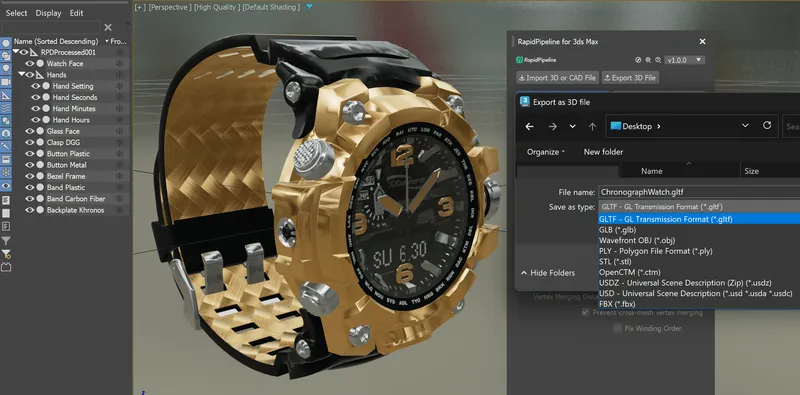
Four Simple Steps to Export CTM Files
- Download and install the plugin from the integrations docs.
- Load the plugin from the menu in Autodesk Maya.
- Click on the Export 3D button, and choose your file.
- Choose optional settings for the exporter.
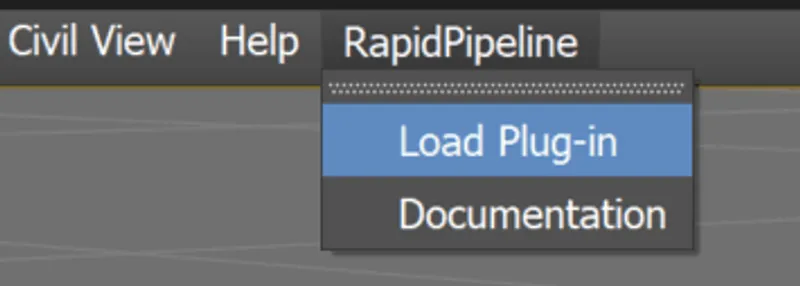

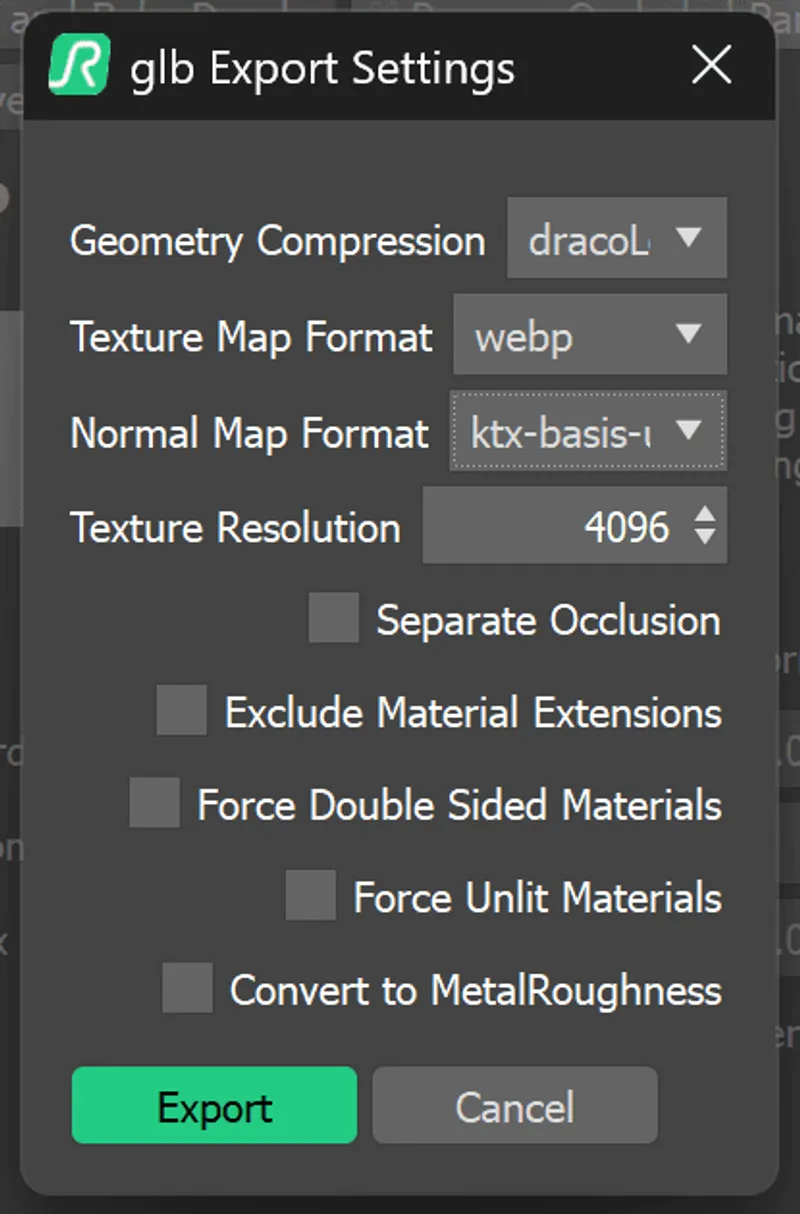
Result:
Your asset, exported from the application!

Export these File Formats
The RapidPipeline plugin supports importing over 70 file types, including 60 different CAD formats. You can also export more than 10 3D formats.
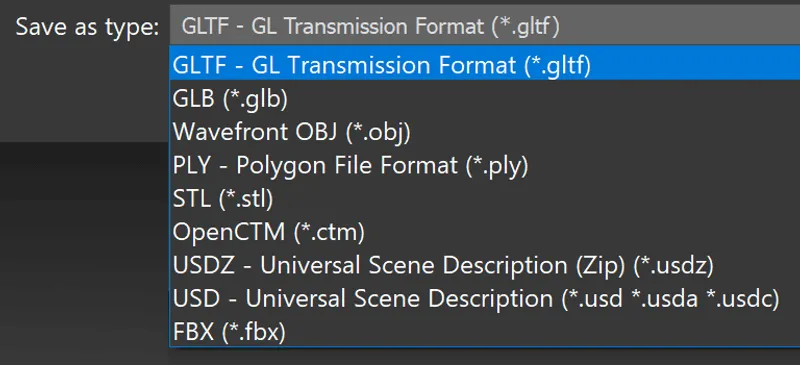
Optional Export Processing Settings
You can choose from a list of handy export settings for your file, which get applied immediately as the file is exported. Saving you time and effort, getting your files immediately ready for delivery.

To get started with 3D data conversion and optimization today, sign up for a free account!
If you have any questions, feel free to chat with our human team.
Meet the Author

3D Knowledge Team
3D Technical Artists
RapidPipeline lets you convert, optimize and prepare your 3D models, easily. Try it today, or meet our human 3D experts. The Best-in-Class Tools for Your 3D Processing Jobs