How to import Navisworks in Unreal Engine
Table of Contents
General Information
This guide is part of the RapidPipeline 3D Plugin Actions Knowledge Base. It shows how to import Navisworks on Unreal Engine; if you'd like to know more about it, please check out the following links:

Tutorials & Videos
- Open Unreal Engine and ensure the RapidPipeline plugin is installed and enabled. See the official guide: RapidPipeline Unreal Engine official page.
- Load or select your 3D asset(s) in Unreal Engine.
- Open the RapidPipeline panel and choose the action import Navisworks.
- Run the action. Inspect results and iterate as needed.
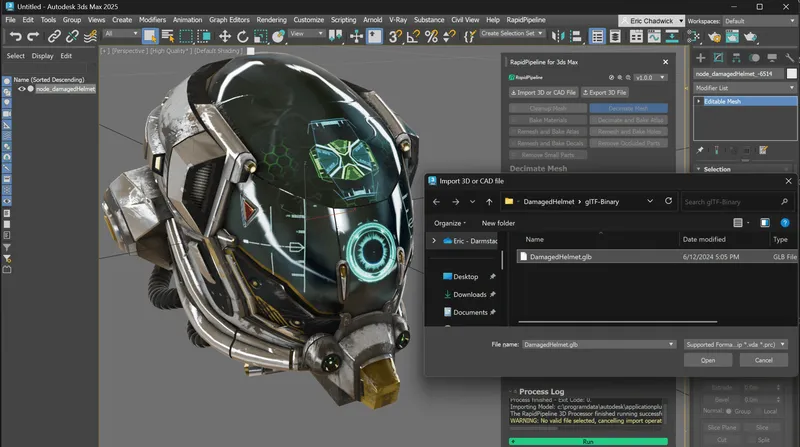
Four Simple Steps to Import Navisworks Files
- Download and install the plugin from the integrations docs.
- Load the plugin from the menu.
- Click on the Import 3D button, and choose your file.
- Choose optional settings for the importer.
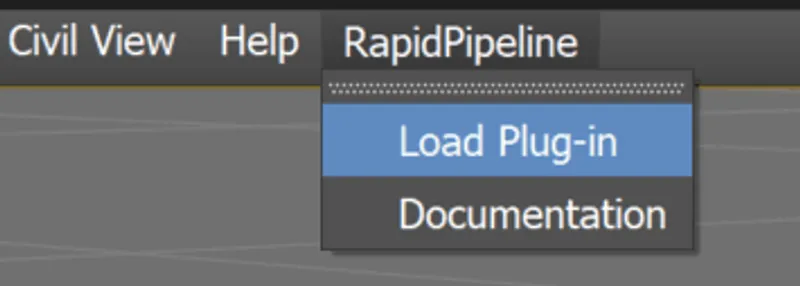

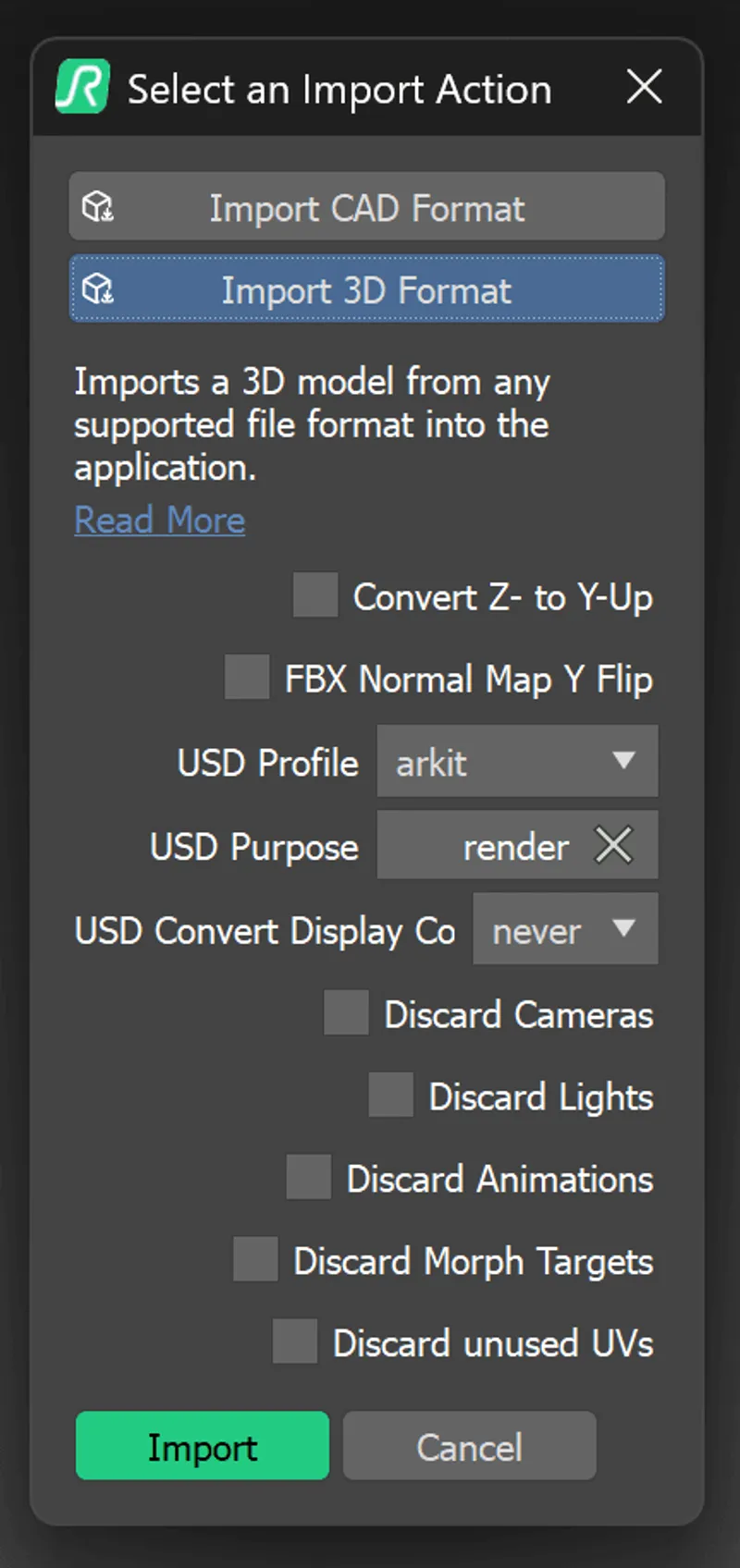
Result:
Your asset, imported into the application!

Import these File Formats
The RapidPipeline plugin supports importing over 70 file types, including 60 different CAD formats. As soon as they’re imported, the files are fully editable, including their full PBR materials.

Optional Import Processing Settings
You can choose from a list of handy import settings for your file, which get applied immediately as the file is imported. This saves time and gets your files ready for editing right away.
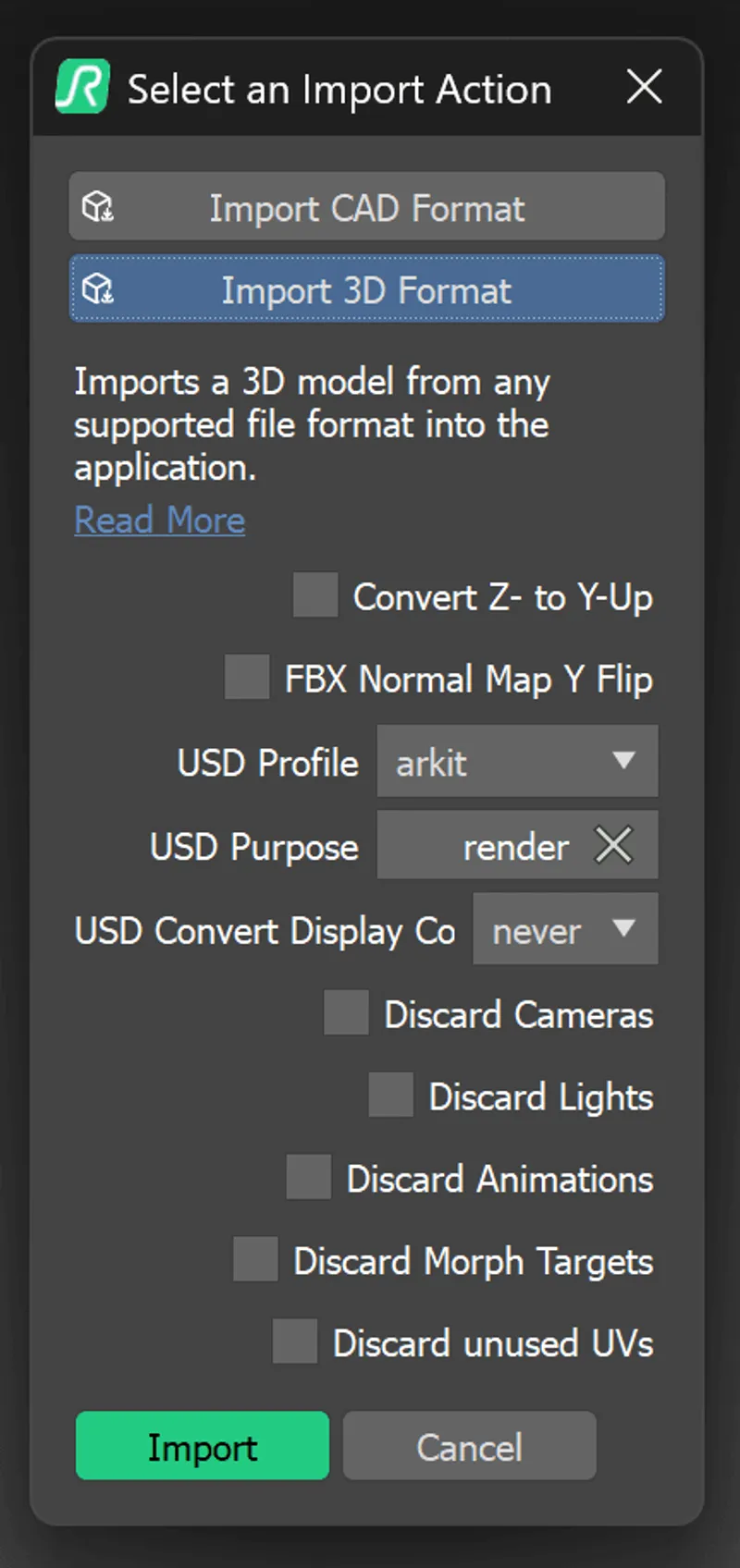
To get started with 3D data conversion and optimization today, sign up for a free account!
If you have any questions, feel free to chat with our human team.
Meet the Author

3D Knowledge Team
3D Technical Artists
RapidPipeline lets you convert, optimize and prepare your 3D models, easily. Try it today, or meet our human 3D experts. The Best-in-Class Tools for Your 3D Processing Jobs