
How to Remesh and Bake Decals in Unreal Engine
Table of Contents
General Information
This guide is part of the RapidPipeline 3D Plugin Actions Knowledge Base. It shows how to Remesh and Bake Decals on Unreal Engine; if you'd like to know more about it, please check out the following links:

Tutorials & Videos
- First step is to make sure the RapidPipeline Processor Plugin for Unreal Engine is installed and ready to use.
- Enable the Plugin inside the Plugin Browser (under Edit / Plugins)
- Open the Plugin Window by selecting RapidPipeline in the Window drop-down menu.
- Open the Plugin via the Menu Bar, clicking on RapidPipeline and Load Plugin.
- Select the model you want to optimize (if no selection is made, the whole scene will be processed).
- Inside the Plugin window, choose the Action Remesh and Bake Decals.
- Press the Run button.
- Use the Unreal Engine Plugin
- Select a part
- Run "Remesh and Bake Decals" Action
- Examine the results
This tutorial shows how use the RapidPipeline Processor Plugin in Unreal Engine to simplify a model by generating a simple, clean mesh and bake details such as graphic images and logos into textures using the Remesh and Bake Decals Action. This optimization method is optimal for assets like apparel with seams or prints. For more information see the Unreal Engine Plugin Documentation.
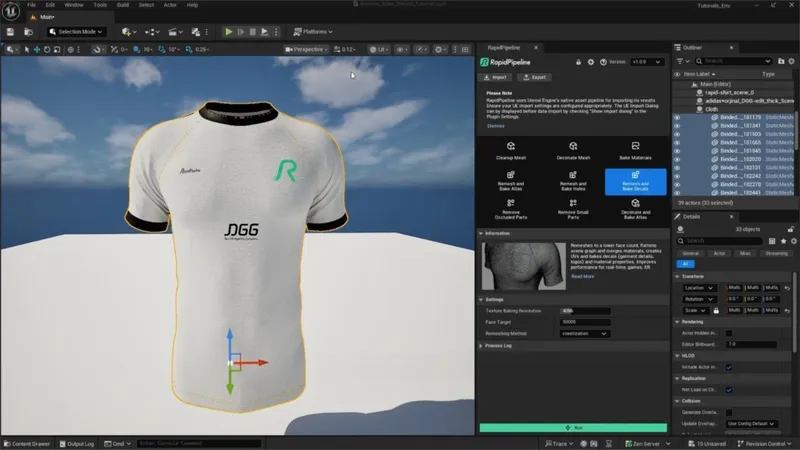
The t-shirt input model.
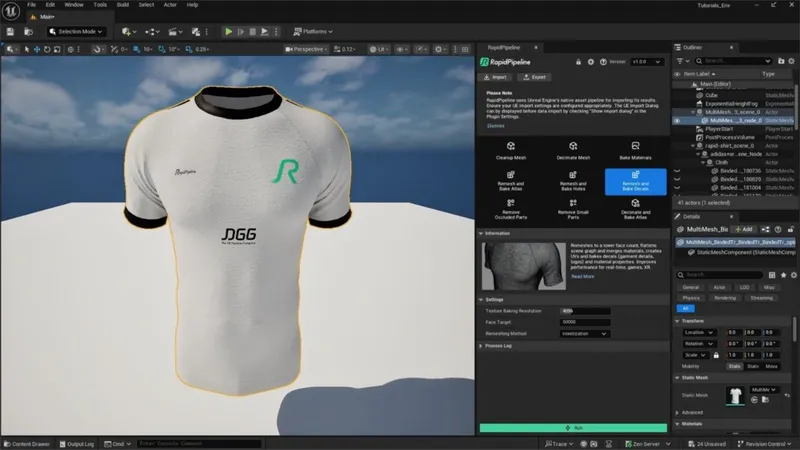
The t-shirt after the optimization, remeshed and baked.
Here is a preview of the processing´s output: the input t-shirt (top) has 32 nodes and 700k faces, and the output (bottom), 1 node and 8k faces.
The fabric, trims, seams and prints have been remeshed into a single mesh, and the details have been baked into texture maps.
Remesh and Bake Decals Action
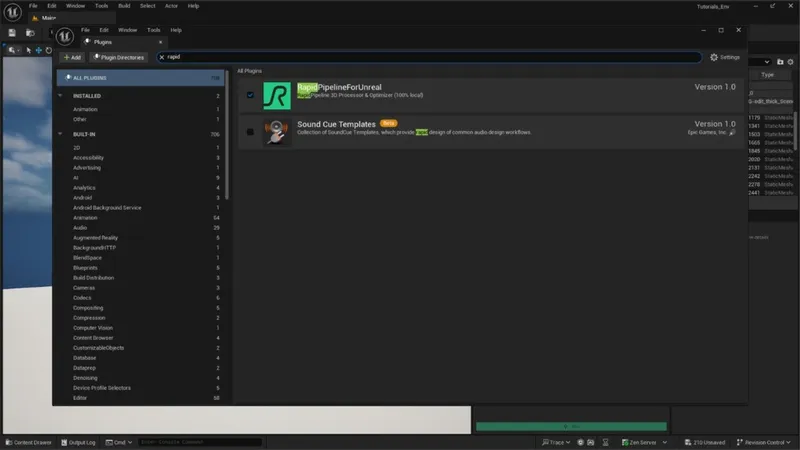
Plugin in the Plugin Browser.
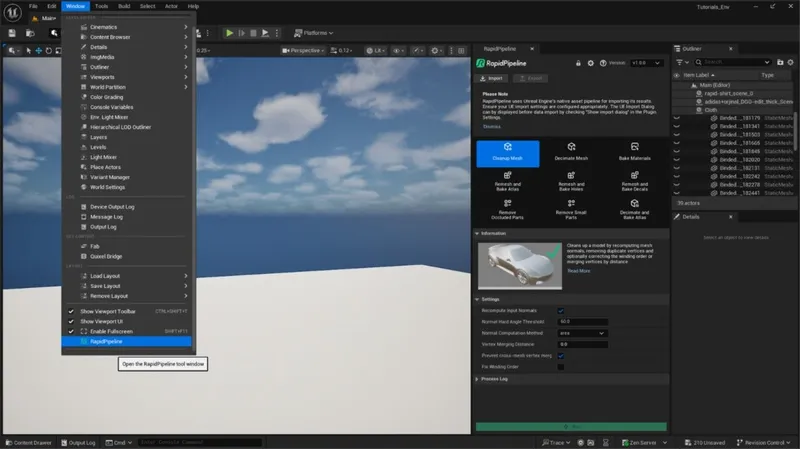
The RapidPipeline plugin option in the Window drop-down menu.
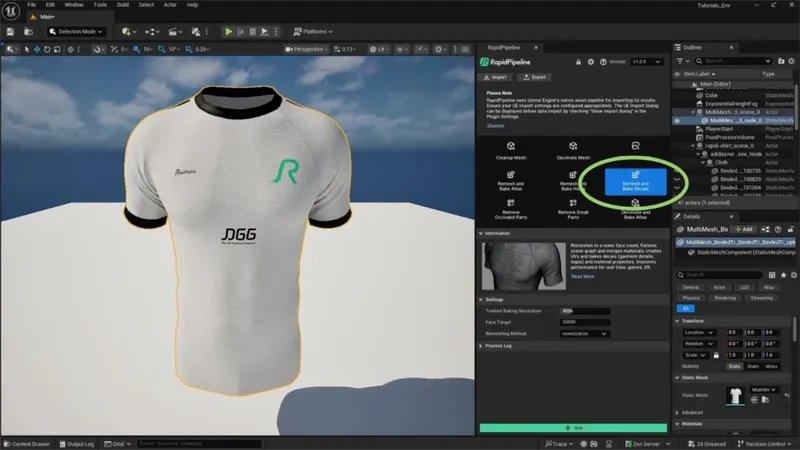
The Remesh and Bake Decals Action opened in the Plugin.
Examine the Results
To compare the shading of input and output simply inspect the models in the Unreal Engine viewport, using the standard Lit shading mode.

“Lit” mode in the Viewport Shading Mode menu.
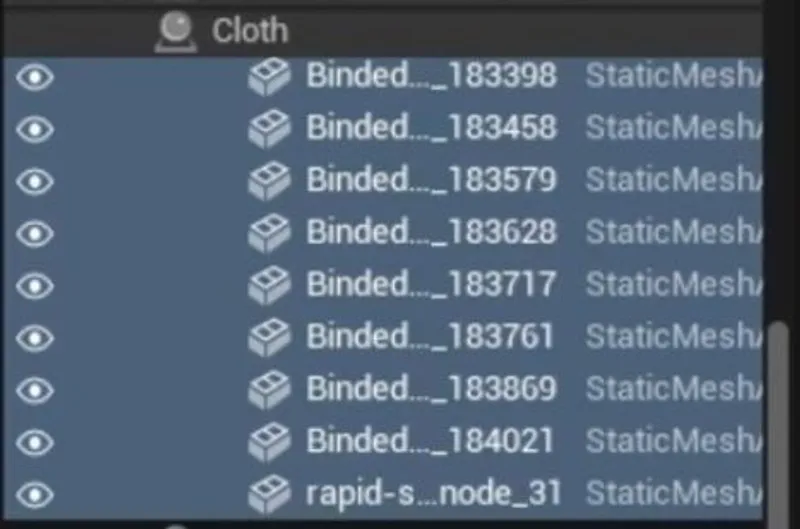
Node hierarchy of Input.

Node hierarchy of Output.
Finally, to fully check the topology optimization by enabling Wireframe from the Viewport Shading Mode menu, so you can see a wireframe view of your models.
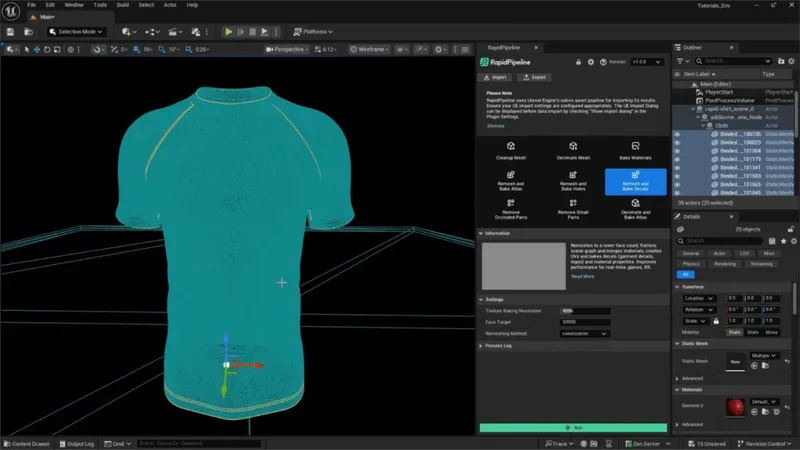
The Input with enabled “Wireframe”.
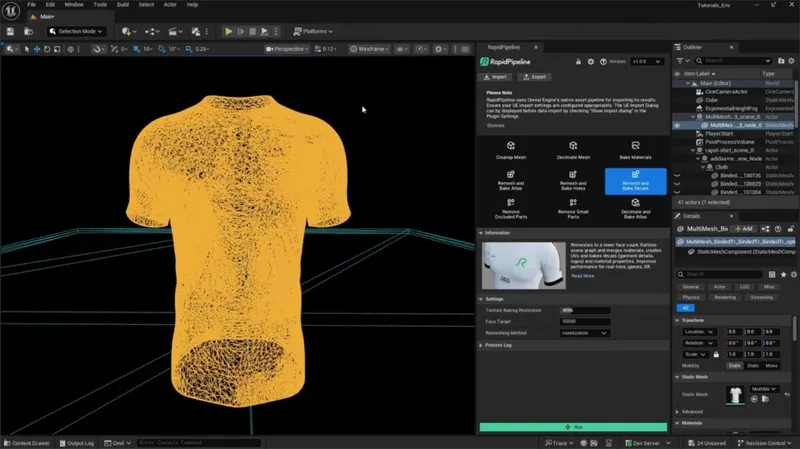
The Output with enabled “Wireframe”.
Next Steps
Learn how to optimize assets with the Decimate and Bake Action!
To get started with 3D data conversion and optimization today, sign up for a free account!
If you have any questions, feel free to chat with our human team.
Meet the Author

3D Knowledge Team
3D Technical Artists
RapidPipeline lets you convert, optimize and prepare your 3D models, easily. Try it today, or meet our human 3D experts. The Best-in-Class Tools for Your 3D Processing Jobs