
How to Remesh and Bake Holes in Autodesk Maya
Table of Contents
General Information
This guide is part of the RapidPipeline 3D Plugin Actions Knowledge Base. It shows how to Remesh and Bake Holes on Autodesk Maya; if you'd like to know more about it, please check out the following links:

Tutorials & Videos
- On the Menu Bar, click on DGG RapidPipeline and choose Show Plugin Window.
- Select the model you want to optimize (if no selection is made, the whole scene will be processed).
- Inside the plugin window choose the action Remesh and Bake Holes.
- Press the Run button.
- How to invoke the Maya Plugin
- Adjust settings for the "Remesh and Bake Holes" action
- Run the process
- Examine the results
This tutorial shows how use the RapidPipeline Processor Plugin in Maya to simplify a 3D model. It walks through the use of the Remesh & Bake Holes action, and explains how to use it for closing holes and baking them into an alpha texture. For more information see the Maya Plugin Documentation.
The Plugin runs on a powerful 3D data optimization and automation toolset, more about it here: 3D Processor Reference.
The asset used in this tutorial is a high-resolution wicker sofa model available free here from Sketchfab. Credits: "wicker sofa" (https://skfb.ly/prBJM) by Md Imamul Hasan is licensed under Creative Commons Attribution (http://creativecommons.org/licenses/by/4.0/).
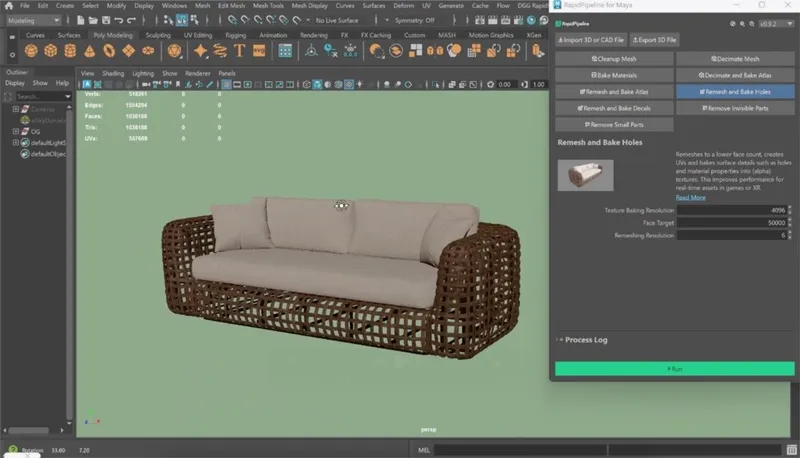
The wicker sofa input model, with 1,136,088 triangles.

The wicker sofa after processing the wicker, with 235,650 triangles.
Here is a preview of the output: just the original wicker alone (top) is 811,008 triangles, and the output wicker alone (bottom) is 10,476 triangles.
The wicker has been remeshed, and textures were automatically baked including an alpha map for the holes.

The remeshed wicker sofa (upper left), baked color (upper right), baked alpha (lower left), and baked normal (lower right).
Remesh and Bake Holes Action
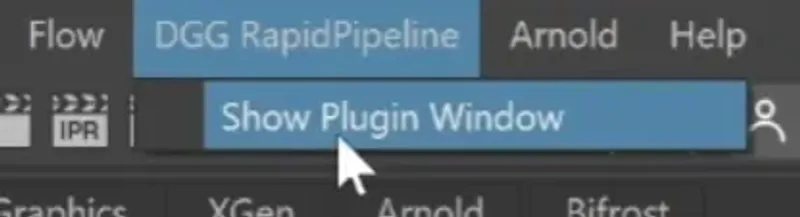
- Select the model you want to optimize (if no selection is made, the whole scene will be processed). 1. Inside the plugin window choose the action Remesh and Bake Holes. 1. Press the Run button.
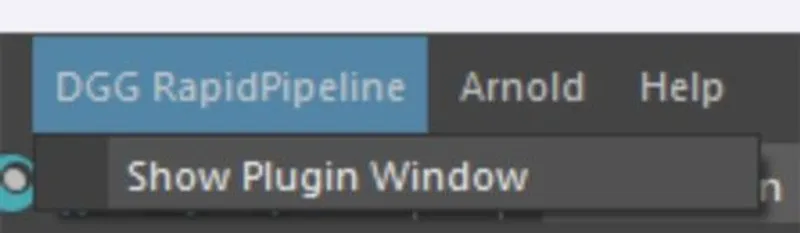
Location of the UI in the Menu Bar.
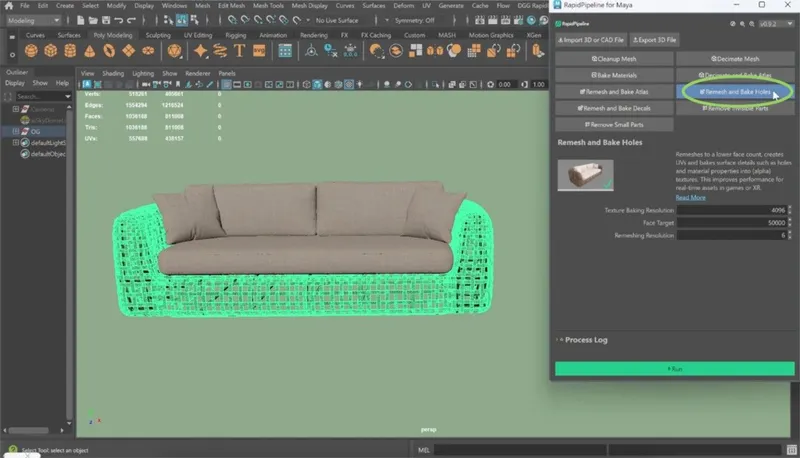
The Remesh and Bake Holes Action opened in the Plugin.
Examine the Results
Maya default viewport settings cause some issues with the baked alpha on the output model. To prevent this issue, open the Renderer Settings by clicking on the square icon. Then, set the Transparency Algorithm to Alpha Cut.
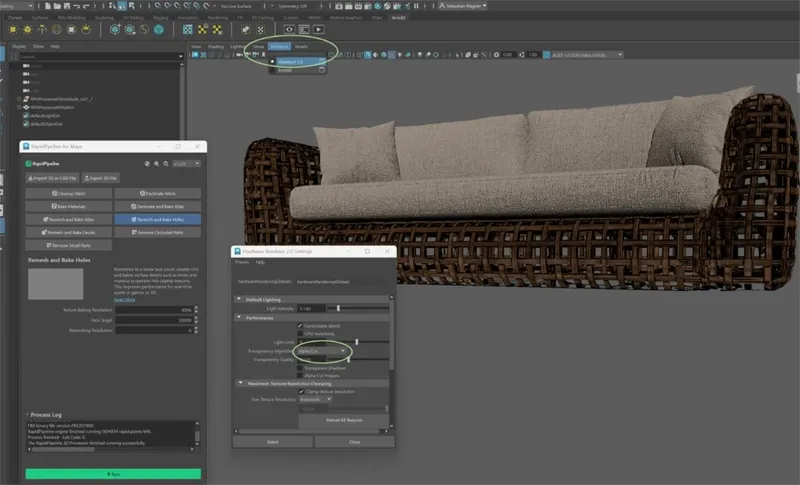
"Alpha Cut” Transparency Algorithm the Renderer Settings.
To see the difference in the mesh and inspect the closure of the holes, select the “Flat Shaded” option from the Shading Menu. Optionally, enable “Wireframe on Shaded” as well to overlay the mesh edges on top of the flat shading. You should able to see the mesh differences between input and output.

The input in ”Solid” + “Wireframe on Shaded” shading.
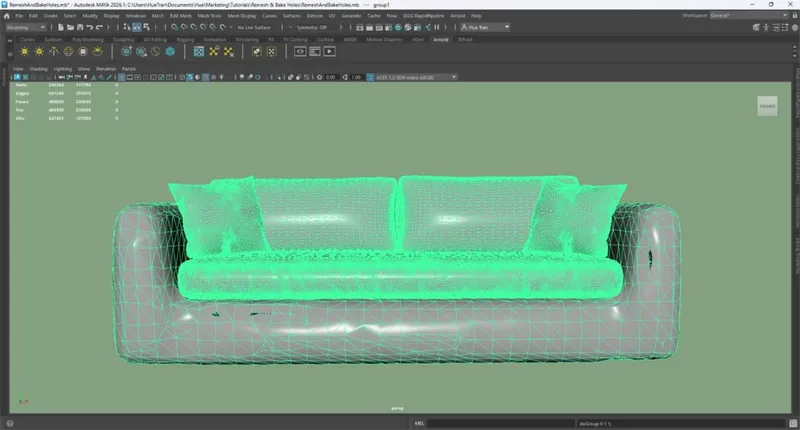
The output in ”Solid” + “Wireframe on Shaded” shading.
Next Steps
To optimize the cushions, try the Decimate and Bake Atlas action!
To get started with 3D data conversion and optimization today, sign up for a free account!
If you have any questions, feel free to chat with our human team.
Meet the Author

3D Knowledge Team
3D Technical Artists
RapidPipeline lets you convert, optimize and prepare your 3D models, easily. Try it today, or meet our human 3D experts. The Best-in-Class Tools for Your 3D Processing Jobs