
How to Remesh and Bake Holes in Unreal Engine
Table of Contents
General Information
This guide is part of the RapidPipeline 3D Plugin Actions Knowledge Base. It shows how to Remesh and Bake Holes on Unreal Engine; if you'd like to know more about it, please check out the following links:

Tutorials & Videos
- First step is to make sure the RapidPipeline Processor Plugin for Unreal Engine is installed and ready to use.
- Enable the Plugin inside the Plugin Browser (under Edit / Plugins)
- Open the Plugin Window by selecting RapidPipeline in the Window drop-down menu.
- Select the wicker mesh by clicking on it in the Viewport.
- Inside the Plugin window, choose the Action Remesh and Bake Holes.
- Press the Run button.
- Use the Unreal Engine Plugin
- Select a part
- Run "Remesh and Bake Holes" Action
- Examine the results
This tutorial shows how use the RapidPipeline Processor Plugin in Unreal Engine to simplify a 3D model. It walks through the use of the Remesh & Bake Holes Action , and explains how to use it for closing holes and baking them into Alpha information. For more information see the Unreal Engine Plugin Documentation.
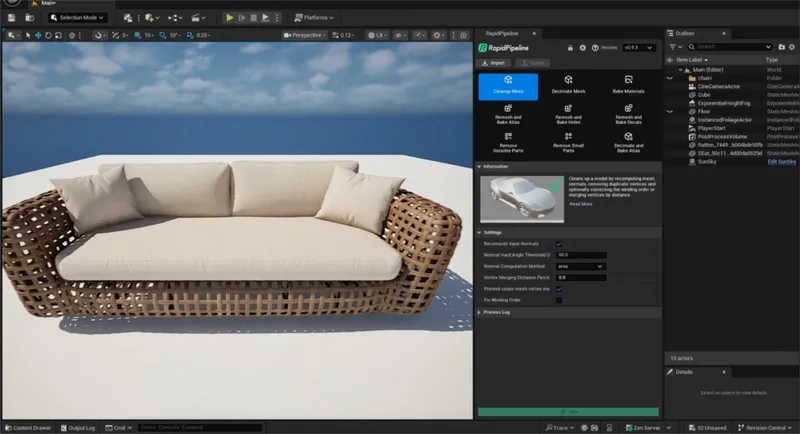
The wicker sofa input model.
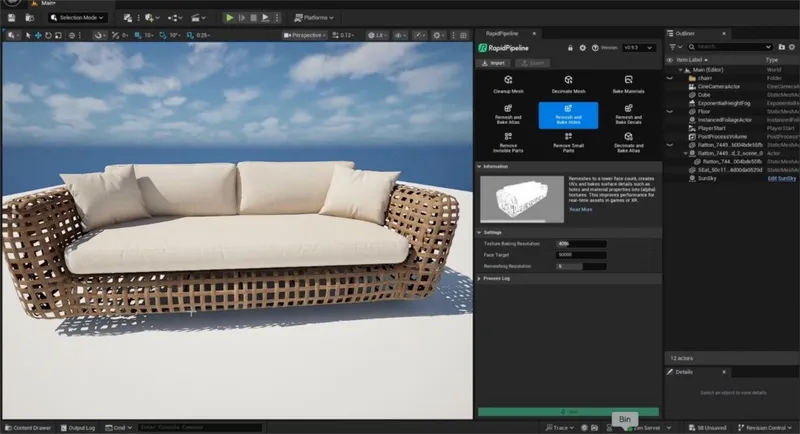
The wicker sofa after processing the wicker.
Here is a preview of the processing´s output: the original wicker (top) is 811,008 triangles, and the output wicker (bottom) is 10,476 triangles.
The wicker has been remeshed, and textures were baked including an alpha map for the holes.

The remeshed wicker sofa (upper left), baked color (upper right), baked alpha (lower left), and baked normal (lower right).
Remesh and Bake Holes Action
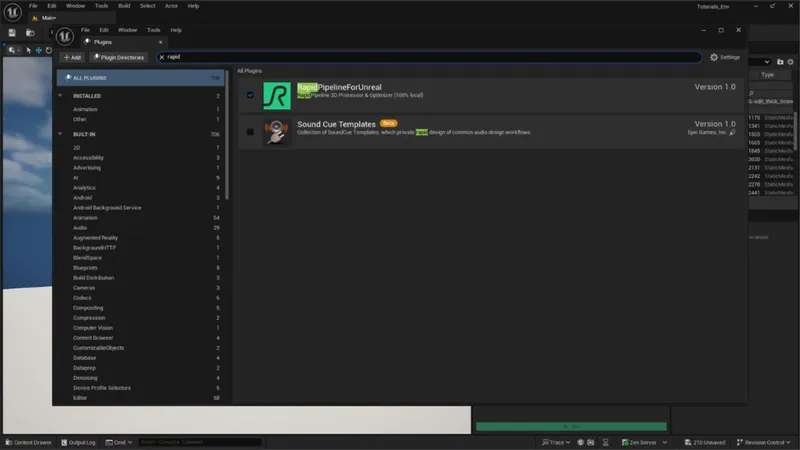
Plugin in the Plugin Browser.
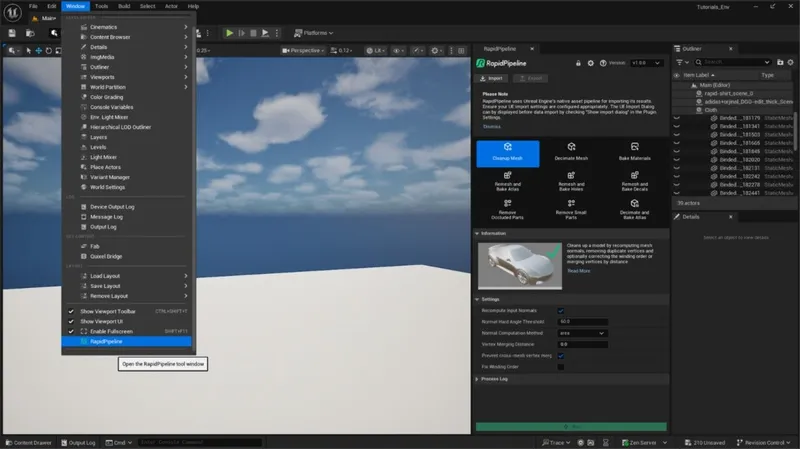
The RapidPipeline plugin option in the Window drop-down menu.
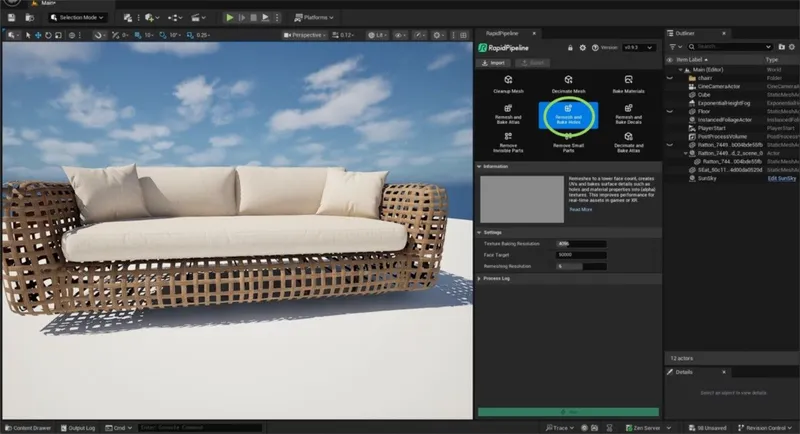
The Remesh and Bake Holes Action opened in the Plugin.
Examine the Results
To see the difference in the mesh and inspect the holes-closure even closer, select apply a default plain material to both your models (input and output), and optionally select the Unlit Shading option.
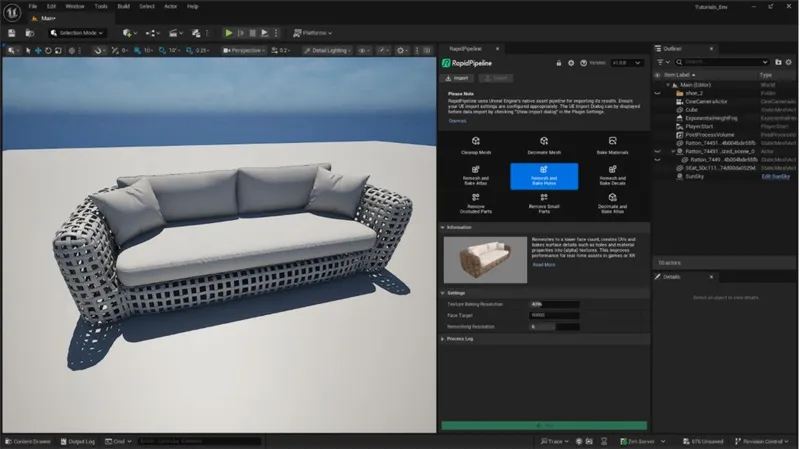
The Input with a plain material and “Unlit” option.
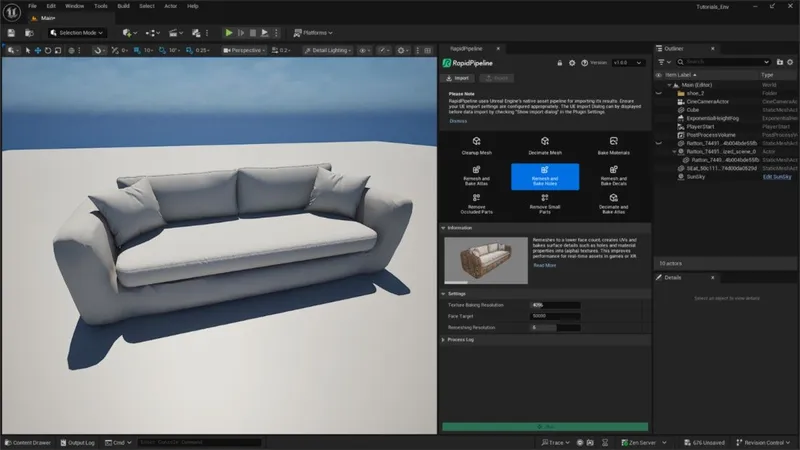
The output with a plain material and “Unlit” option.
Next Steps
To optimize the cushions, try the Decimate and Bake Atlas action!
To get started with 3D data conversion and optimization today, sign up for a free account!
If you have any questions, feel free to chat with our human team.
Meet the Author

3D Knowledge Team
3D Technical Artists
RapidPipeline lets you convert, optimize and prepare your 3D models, easily. Try it today, or meet our human 3D experts. The Best-in-Class Tools for Your 3D Processing Jobs